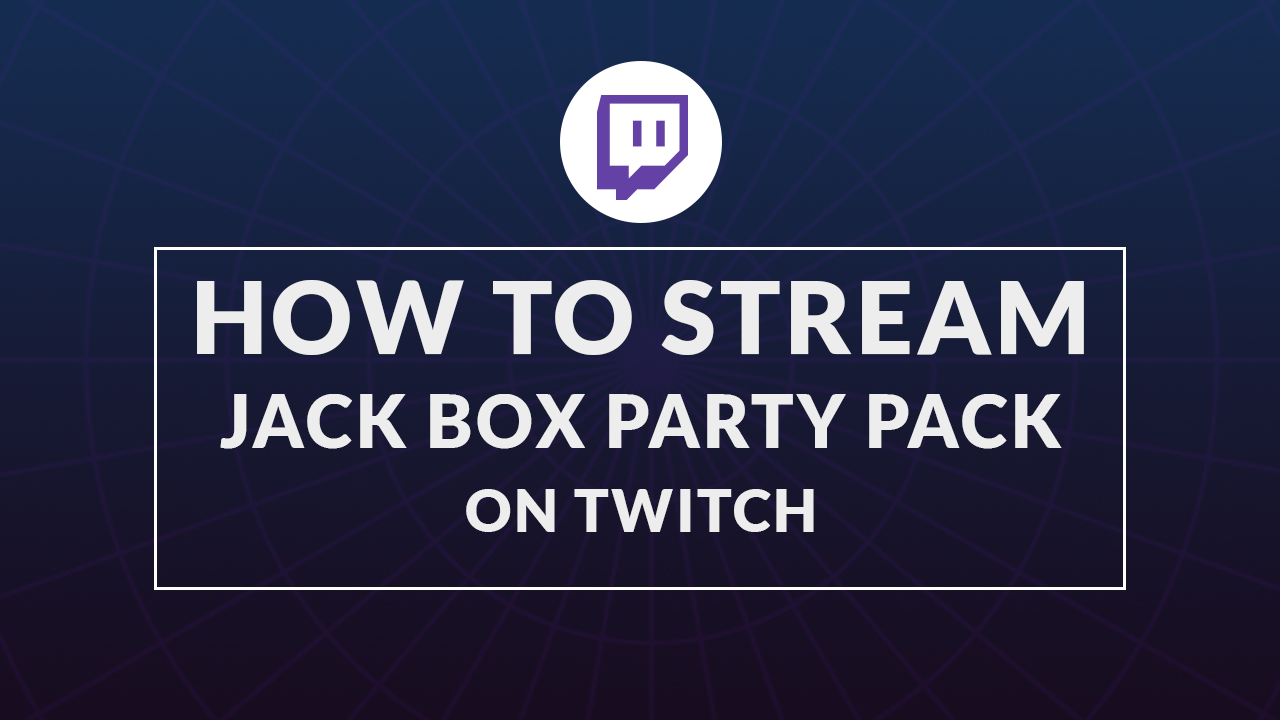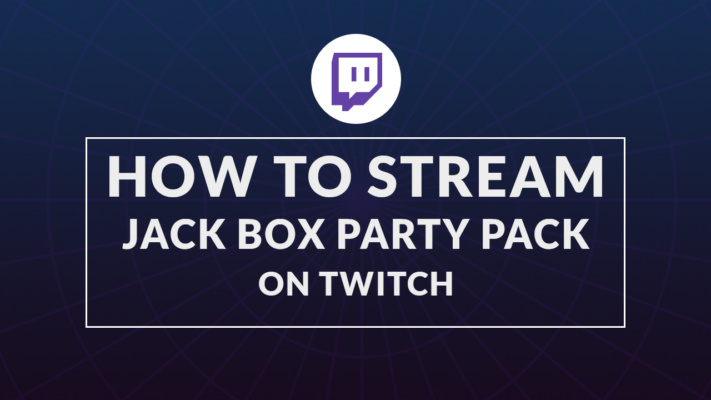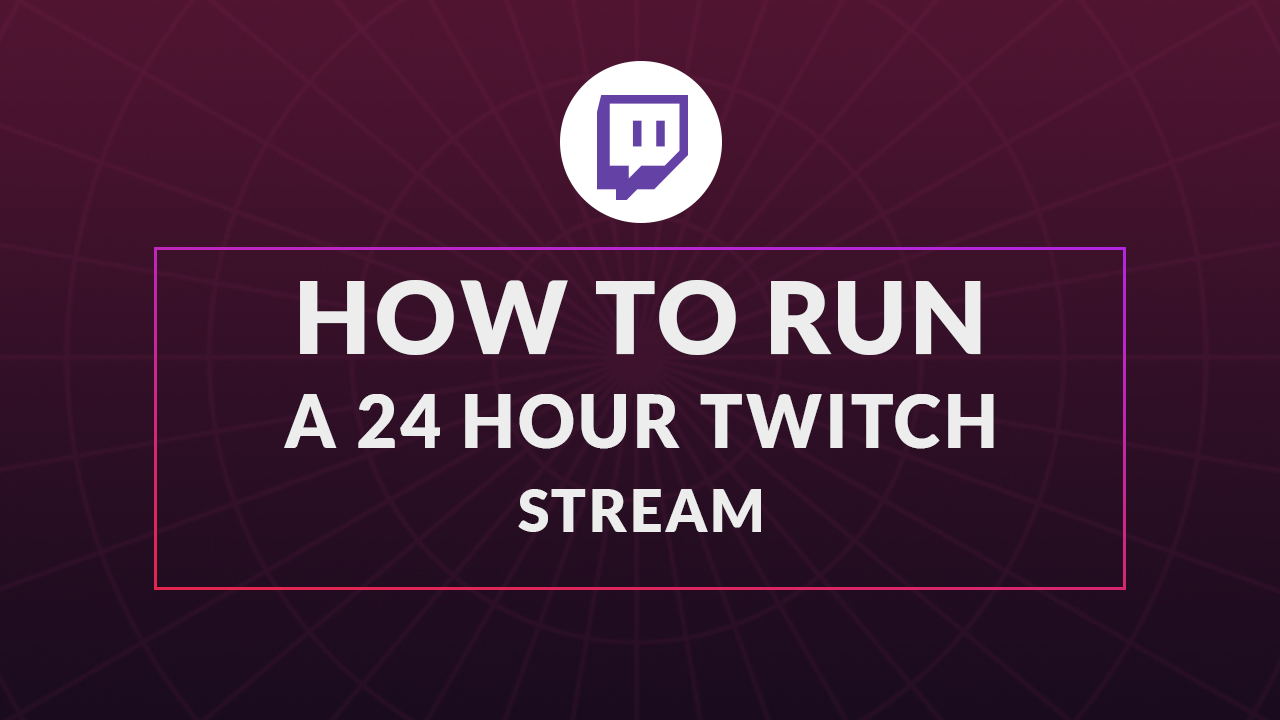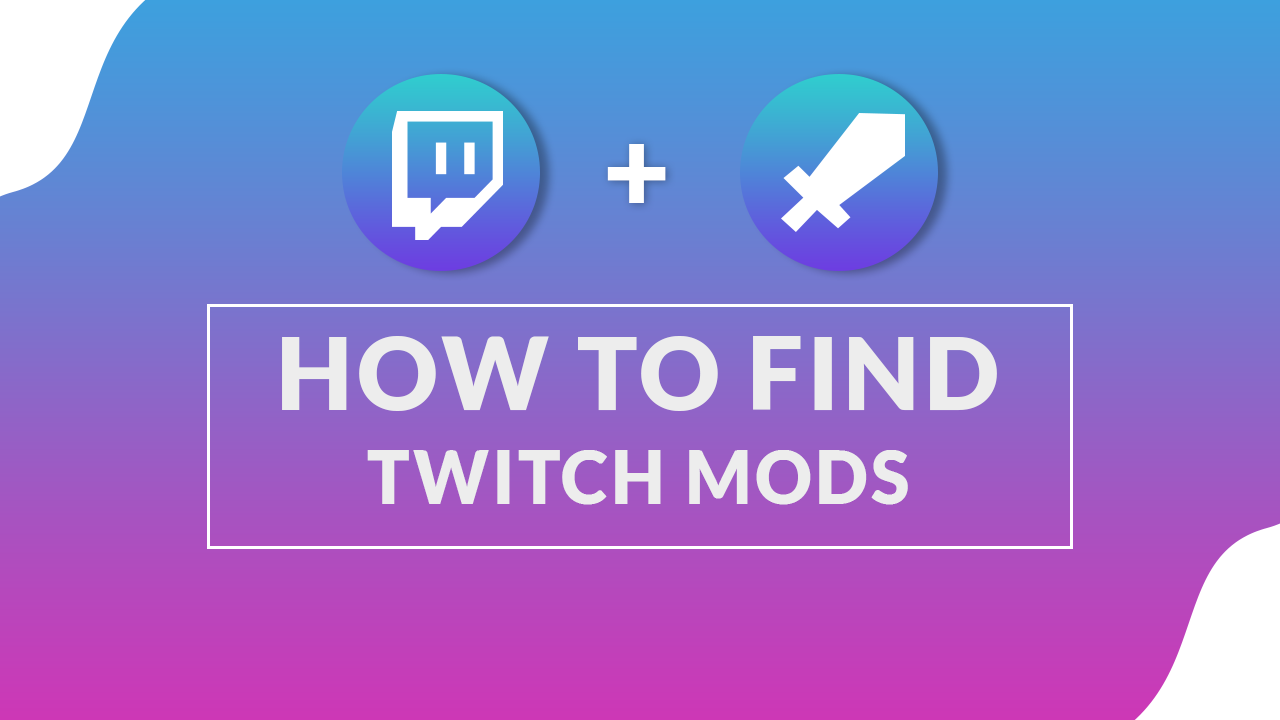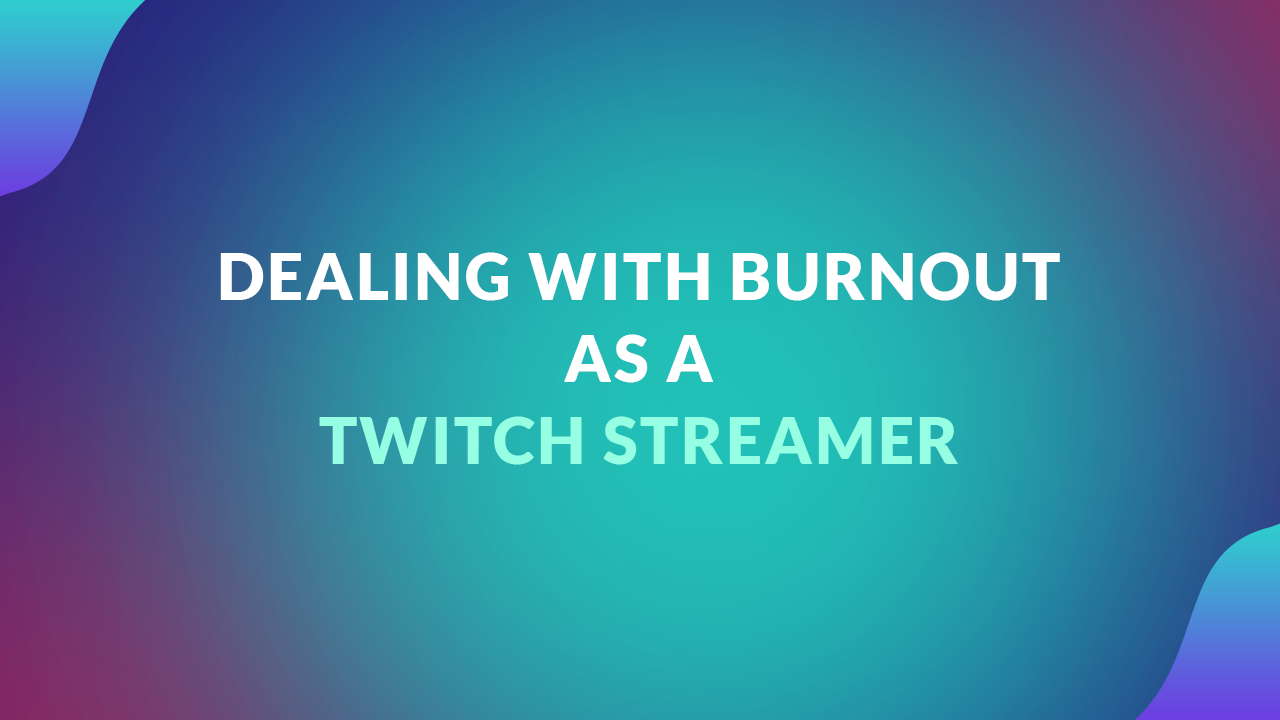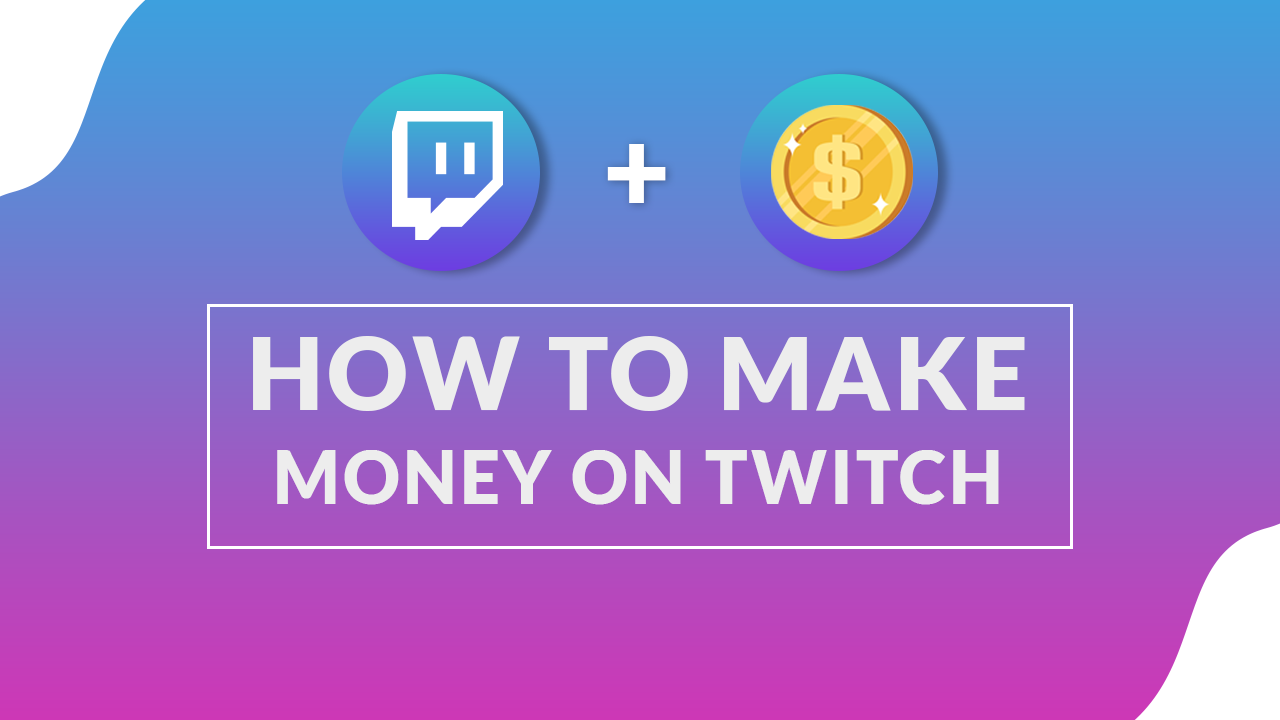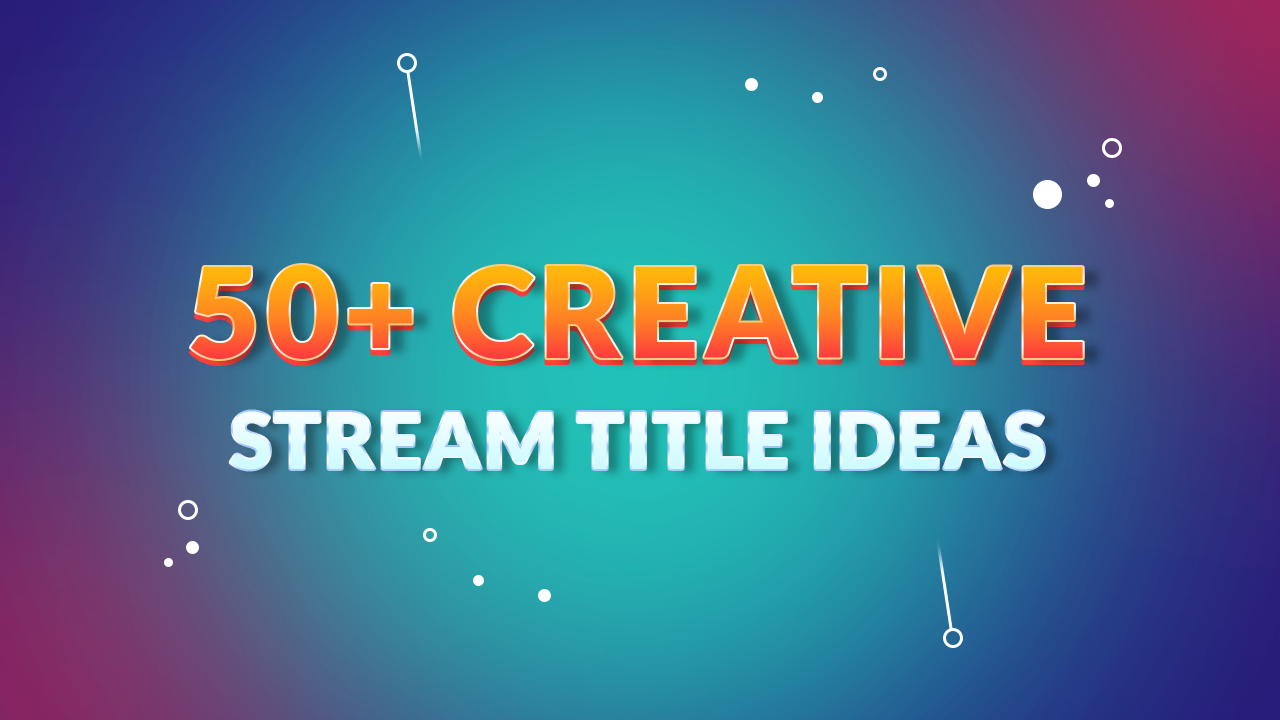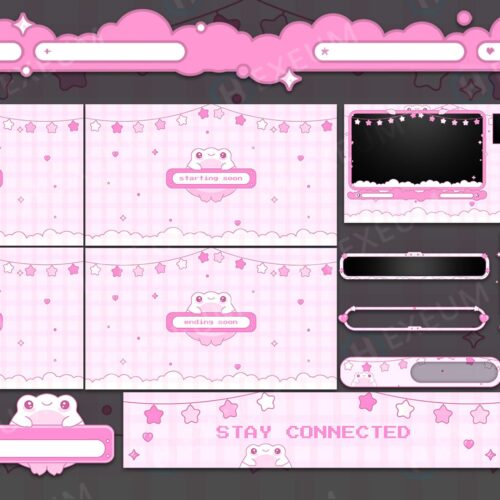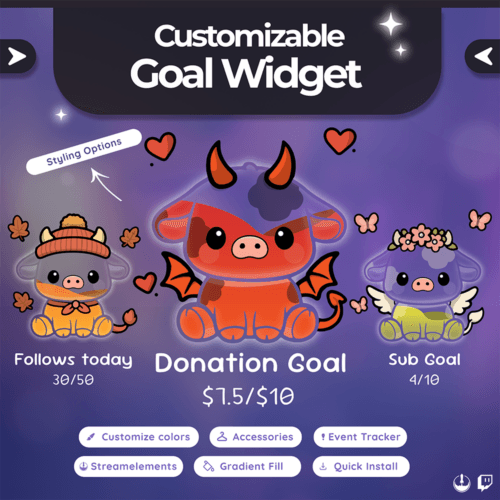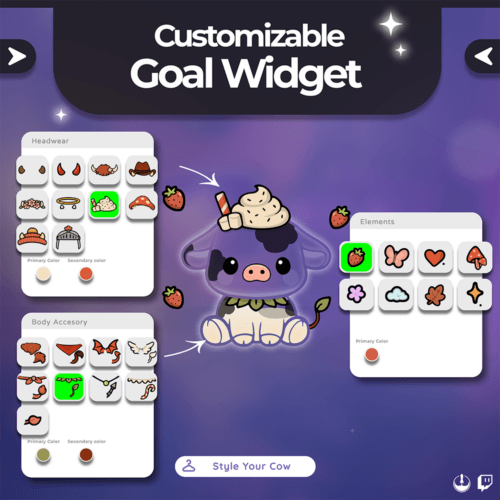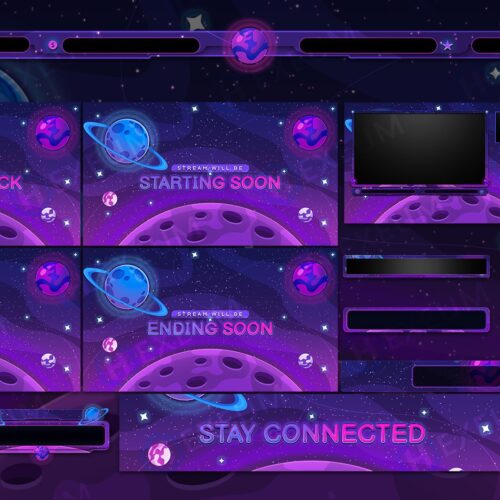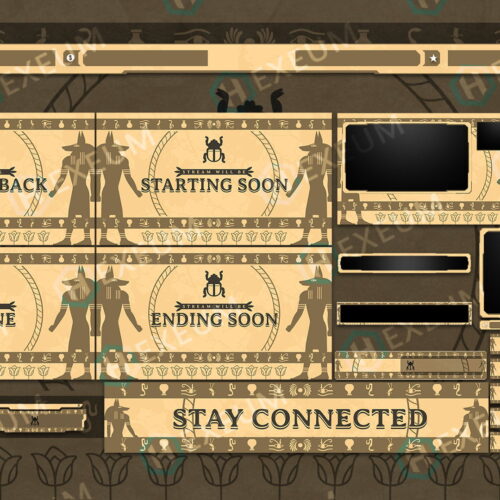Jackbox Games, particularly the Jackbox Party Pack, are a favorite among small streamers for playing with viewers due to their engaging, interactive gameplay, making them a popular choice for online streaming on platforms like Twitch.
This article will not only guide you through setting up a game in the Jackbox Party Pack, showcasing its ease of access with smartphone or tablet controllers, but also provide crucial tips on managing game participation to ensure a secure and enjoyable experience.
Known for their variety, games like “Quiplash,” “Fibbage,” and “Drawful” are celebrated for creating spontaneous, humorous moments that enhance the sense of community around a streamer’s channel. This guide aims to maximize the entertainment value of playing with viewers while addressing practical aspects of streaming Jackbox Games, making them an ideal choice for creating engaging content.
How To Stream Jackbox Party Pack on Twitch: Quick Guide

These steps are based on the assumption that you’re already familiar with the basics of streaming on Twitch. You’ll need to know your way around the streaming tools mentioned here, at least to the extent of starting a live stream.
- Acquire the Game:
- Visit Jackbox Games’ official site, purchase the latest party pack, install it, and launch the game to get started.
- Configure OBS for Streaming:
- Open OBS Studio.
- Create a new ‘Game Capture’ source in your scene.
- Configure it to capture the Jackbox game window.
- Prepare Your Twitch Stream:
- Craft a catchy stream title.
- Set your streaming category to “Jackbox Party Packs.”
- Go live and get ready to entertain!
- Inviting Players:
- Open a game within the Jackbox Party Pack; most require a minimum of three players.
- Prioritize slots for trusted community members for a smoother experience.
- Room Code Privacy:
- Use the “Allow Room Code Hiding” feature in game settings to prevent unwanted participants.
- Enhanced Security with a Password:
- For added security, set a password for your game room.
- This ensures only invited players can join, while others can participate as the audience.
- Engaging Your Audience:
- Once player slots are filled, share the room code for audience participation.
- Direct them to Jackbox.tv, or use the Twitch extension for easy access.
- To prevent unwanted player join-ins, consider using a password or limiting player slots.
- Launch the Game:
- With your players in place, start the game and enjoy interacting with your community.
- Remember, the audience can still join in even after the game kicks off, adding to the fun!
- Acquire the Game:
Players Vs. Audience
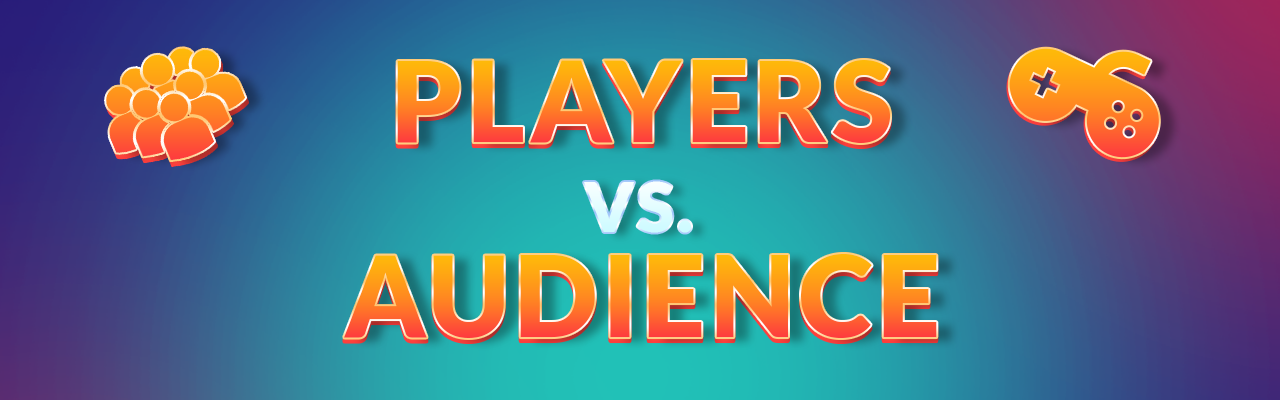
Diving into Jackbox Party Packs but mixed up about who’s a player and who’s just watching? Let’s break it down so you can get your game night rolling without a hitch.
Players: These are your main game crew. They jump in first and get spots in the game. These folks can throw in answers, doodle, and vote on the fly. Since everyone’s going to see what they put up on the screen, make sure you know and trust your players. And yeah, keep an eye on the game to keep things cool and fun.
Audience: The audience is like the cheering section. They can’t throw answers or drawings into the ring, but they get to vote on what they think is the best. This means anyone from your community can join the audience, chill, and have a good time without ruining the games vibe. And the cool part? You can have a massive crowd of up to 10,000 audience members joining in.
Installing The Jackbox Twitch Extension
The most efficient way for your audience to join, if you’re streaming on Twitch, is by using the Jackbox Audience Kit extension developed by Jackbox Games. With this extension installed, any viewers of your stream can vote for their favorite answer, even if they’re on mobile. Here’s how to set it up:
- Install Jackbox audience kit from the official Twitch extensions page
- Activate the extension with “Set as Overlay”
- Set your category to Jackbox Party Packs to enable the extension
- Sign in to Twitch at Jackbox.tv. The Jackbox audience kit will now automatically connect to your game whenever you start a new game (so long as you remain signed in)
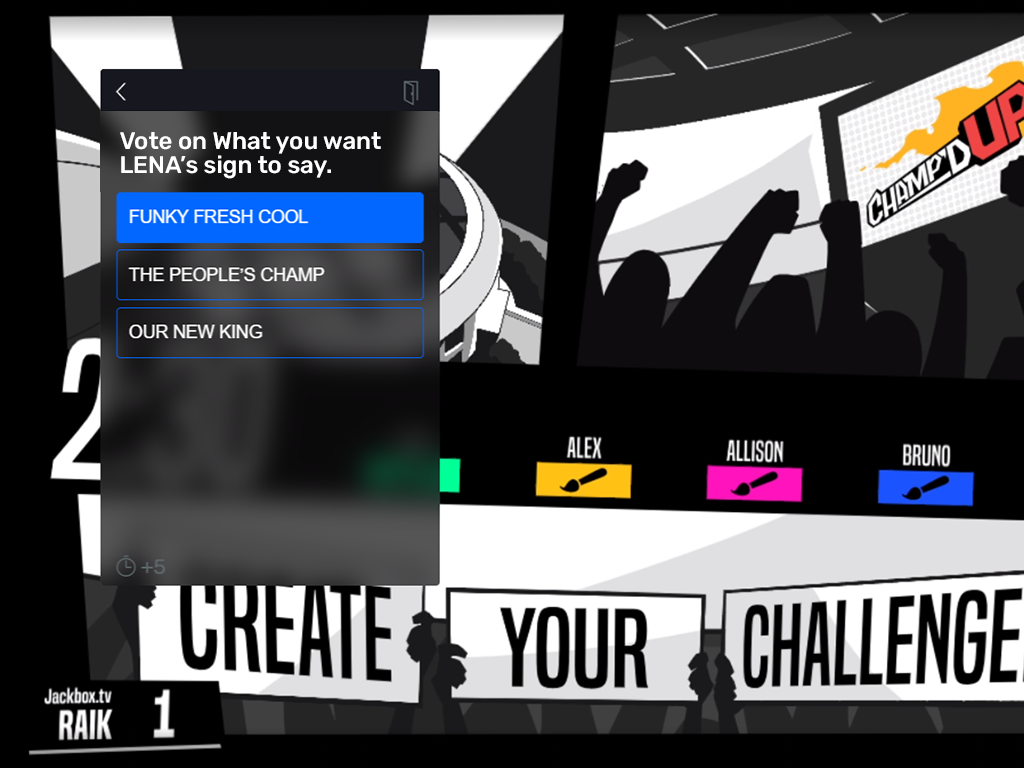
How To Effectively Moderate Jackbox Party Games
When it comes to fun, interactive games like Jackbox Party Packs, there’s always a risk of toxic individuals trying to spoil the fun. Thankfully, the games come with built-in moderation tools to keep the event engaging and safe. Here’s a rundown of what’s available:
- Limiting Players: Given that players can submit answers, drawings, or choose potentially inappropriate names that appear on screen, it’s best to only allow trusted individuals to play. If you can’t fill all the player slots (the max is 8), you can reduce the number of slots in the game settings.
- Authenticating Players: For an extra layer of security, you can activate the “Require Twitch” option. This makes players log in with their Twitch account on Jackbox.tv before joining, displaying their Twitch ID in the game so you know who’s who.
- Manual Censoring: The game settings include a manual censoring option. The VIP (the first player to join) has the power to remove any content deemed inappropriate.
- Moderator Feature: You or a trusted community member, ideally an existing moderator from your Twitch channel, can moderate submissions before they even appear on screen. This is activated in the game settings, which generates a unique password (keep this off-stream). Your moderator then visits jackbox.tv/moderator, enters the room code and password, and can approve or reject submissions behind the scenes. Multiple moderators can join to streamline the process.
- Report Toxic Individuals: If someone is harassing others or being inappropriate, ban them from your channel and report them.
- Disable Audience Submissions: In games like Quiplash 2 or Tee K.O., where the audience can play along or make suggestions, you might want to turn off these options in the game settings if you’re concerned about misuse.
Top Interactive Jackbox Party Games
Jackbox Party Packs are a hit among streamers and their communities, offering some of the most engaging content out there. Each pack comes with a diverse array of games, so it’s worth exploring each one to see if it includes your favorites.
That said, certain games stand out as favorites among Twitch viewers and streamers for their fun and interactive gameplay. Let’s dive into some of the top picks:
1. Quiplash
Quiplash, available in Party Packs 2, 3, and 7, thrives on player wit and audience votes, creating a lively game full of laughter and engagement. It’s a favorite for its interactive humor, making everyone an integral part of the fun.
2. Trivia Murder Party
Mixing trivia with a dark twist, Trivia Murder Party engages players and audience alike in chilling challenges and mini-games, making every session thrillingly unpredictable.
3. Tee K.O.
In Tee K.O., creativity reigns as players design t-shirts and slogans, with the audience voting on the funniest or most clever combinations, sparking laughter and artistic rivalry.
4. Fibbage
Fibbage challenges players to bluff convincingly, crafting believable lies to trivia questions, while audience votes add a layer of unpredictability, testing wit and creativity.
5. Drawful
Drawful turns sketching into a guessing game, where players’ drawings often lead to amusing misunderstandings, with audience participation adding to the hilarity and chaos.
Have a Blast
You’re all set on how to stream Jackbox Party Packs on Twitch now. These games are fantastic for connecting with your community, thanks to their wide variety of options that keep every stream fresh and exciting.
Remember, streaming content that involves input from players or the audience can sometimes create tricky situations. That’s why we’ve highlighted some handy in-game moderation tools to help you maintain a fun and positive atmosphere.
And if you’re wondering where to start, just pick any game from our top 5 recommendations. You’re bound to have a great time with your audience.