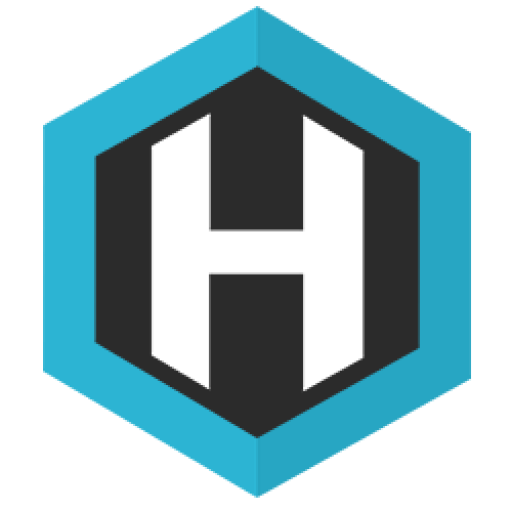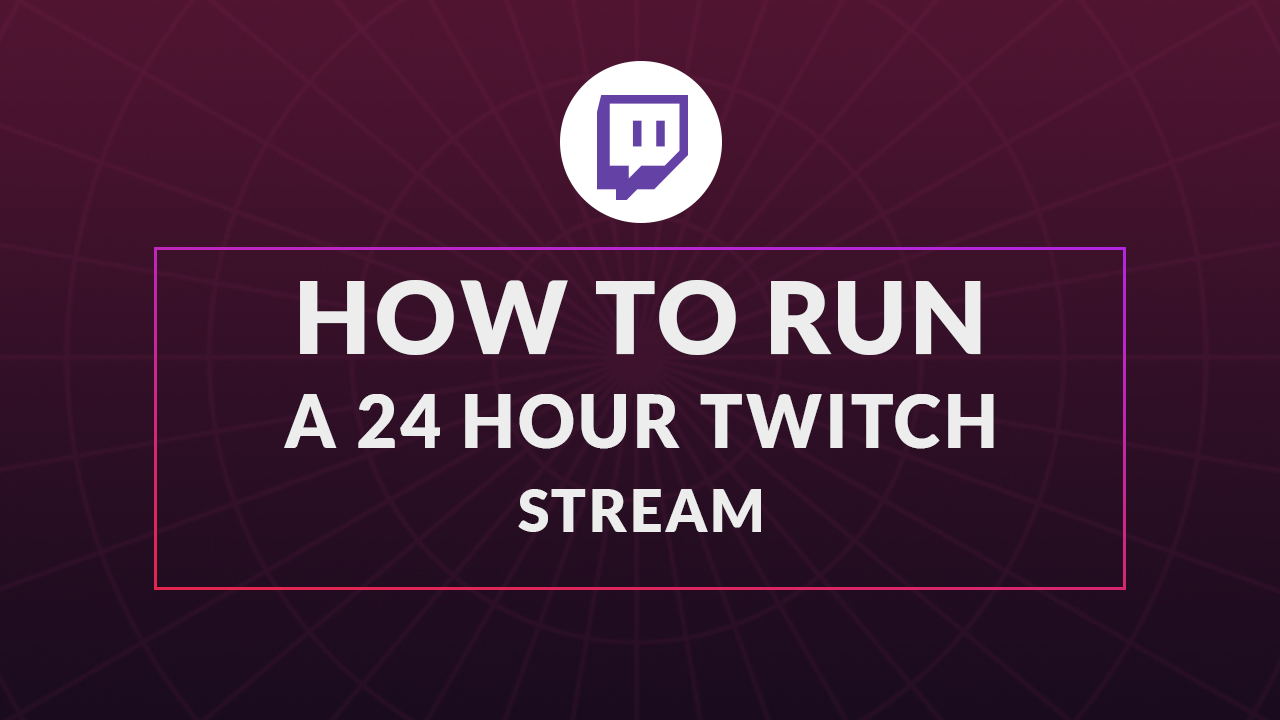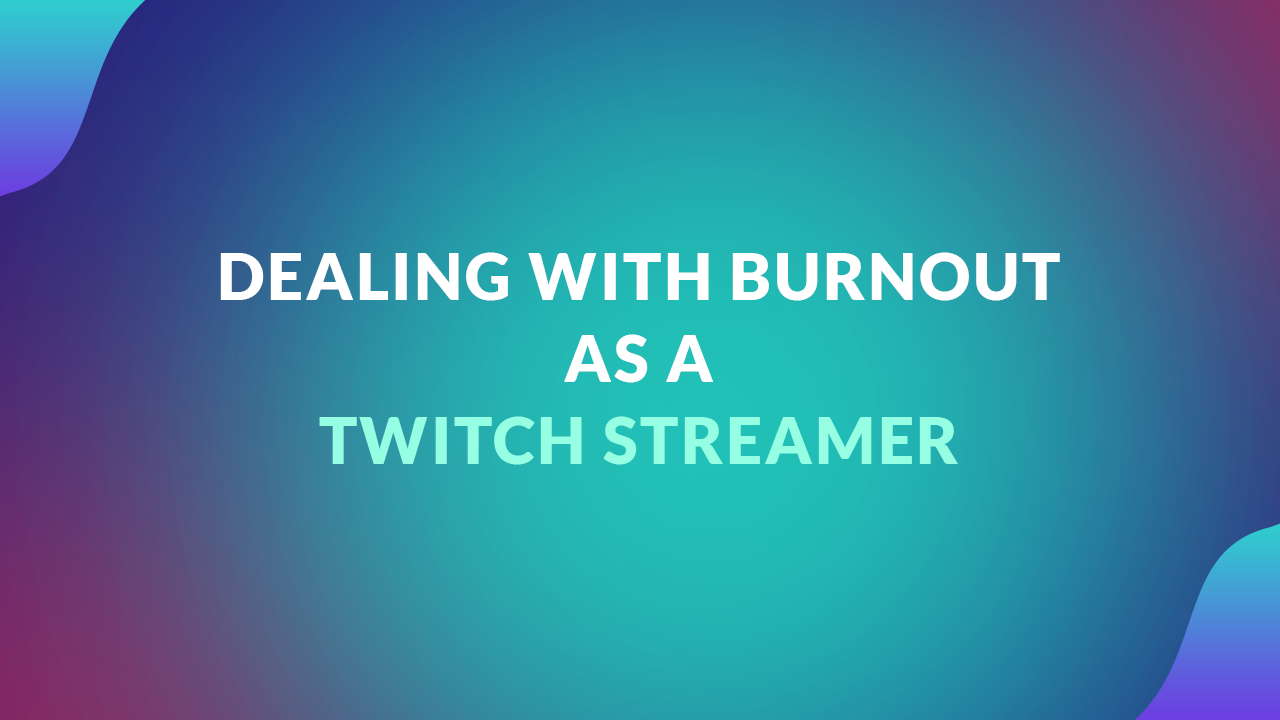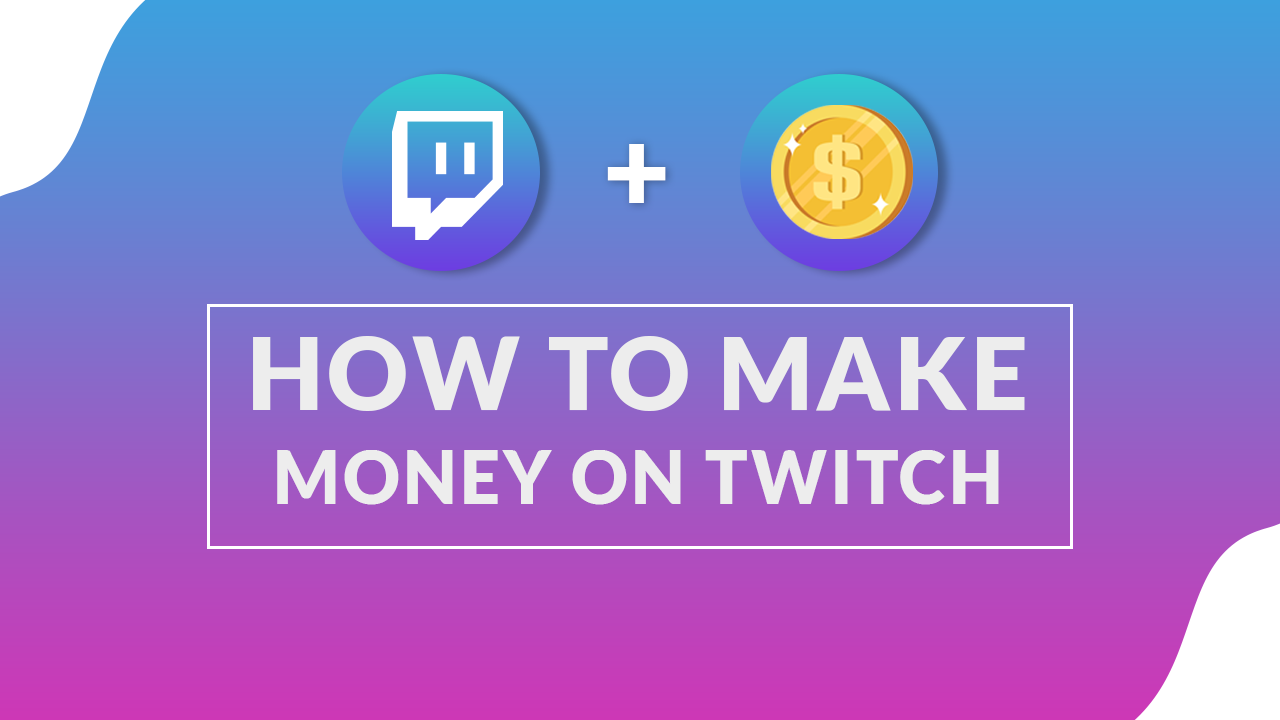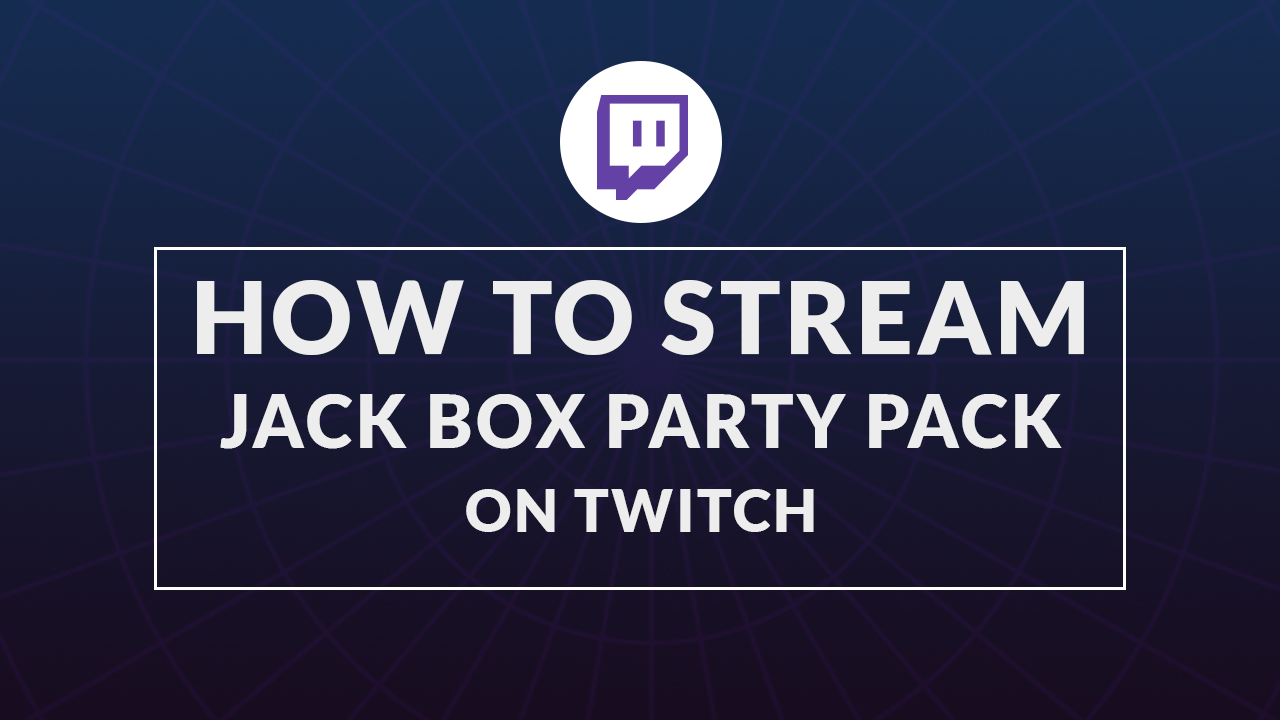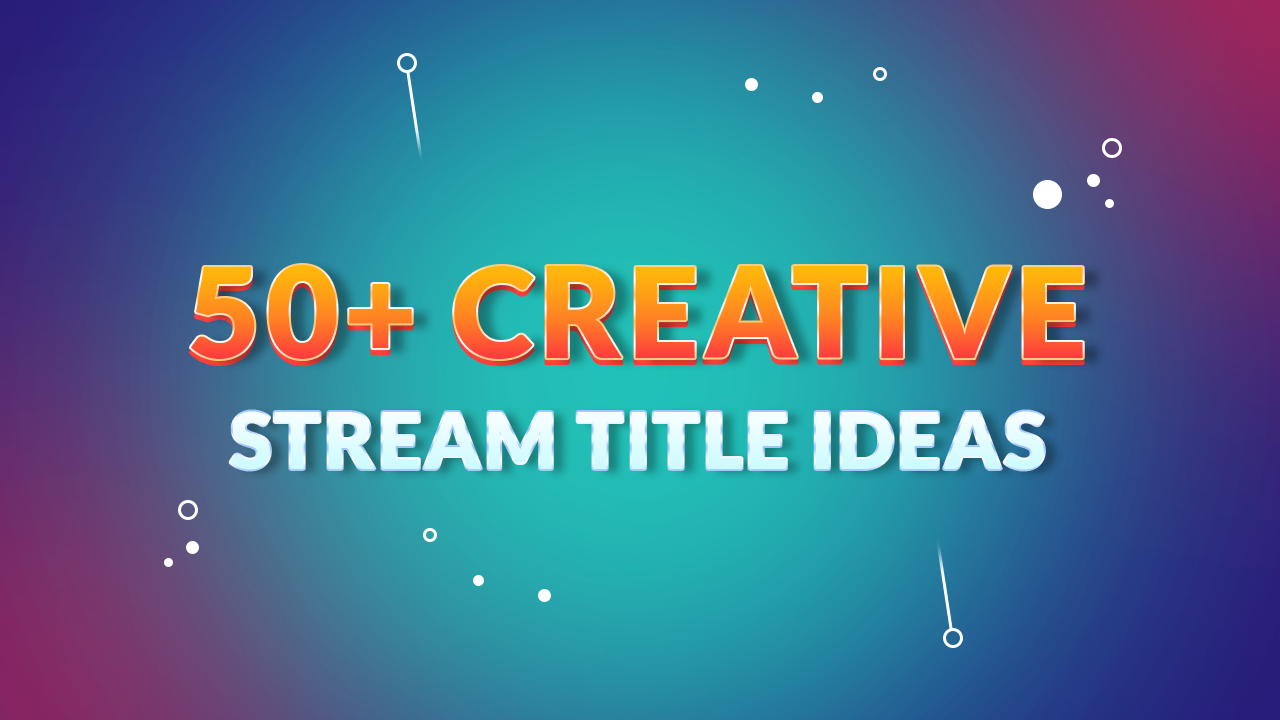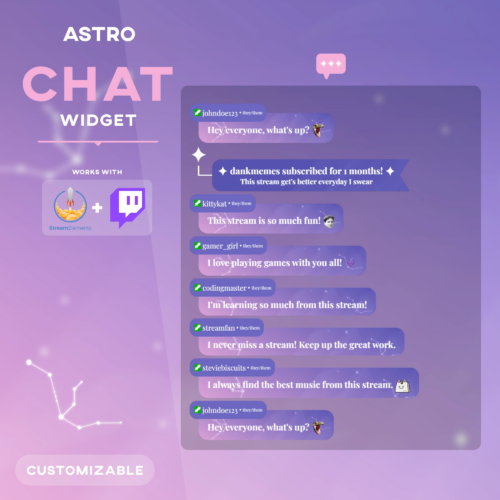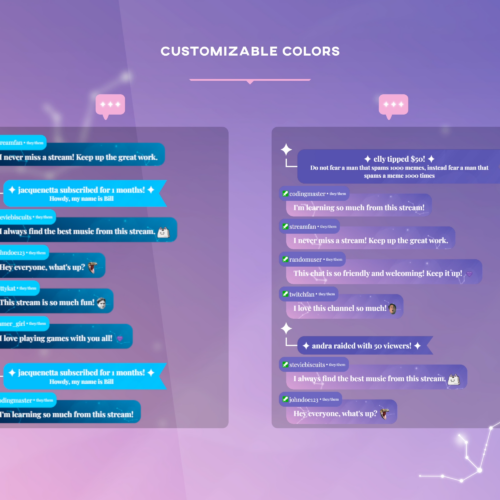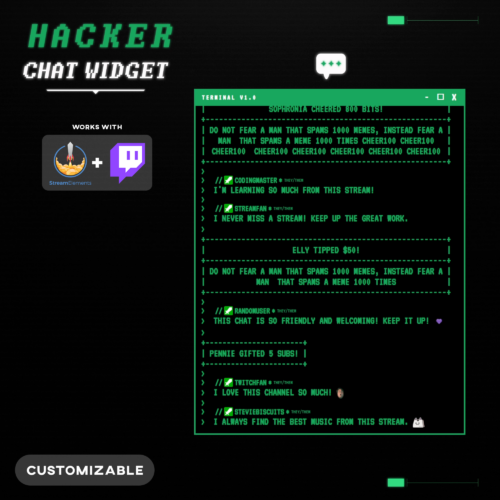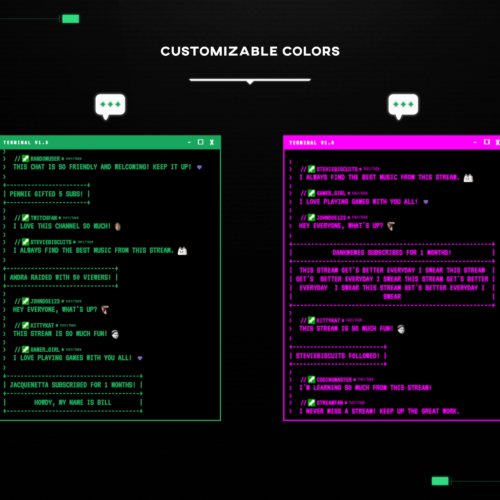No products in the cart.
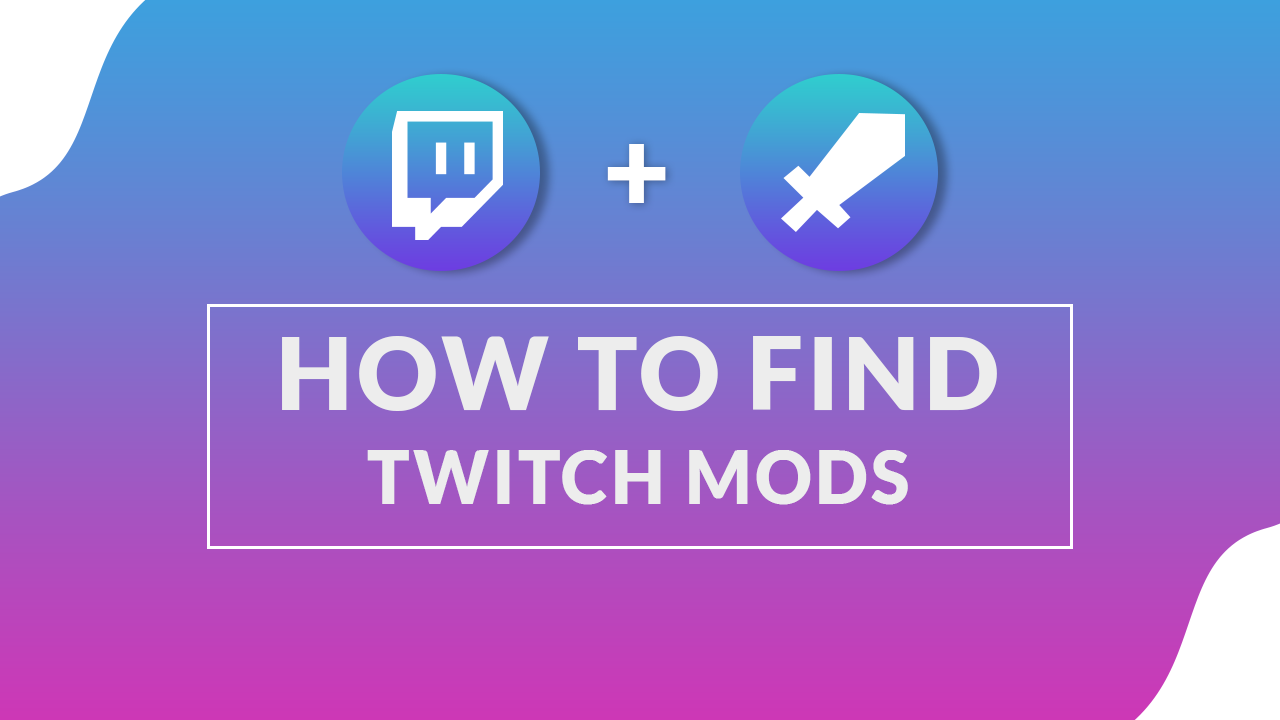
How To Find Moderators For Your Twitch Channel
- February 5, 2024
- by Liam Doherty
Balancing the creation of high-quality content with moderating your Twitch chat can be challenging. Nonetheless, moderating your chat is essential and should not be taken lightly. Streamers are responsible for ensuring their channel interactions comply with Twitch’s terms of service.
This guide provides steps to find a good, reliable moderator for your Twitch channel. For those still searching for potential moderators, we’ll also explore how AutoMod can help keep your channel safe and reduce the burden of moderating your chat during live streams.
What’s a Twitch Moderator ?
A Twitch moderator, or mod, is someone selected by a streamer to help manage their channel’s chat. Their duties include removing inappropriate messages and using Twitch’s timeout and ban features to prevent disruptive users from participating in the chat.
Mods carry significant responsibility, ensuring the chat remains a safe space for the community and the content adheres to Twitch’s community guidelines. It’s crucial for a moderator to possess certain qualities and skills to effectively protect both the streamer and their community from unsuitable content and behavior.
Finding & Selecting a Mod For Your Twitch Channel
Choosing a reliable and sensible moderator for your Twitch channel is challenging. Key qualities to look for include their availability during your live streams and their active participation in your community, showing support for your success. A good moderator is committed to making your channel a safe and welcoming space.
Moderators do more than just remove messages or ban users who violate Twitch’s Terms of Service; they welcome newcomers, clarify rules, and guide the conversation to align with the streamer’s standards. Therefore, it’s essential for a moderator to already be a part of the community to understand what is considered appropriate behavior and content.
Where To Find Mods ?
The best moderators are often active members of your community who consistently participate in chats and understand your stream’s atmosphere. These individuals demonstrate their dedication and alignment with your stream’s goals through their regular engagement.
For smaller channels with fewer viewers, enlisting a close friend as a moderator can be highly beneficial. Since they’re likely already watching your streams and know you personally, they’re inherently trustworthy and familiar with your content and community expectations.
How To Review Good Candidates for Mod
When managing a larger community with many potential moderator candidates, establishing a selection process is essential to identify the best fit for your channel. A practical approach is to use a Google Forms questionnaire to gather information about each candidate. This allows for an organized review process.
To ensure the best evaluation, include a diverse range of questions in the questionnaire. Some questions should be designed to verify the candidate’s familiarity with your stream, appealing to regular or long-time viewers. Also, incorporate scenario-based questions to assess how candidates would react to specific situations during live streams. This method helps gauge their problem-solving skills and ability to maintain a positive environment in your community.
Should You Grant Someone Mod Who Asks For It ?
As your streaming channel grows, you’ll notice some community members may request to become moderators. While some genuinely want to contribute and assist, others might be more interested in the status that comes with the moderator badge, rather than the responsibilities.
This is why many streamers prefer to appoint moderators who have never asked for the role but have demonstrated their commitment and positive impact on the stream and community. Selecting moderators based on their proven dedication ensures they’re more likely to fulfill their duties effectively and contribute to the community’s wellbeing.
How To Mod Someone on Twitch
- Go to Your Twitch Channel: Navigate to your Twitch channel by logging into Twitch and clicking on your profile at the top right corner, then selecting “Channel” from the drop-down menu.
- Open Chat: Your chat should be visible on the right side of your channel page. If it’s not visible, make sure you’re in the “Chat” tab which can be found next to the video player.
- Choose the User: Find the user in the chat you want to make a moderator. This can be someone actively chatting, or you might have a specific user in mind already.
- Use the Chat Command: Type the command /mod username into your chat and press enter. Replace “username” with the actual Twitch username of the person you want to mod. For example, if the user’s name is “TastyLempons,” you would type /mod TastyLempons.
- Confirmation: Twitch will automatically confirm the action in the chat, indicating that the user is now a moderator. The new moderator will have a green sword icon next to their name in chat, signifying their status.
How To Unmod Someone on Twitch
- Go to Your Twitch Channel: Log in to your Twitch account and go to your channel by clicking on your profile icon at the top right corner, then selecting “Channel” from the drop-down menu.
- Access Chat: Ensure your chat is open on the right side of your channel page. If it’s not visible, click on the “Chat” tab next to the video player.
- Use the Unmod Command: In the chat, type the command /unmod username, replacing “username” with the actual Twitch username of the person you wish to remove as a moderator. For example, if the moderator’s username is “TastyLempons,” you would type /unmod TastyLempons.
- Confirmation: After entering the command, Twitch will automatically confirm in the chat that the user has been removed from their moderator role. The user will no longer have a green sword icon next to their name in chat.
How To Use AutoMod
As a small streamer without moderators, AutoMod is an excellent tool to manage your chat and keep it friendly. This tool automatically filters out harmful and inappropriate messages during your streams. It offers three levels of filtering intensity. Messages flagged by AutoMod are held for review. Here’s how to turn on AutoMod:
Enabling AutoMod
- Access Your Twitch Dashboard: Log in to your Twitch account and go to your dashboard by clicking on your profile picture at the top right and selecting “Creator Dashboard” from the drop-down menu.
- Navigate to Settings: In the dashboard, find the “Settings” section on the left-hand side and select “Moderation.”
- Find AutoMod Settings: Within the Moderation settings, you’ll see an option for AutoMod. Here, you can enable AutoMod by toggling it on.
Downsides of AutoMod
- False Positives: AutoMod may mistakenly flag harmless messages as inappropriate, a mistake unlikely to be made by a human moderator.
- Limited Customization: Adjusting AutoMod to the ideal moderation level can be challenging, resulting in settings that are either too strict or too lenient.
- Scalability Issues: While AutoMod is beneficial for small channels, a larger chat volume with improperly configured settings can result in an excessive number of messages being unnecessarily held for review.
AutoMod is a powerful tool that, when used effectively, can significantly reduce the amount of manual moderation needed and help maintain a positive atmosphere in your Twitch chat.
Do Twitch Mods Get Paid ?
Most Twitch moderators work on a volunteer basis and are not paid. Typically, only the largest channels on Twitch might pay their moderators, as moderating such a busy channel can demand full-time attention. In these instances, payment is used to ensure consistency and dedication, as moderators have less opportunity to enjoy the content due to their focus on moderating.
It’s worth noting that many moderators who aren’t paid initially took on the role purely to support the community, without any expectation of financial reward. This highlights that the most effective moderators are those who are already deeply committed to a streamer’s community.
Summing Up
Every Twitch streamer will eventually face the challenge of finding reliable and trustworthy moderators to maintain order in their chat. It’s crucial to select moderators who are dedicated to your channel’s well-being, rather than those simply seeking prestige.
For smaller streamers who lack friends to assist with moderation, AutoMod serves as an excellent tool to manage chat. This allows streamers to concentrate on creating high-quality content without the distraction of moderating chat themselves.
This entry was posted in Guides.
Liam Doherty
Liam Doherty comes from game development background, initially exposing him to the world of content creators. In 2017 he decided to dive headfirst into the creators realm, offering solutions for branding and creating better content.
Hexeum
© 2025 Hexeum. All rights reserved