No products in the cart.
Black Friday Sale. 35% Off Everything
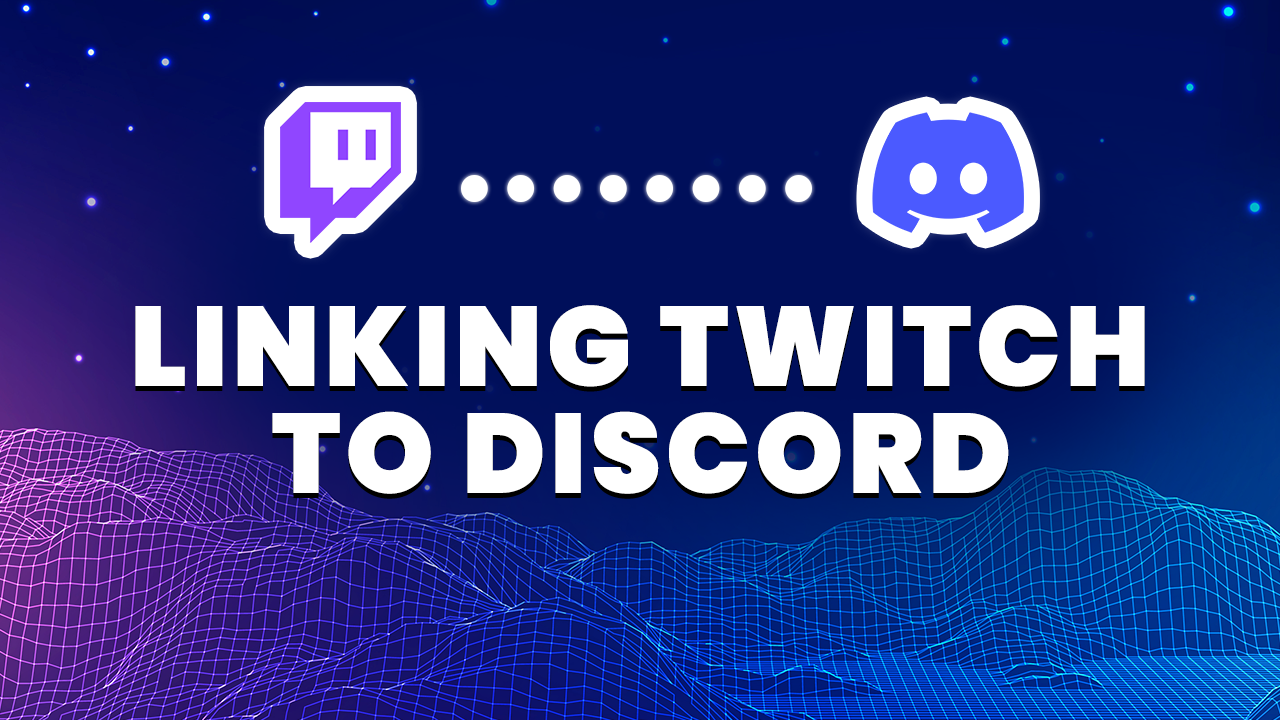
Discord is the go-to app gamers use for communicating with their friends, creating new connections and getting involved in interesting communities. Discord has done a fantastic job of providing integrations for all of our favorite apps and services. In this article we’re taking a deep dive into Discords Twitch integration. It’s a very popular integration both for streamers and their viewers. Streamers and their viewers can link their Twitch account to discord in a few easy steps. Doing this will unlock game changing features that everyone in the community can enjoy and benefit from.
This integration allows streamers and their viewers to engage beyond the confines of the Twitch platform. This not only strengthens a streamers community but also gives additional benefits to viewers that support the streamer via subscriptions. Whether you’re a streamer or viewer, we’ll show you exactly how to link your Twitch account with discord, and discuss the benefits of this integration.
Linking to Twitch, whether you’re a streamer or viewer is the same process. If you’re using a PC, Mac or the mobile app, the process is the same.
Launch Discord, and open User Settings by clicking the cog icon.
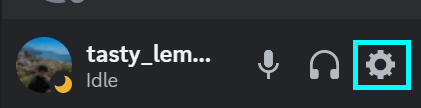
Select Connections from the left panel and click the highlighted arrow. This displays all available Discord integrations.
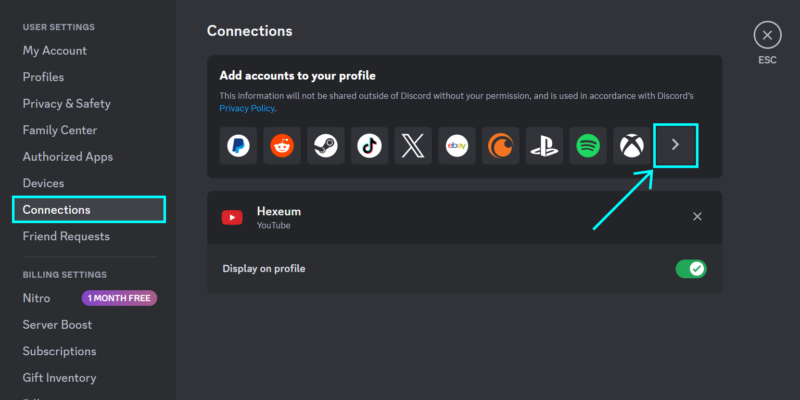
Choose the Twitch icon from the connections panel.
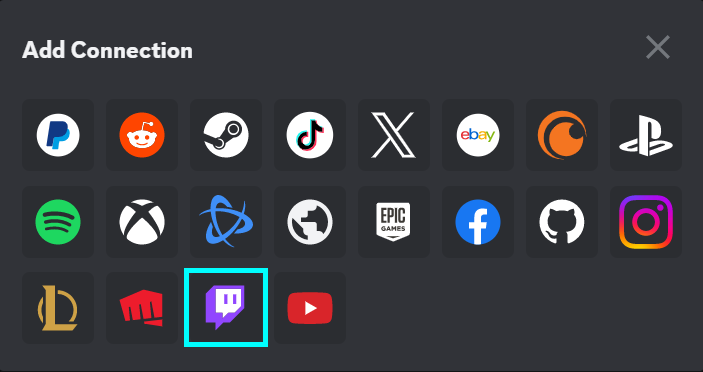
You’ll be redirected to the Twitch authorisation page. Select Authorize to finish linking your Twitch account to Discord.
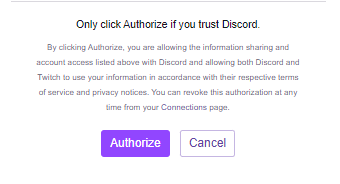
Streamer who are affiliate’s or partners can benefit from some additional features with this integration. By connecting Twitch to a Discord server additional features and community building tools become available. Once your Twitch channel is linked, discord will create roles automatically and assign them to members based on their subscriber tier level.
Everything is kept up to date by syncing automatically with your channel. With this integration you can even make the whole server sub-only or just a few channels. This is the perfect way to give your supporters benefits that extend outside of the Twitch platform.
Go to your server. Select the server name and select Server Settings from the dropdown.
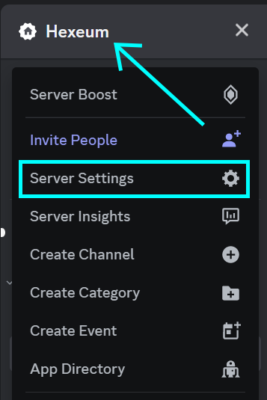
Select Integrations from the left panel and follow the integration instructions for Twitch.
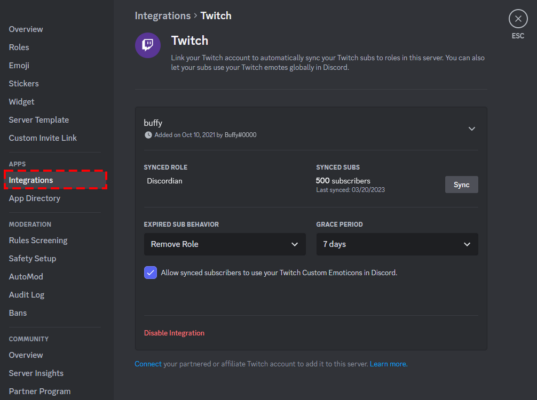
Keep in mind you must either become an affiliate or partnered streamer for this integration to be show up. This integration works based on subscriber roles. So, if your channel does not yet have a subscribe button, then you won’t have any subscribers.
With this integration active, a list of subscribers are synced automatically from your Twitch channel. They’re then assigned the correct roles within the Discord server. There’s also the option at any time to manually synchronize.
This integration automatically creates some predefined permission roles.
Members can’t be manually assign or deleted for any of these auto-created roles. The integration manages these roles behind the scenes.
You can rename these roles at any time by going to Server Settings -> Roles. This is particularly useful if you have community specific names for each subscriber tier.
If a viewers subscriptions expires on Twitch the integration provides two options for handling this.
Expired Sub Behavior: Choose what action to take when a viewers subscription has expired on Twitch and the grace period has passed.
Grace Period: Choose the length of time to wait before taking an action on the account with an expired subscription.
It’s important to note, that any custom rules you have set up via rule screening will be ignored, and viewers who are subscribed through Twitch will be able to bypass and join your server.
If you no longer want your Twitch account linked to Discord, follow these steps below. Discord only supports one Twitch account integration at a time, so, you need to unlink before linking to a new account.
Open up User Settings by selecting the cog next to your discord username.
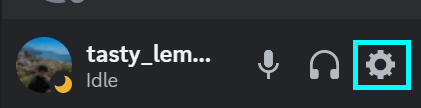
Select Connections from the left panel and press the X button next to the Twitch connection panel.
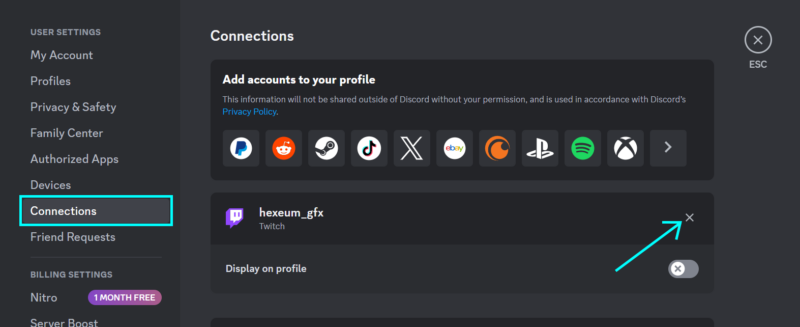
If you’re a streamer you probably already know that one of the best Twitch tools for managing your community is Discord. Streaming is all about building and engaging with your community, and Discord just makes this so much easier. Affiliate and partners on Twitch can start gaining subscribers to their channel. By integrating Twitch into a Discord server, you can offer special privileges and private channels for subscribers. You’ll be able to interact directly with your most committed viewers which can be very difficult to do in a free for all channel with no sub-only restrictions.
Without using the built in integrations you’d have to manually manage all of the subscribers and roles directly within Discord which would be a nightmare. Growing a channel on Twitch can be difficult enough, but by using automated tools you can free up your time to focus on the most important aspect of streaming which is creating top notch content.
The most common reason for not being able to connect your Twitch account to Discord is that you’re not an affiliate or partner on Twitch. Unfortunately until you get a sub button on your channel this feature won’t be available to you. We recommend you don’t get discouraged and continue growing your channel, and once you’ve reached affiliate you can try again.
If you’re already an affiliate or partner, and have made the integration but still face synchronization issues then try just waiting it out first. After you’ve integrated, wait a couple hours and try manually synchronizing again. If that fails, then contact Twitch support.
Discord has made it incredibly easy with their Twitch integration to manage roles and permissions for viewers that are subscribed to your channel on Twitch. If you’re a streamer, all you have to do is link your account to discord and then add the Twitch integration to your server. For viewers looking to get their subscriber roles in their favorite Twitch streamers server, all they need to do is link their Twitch account to Discord. This is a really quick and easy process if you’ve followed all of the steps shown in this article.
© 2025 Hexeum. All rights reserved