No products in the cart.
Black Friday Sale. 35% Off Everything
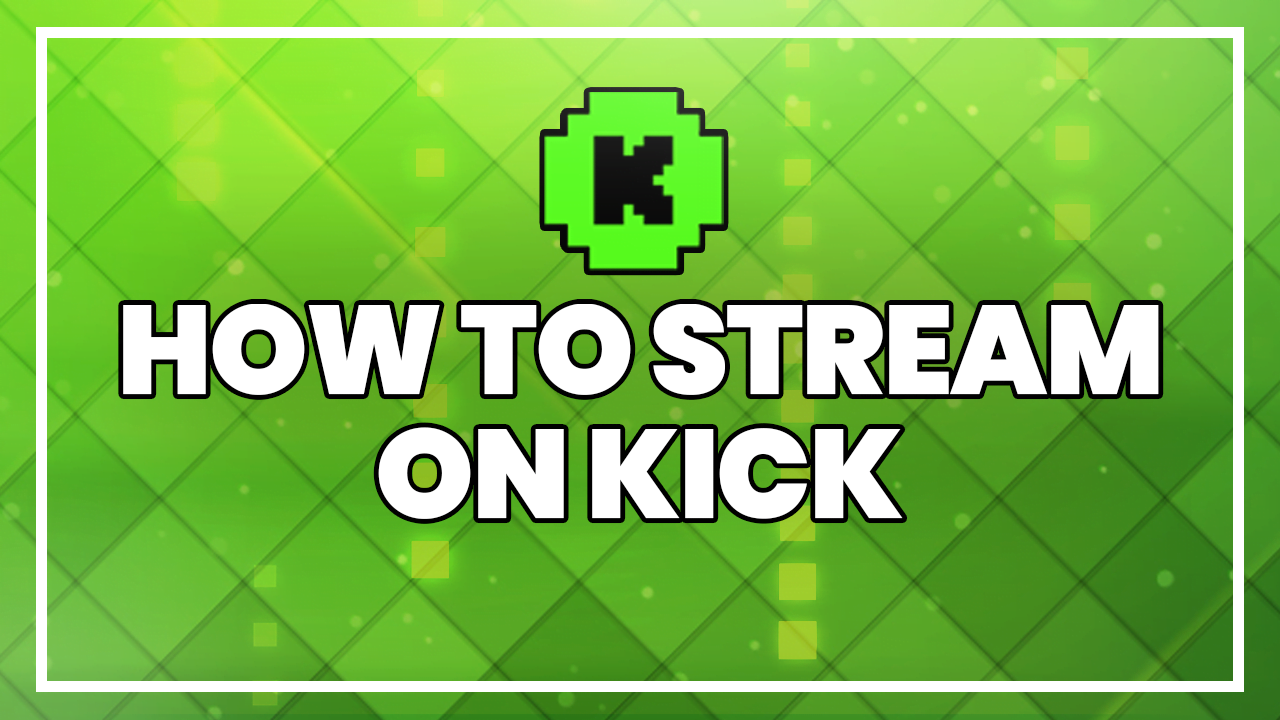
For quite some time now, Twitch has been under increased pressure from both viewers and streamers alike to change its revenue share split; while they once offered deals to larger streamers for 60/40 and even 70/30 splits in some cases, Twitch recently announced that they would be doing away with those exceptions and instead solely stick to 50/50 revenue splits for all of its broadcasters.
This has caused quite an uproar, with many streamers boycotting the platform and moving to YouTube which features a much more favorable 70/30 split for all of its streamers. This is understandable, as the profit potential between the platforms is absolutely astronomical for larger streamers.
But in the past few months, a brand new streaming platform has entered the ring, with it offering an even better revenue split than any of its competitors before it: Kick, which launched at the start of this year, offers a jaw-dropping 95/5 revenue share split for all of its broadcasters, and has managed to attract the attention of many Twitch users for this fact alone.
In today’s post, we’ll be discussing what Kick is, how you can stream on Kick, the major differences between it and Twitch, and the various pros and cons of the platform.
Kick is a new live streaming platform that was officially released to the public in January 2023. The platform is a direct competitor to Twitch and has garnered attention for being more creator-friendly compared to Twitch and YouTube. With as new as it is, it’s unclear whether Kick will be around long-term but the platform does have quite a few things going for it which makes it appealing to many.
In order to stream on Kick, there are a few necessary steps that will need to be taken. Firstly, you’ll want to go to Kick’s website and create an account.
Here’s a short guide on how you can stream on Kick via OBS Studio:
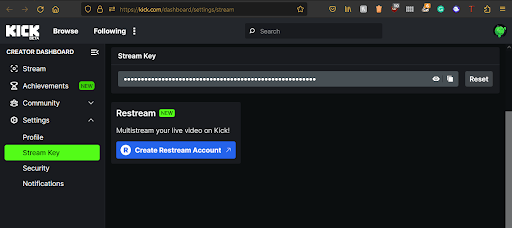
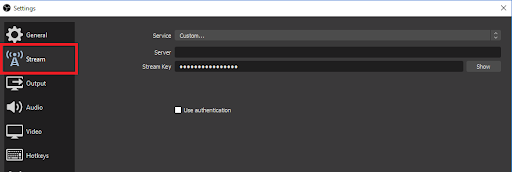
Many comparisons have been made between Twitch and Kick, as Kick borrows quite a lot from the streaming giant – everything from the organization of live streams into categories in the same fashion to various features such as the ability to stream with fellow broadcasters simultaneously, Kick and Twitch have a lot of similarities.
However, the big reason why people are talking about Kick isn’t what it has in common with Twitch, but rather what it’s doing differently. The biggest difference between the two is the revenue split. Whereas Twitch takes 50% of subscription revenue from streamers, Kick only takes 5%. For those who stream for a living, that’s an absolutely massive difference. Here’s a breakdown of Twitch and Kick’s biggest differences:
| Kick | Twitch |
|---|---|
| Creators keep 95% of revenue | Creators keep 50% of revenue |
| Gambling and casino content is allowed | Gambling and casino content is highly regulated |
| Less moderation of sexual content and other offensive content | Strict moderation of sexual content |
| Most streamers free to multistream | Many large streamers have exclusivity contracts, cannot stream on other platforms |
| Small user base | Massive user base |
| Questionable Userbase (possible large number of fake users/bots) | Most users are real, bots are banned |
| Lack integration with many popular streaming tools (for now) | Offers full integration with all of the most popular streaming tools |
While Kick has its pluses, there are undoubtedly some major downsides to using it instead of Twitch. The biggest is arguably the fact that Kick is a new platform and therefore has a far smaller pool of users, including both viewers and streamers. And while fewer streamers mean less competition, it also means that you don’t have the same growing potential on Kick – a greater chance of capturing an audience, sure, but growth size is much more limited.
Speaking of viewers, many have speculated the legitimacy of Kick’s viewership. Some have accused Kick of view botting, or faking their view counts, in order to make streams and the platform as a whole appear more populated than in reality. These claims have yet to be proven, however.
Not only are viewer counts on Kick questionable, but so is some of the content that is being streamed on the platform as well. While decreased censorship is generally seen to be a positive thing, Kick’s low moderation has led to some truly bad content on the platform since its launch. Because Kick lacks any terms of service, many streams have featured anti-Semitic rhetoric and other forms of hate speech. And while this isn’t all across the platform, it is frequent enough to be considered an issue.
It should also be noted that the platform endorses, supports, and is even owned by gambling partners – the crypto casino Stake.com. For those who are against gambling, this might be a big downside, and reason enough to steer clear of the platform.
Another downside of Kick is its app compatibility – or rather, lack thereof. Popular streaming tools such as Streamlabs and StreamElements, which feature tons of useful applications and widgets, are not (yet) compatible with Kick. These tools are great for adding new features to one’s stream, and neither can be used with Kick at this time. But with that said, there are other ways to add additional features to your stream – just not with these tools specifically.
Though Kick seems to have a lot going for it, it’s still an incredibly new platform with a low user base compared to Twitch. Thankfully, those who are already streaming on Twitch and are interested in Kick don’t have to pick one platform over the other – thanks to streaming software that offers multi-streaming, you can stream on both Twitch and Kick simultaneously.
Streaming software like Xsplit, StreamYard, Wirecast, OBS Studio, and Restream are all excellent multi-streaming options, though most do have monthly or yearly subscription fees.
Here’s a quick guide on how to stream on both Kick and Twitch simultaneously, with the use of Restream:
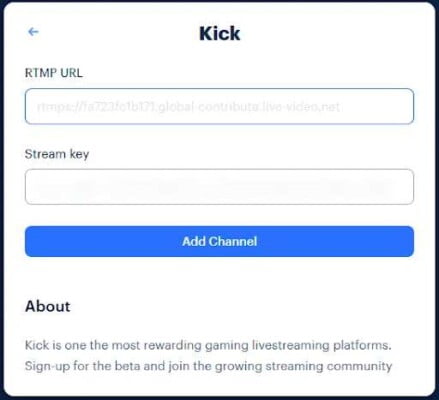
By streaming on both platforms at the same time, you can gain a following on Kick while also continuing to have a presence on Twitch at the same time. We recommend doing so, as exclusively streaming on Kick may not be the best idea considering how new of a platform it is currently (but we’re hoping it will see a lot of growth in the coming months).
Adding widgets onto Kick can be confusing and rather hard for newcomers to the platform, as Kick does not support nearly as many widgets as Twitch. Tools like StreamElements aren’t currently supported by Kick, so you’ll have to use other methods for adding alerts, widgets, and chatbots. Here’s what you’ll want to do:
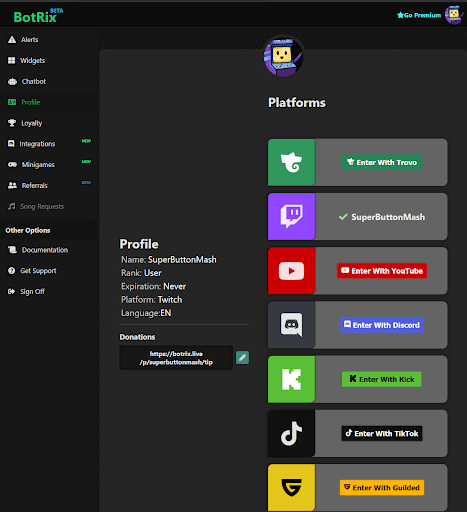
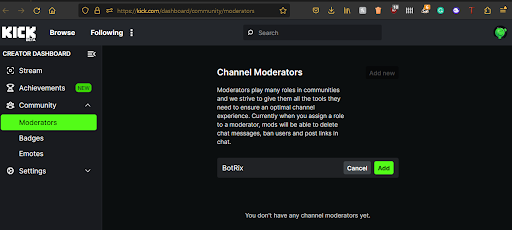
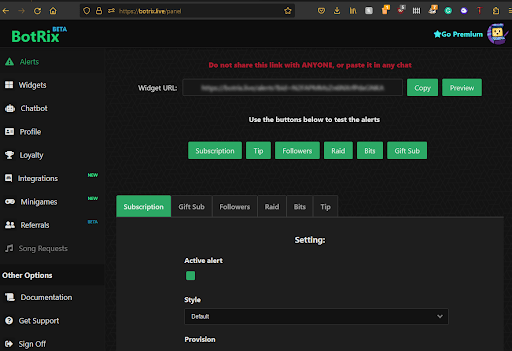
Available widgets within BotRix :
Overall, adding alerts, widgets, and chatbots to your Kick channel isn’t too challenging of a process. BotRix overall works great and is a fairly speedy process. For a more detailed breakdown of the whole process, we suggest taking a look at EK1 Gaming’s walkthrough.
There are additional steps required to set up a Kick chat overlay for viewers to see, as well as directly within OBS. The process is simpler on platforms like Twitch, which are seamlessly integrated with OBS.
Like all broadcasting platforms, it’s a smart idea to add a streaming overlay to your stream when streaming on Kick. Streaming overlays allow your stream to stand out better from others, and make your broadcast look more professional. But you may be asking yourself: where can I find overlays for Kick ?
Well, quite a few places actually. Many streamers create their own overlays from scratch or pay freelance artists on platforms like Fiverr and Etsy to make them for them. Streaming software like Streamlabs and LightStream Studio have streaming overlays that are included with a paid subscription, but users are required to be on a payment plan in order to use them.
One of the easiest and most affordable ways of getting great streaming overlays is through Hexeum – our online store features a large library of custom designs that can help elevate your live stream. And unlike some other services, you keep Hexeum’s overlays forever and can use them with any streaming software or platform of your choosing. If you’re looking for ways to improve your channel, then look no further – visit Hexeum’s store today!
Yes, Streamlabs will work with Kick. Like any streaming platform, you can broadcast onto Kick via Streamlabs by pasting your streaming key into Streamlabs software. After doing so, you will be able to go live on Kick with Streamlabs.
If you’re looking to stream on a new platform with a greater chance of discoverability, then yes you absolutely should stream on Kick. While it has a far smaller user base and has no shortage of problems, Kick’s much higher payout percentage and less competition on its platform make Kick a very appealing platform to stream on for many.

© 2025 Hexeum. All rights reserved