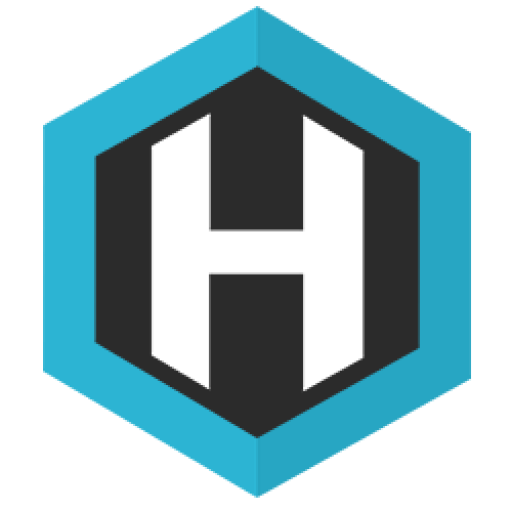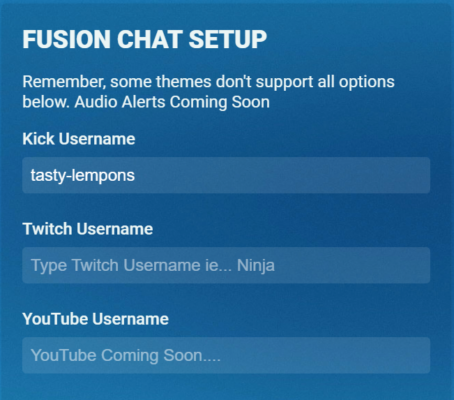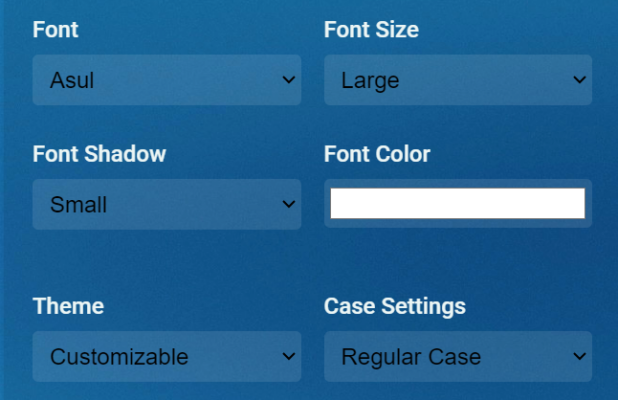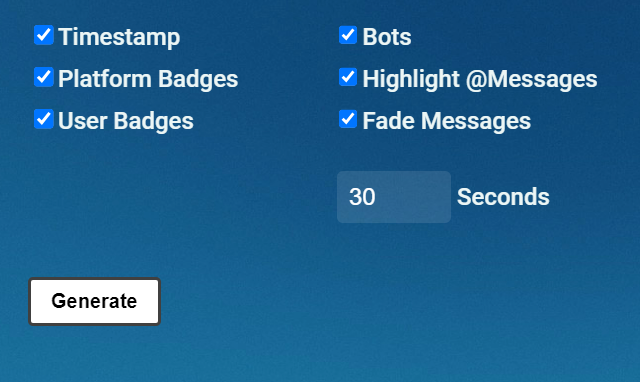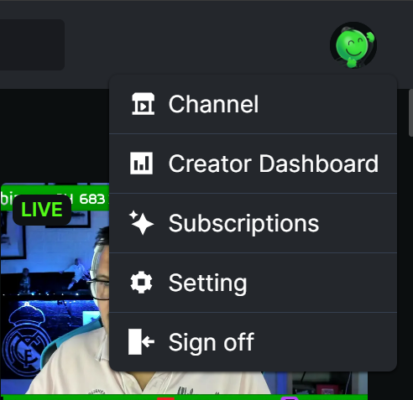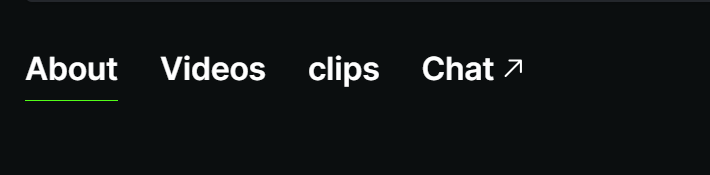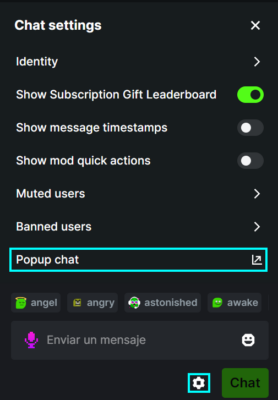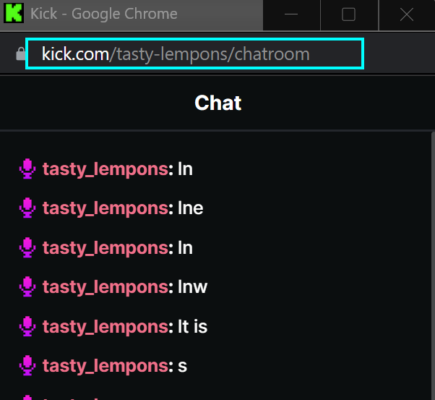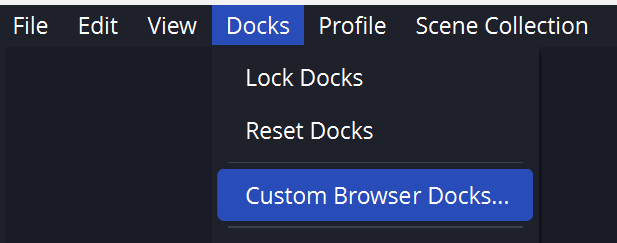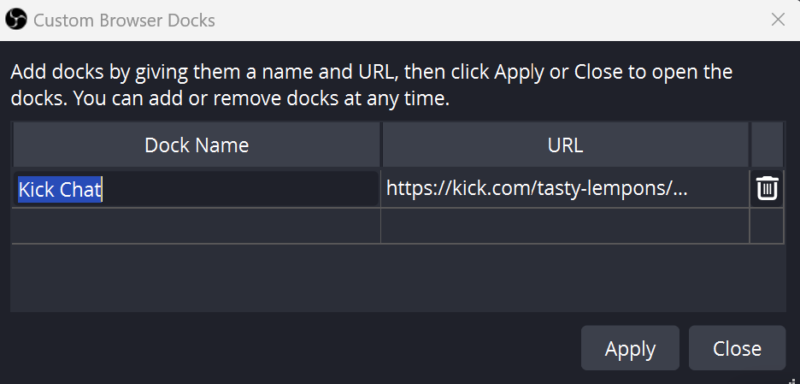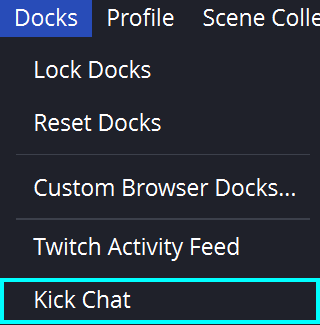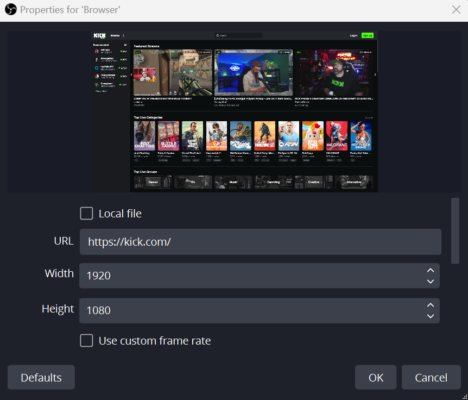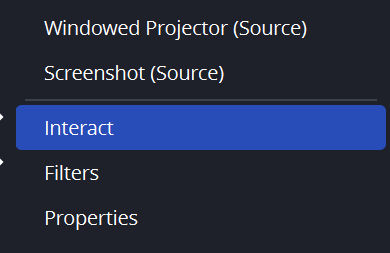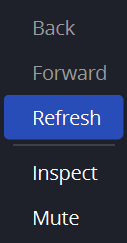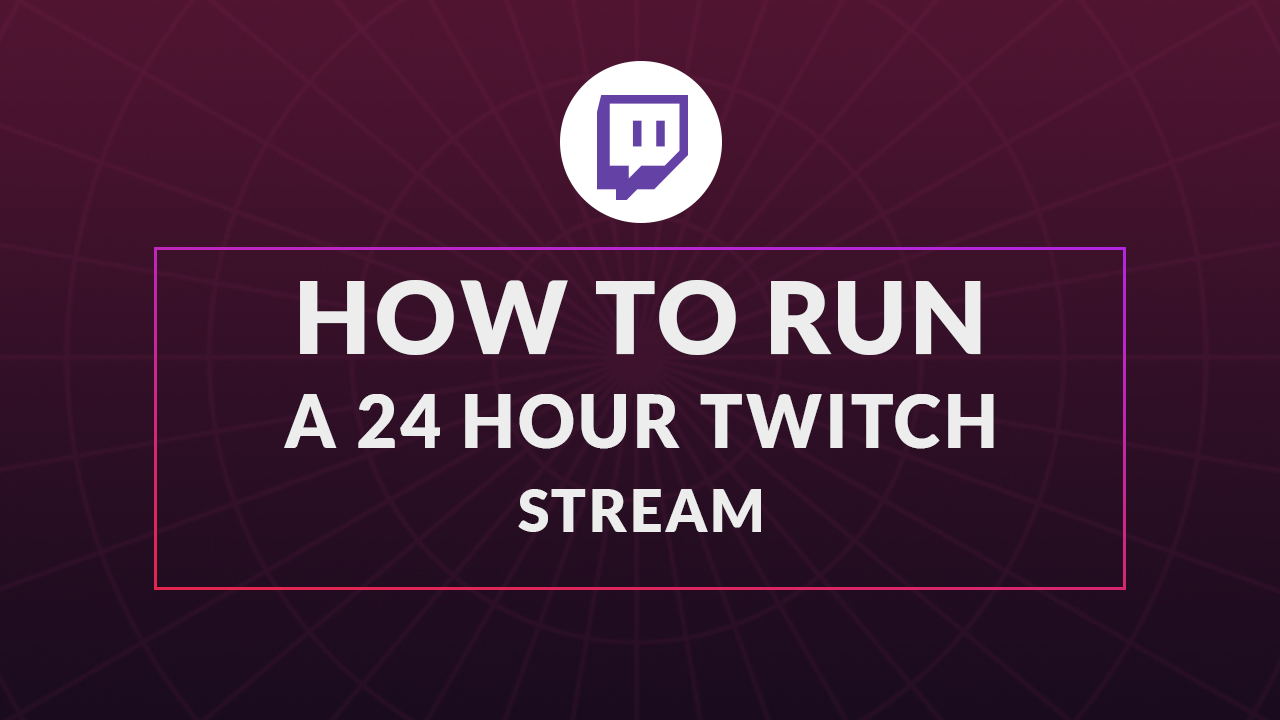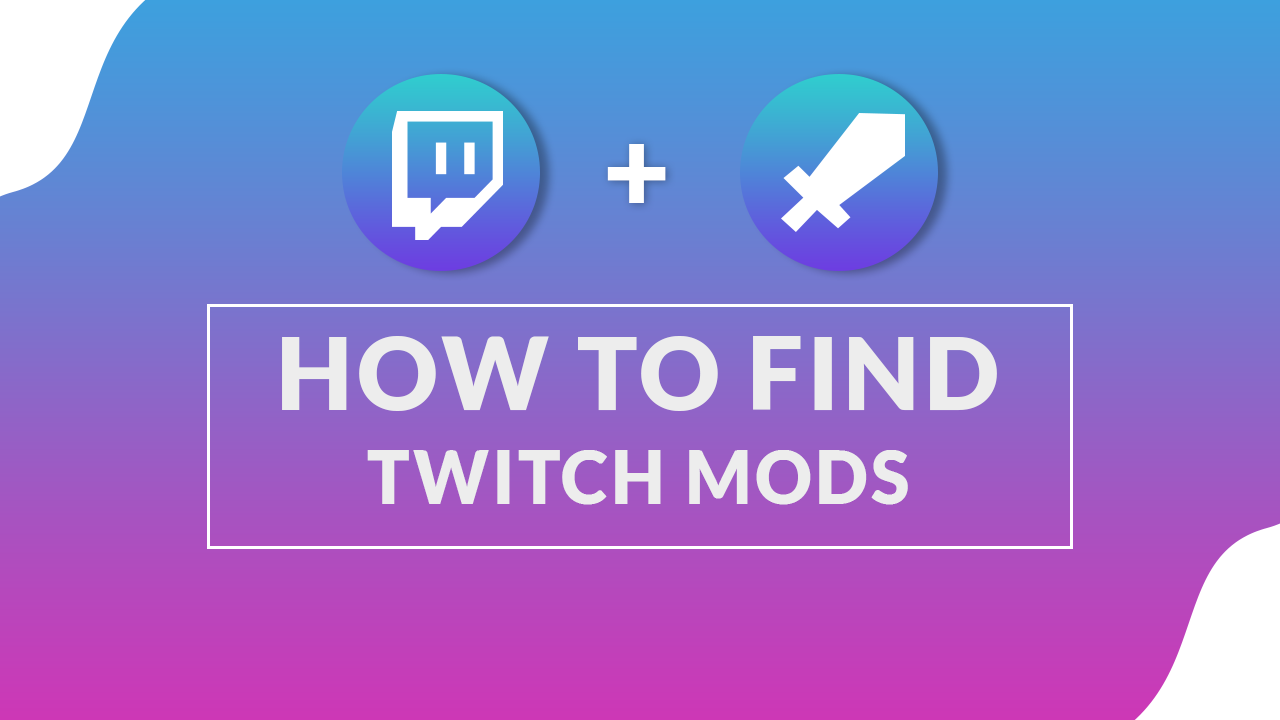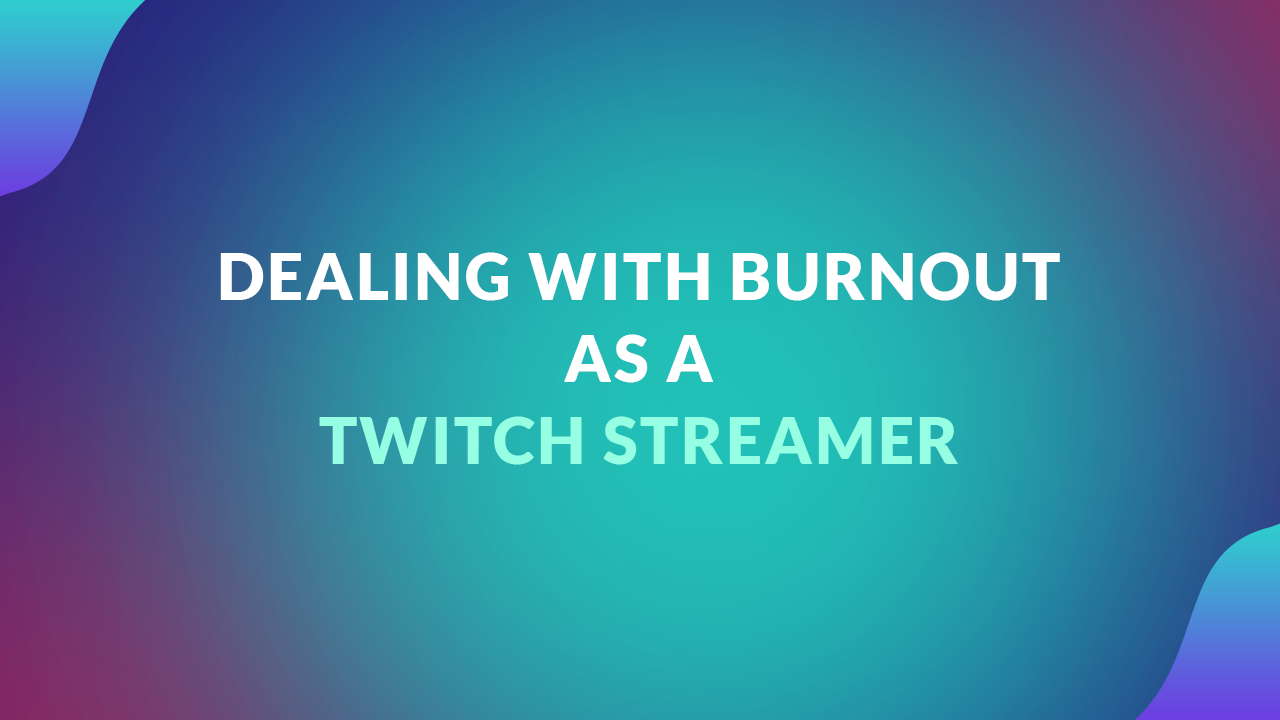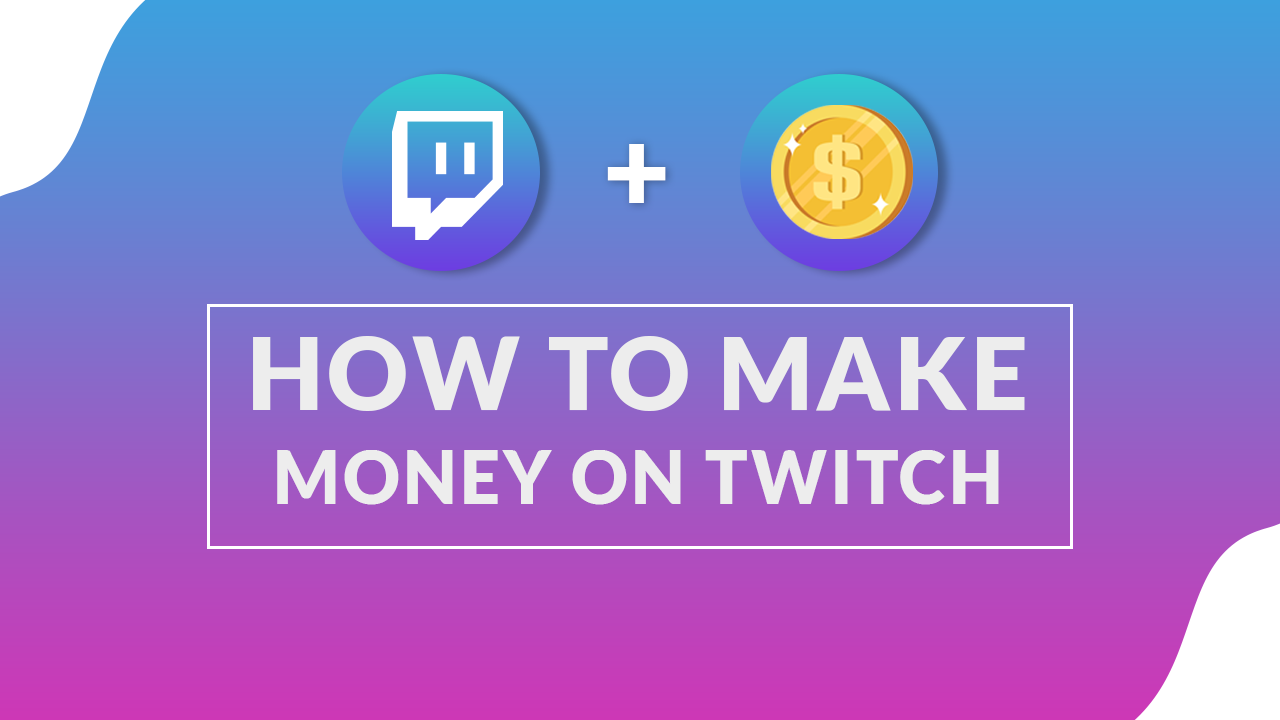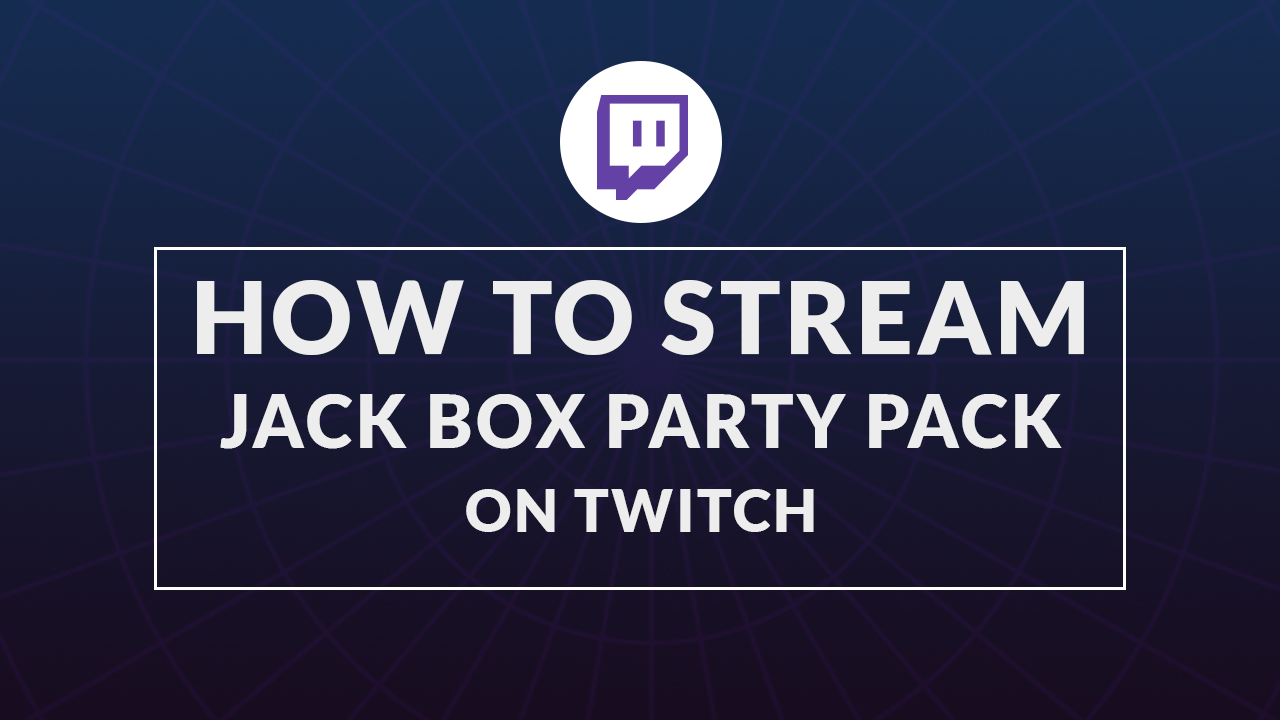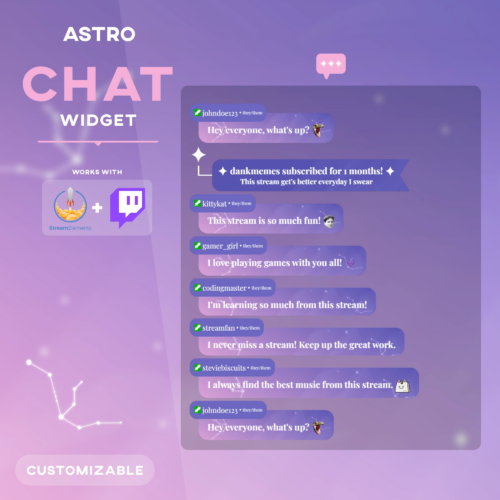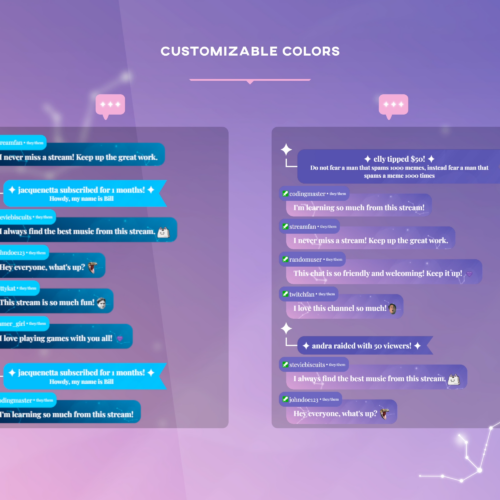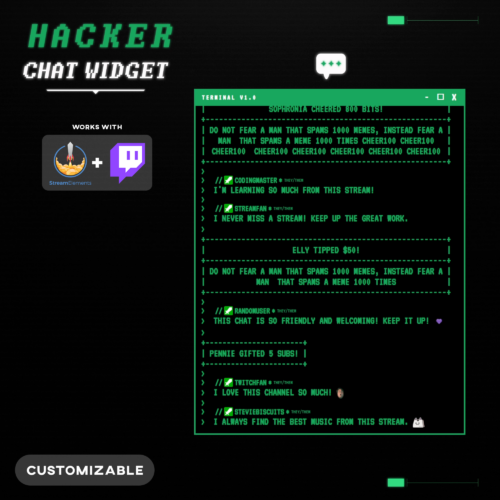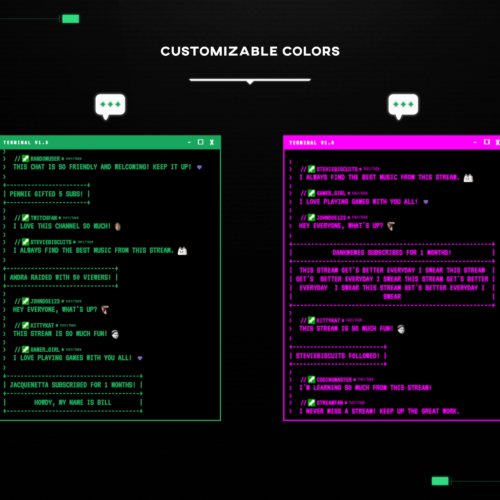No products in the cart.
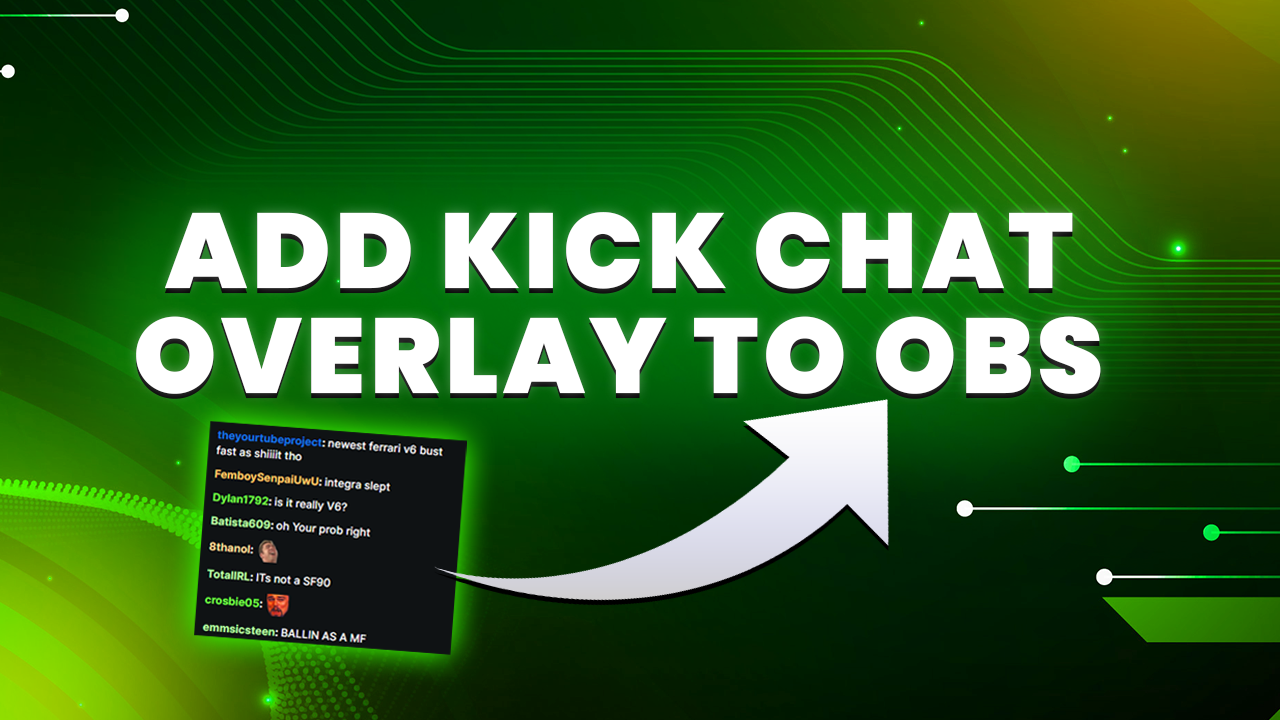
How To Add Kick Chat Overlay To Your Stream
- October 13, 2023
- by Liam Doherty
Interactive streaming has taken the digital world by storm, and as Kick streamers seek new tools to elevate their broadcast quality, they’ll inevitably want to set up a chat overlay. If you’ve spent time in high-tier Kick streams, you’ll notice they’re using real-time chat overlays. These overlays highlight an engaged community and encourage interaction. However, they’re also a great way to capture the audience’s mood when posted on other platforms such as TikTok or YouTube.
First, we’ll delve into the Kick tools website, a great website which amongst many other useful tools, offers a specialized Kick chat overlay tool. Following that, we’ll guide you on integrating this tool with widely used platforms such as OBS and Streamlabs. Plus, we’ll unveil how to display your Kick chat within OBS, and, as a bonus, reveal a nifty technique to type directly into your Kick chat from within OBS itself.
By the end of this guide, not only will your Kick stream achieve a more professional aesthetic, but will also create an environment where viewers feel directly involved in the live conversation.
Adding Kick Chat Overlay to your Stream
After trying out several chat tools available, we settled on the “Fusion Chat” tool. Many tools offered similar features, but Fusion Chat stood out because of its wide range of customization options. Importantly, it can display chat messages from multiple platforms, making it an ideal choice for streamers that multistream to different platforms. This allows them to merge all of their chats into one centralized location. On top of that, it’s straightforward and easy to use, which we factored into our decision.
- Navigate to the Fusion Chat tool.
Input your Kick Username. If you’re streaming on multiple platforms like Twitch and YouTube, add those usernames here too. This will consolidate chats from all platforms into one unified overlay

Scroll down to customize the appearance of your Kick chat overlay. Using the “theme” dropdown, you can switch between layouts. If you prefer chat messages side-by-side, choose the horizontal option, which stacks messages horizontally instead of the default vertical alignment.

Dive deeper into the chat behavior settings. If you’re exclusively using the overlay with Kick chat, consider disabling the “Platform Badges” to avoid displaying redundant Kick icons next to every message.

- Once satisfied with your settings, click “Generate”. This action automatically copies a unique URL to your clipboard.
- Launch OBS. Create a new browser source.
- Use the shortcut (Ctrl + v) to paste the previously copied URL, and then click “OK”.
*The same process from step 5 onwards applies to Streamlabs desktop. Streamlabs just has a slightly different layout. The concepts are exactly the same.
How To Show Kick Chat In OBS
One great way for streamers to keep their setup more concise is by embedding a chat window directly inside of OBS. This chat overlay is of the streamers eyes only by integrating a dedicated chat window within the OBS interface itself, that can be neatly docked. This ensures you can actively monitor and engage with your audience’s comments without juggling multiple windows or apps. The steps below will guide you through the process.
- Go to Kick and click on your avatar located in the top right.
From the dropdown menu, choose “Channel”.

Next, click on “Chat” to access your chat window.

Within the chat, locate and click on the gear icon to access chat settings. Here, select “popup chat”.

A new window will pop up. From here, copy the chat URL.

Launch OBS and navigate to the “Docks” dropdown. From there, choose “Custom Browser Docks”.

Provide a name for your dock and then paste the URL you copied in step 5. Click “Apply”.

To view your new chat dock, go back to the “Docks” dropdown and select your recently named dock.

Voilà! You now have a dedicated chat window within OBS.
How To Type In Your Kick Chat Dock Window ?
If you’ve taken a closer look at this Dock feature, you might’ve seen the “Disconnected” status when attempting to type into your chat. But don’t let that deter you. While it may seem a bit unconventional, there’s a workaround that allows you to set a login cookie directly through the OBS browser source. Let’s take a look at the steps involved.
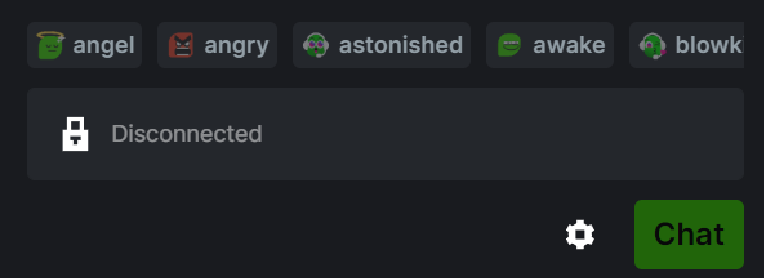
- In OBS, initiate a new browser source.
Configure the URL to https://kick.com/ and adjust the width and height to 1920×1080 (or match it to your canvas resolution).

With your browser source highlighted, right-click on it within the preview section and choose “Interact”.

- This will open the “Interact” window. Here, complete the login procedure for Kick.
Once you’re logged in, right-click on the docked Kick chat and opt for “Refresh”.

- Congratulations! You can now directly input text into your Kick chat from within OBS.
- Lastly, you have the option to either delete the browser source from your scene or simply deactivate it. Note: If the cookie expires in the future, you might have to run through this process again.
Conclusion
In wrapping up, it’s evident that the world of interactive streaming is ever-evolving, with Kick streamers constantly on the hunt for innovative ways to amplify their viewer experiences. Real-time chat overlays, as showcased by top-tier Kick streamers, have emerged as a valuable tool for fostering viewer engagement and capturing the live sentiments of audiences.
By utilizing the best available tools and integrating them with popular platforms like OBS and Streamlabs, streamers can simplify and consolidate everything in one place. Ultimately, the goal is to create an engaging environment where viewers are not just passive spectators but active participants in the unfolding stream.
Consider upgrading all your overlays simultaneously on Kick. Hexeum offers comprehensive stream overlay packages with graphics, animations, alerts, and even chat box frames.
This entry was posted in Guides.
Liam Doherty
Liam Doherty comes from game development background, initially exposing him to the world of content creators. In 2017 he decided to dive headfirst into the creators realm, offering solutions for branding and creating better content.
Hexeum
© 2025 Hexeum. All rights reserved
Login
Register
We use cookies to ensure that we give you the best experience on our website. If you continue to use this site we will assume that you are happy with it.OkNoPrivacy policy