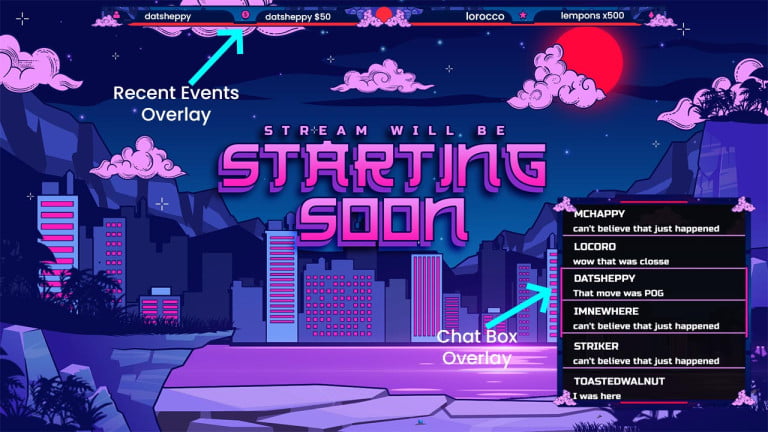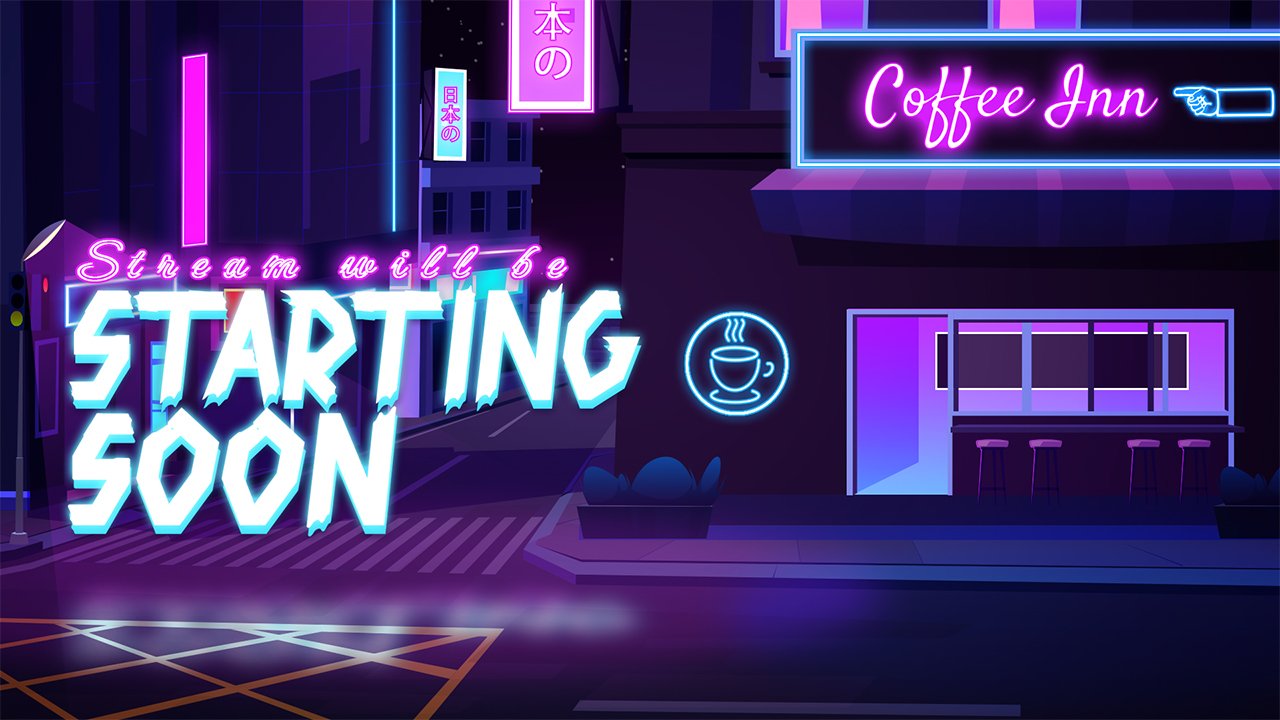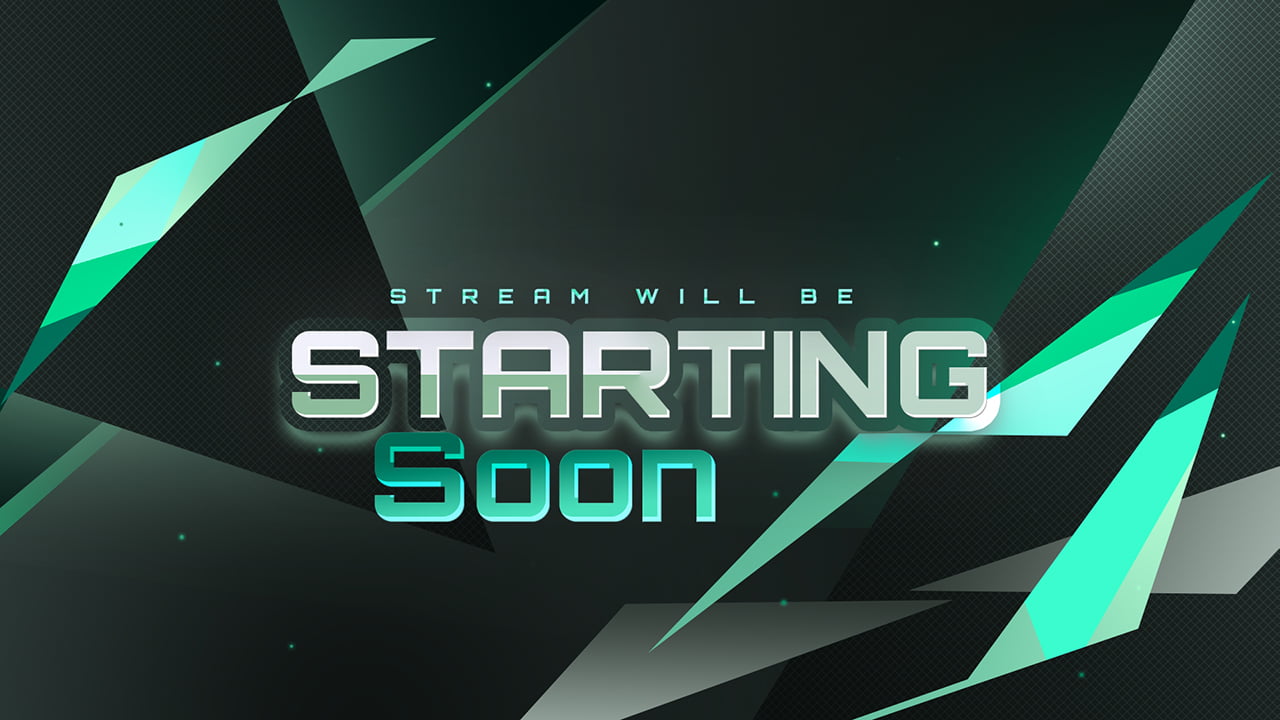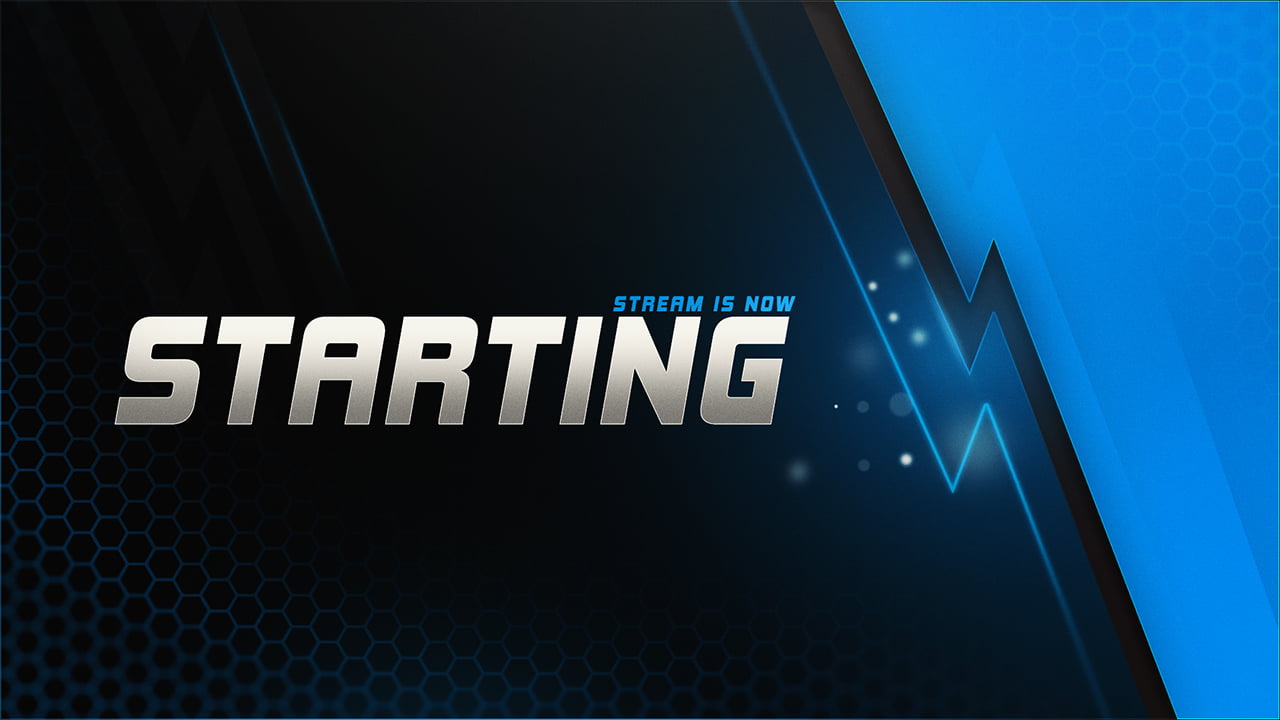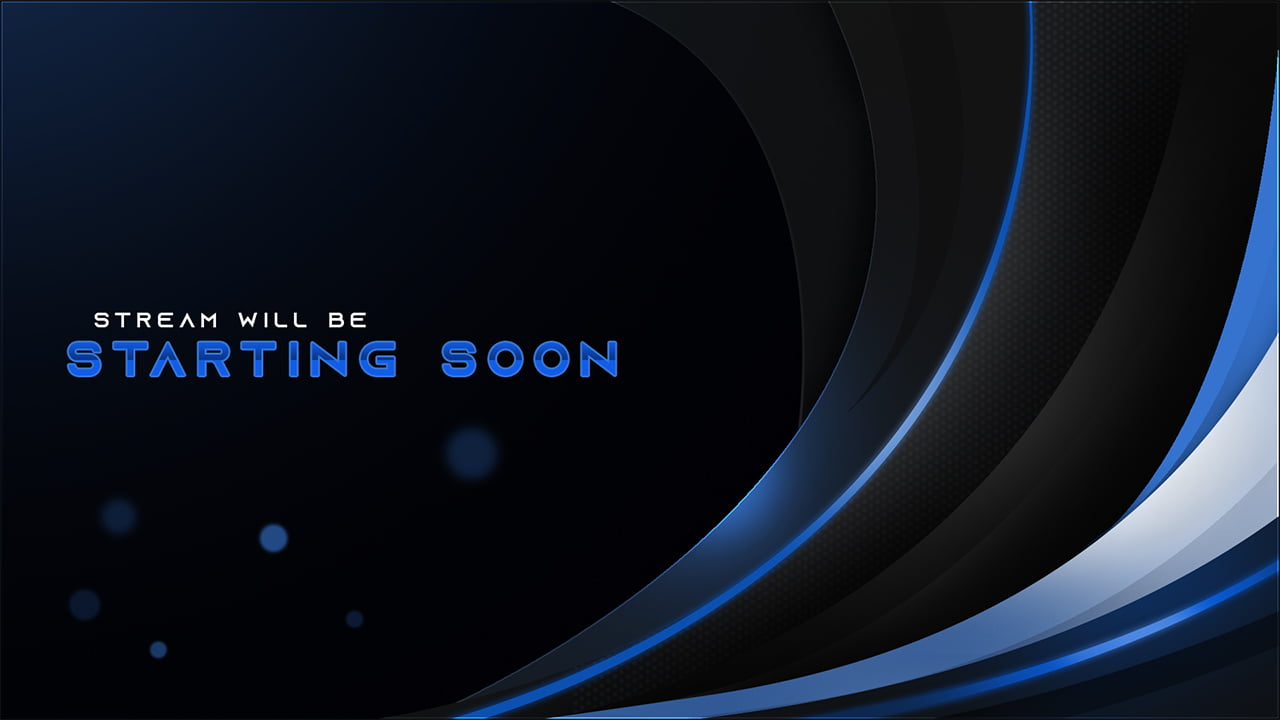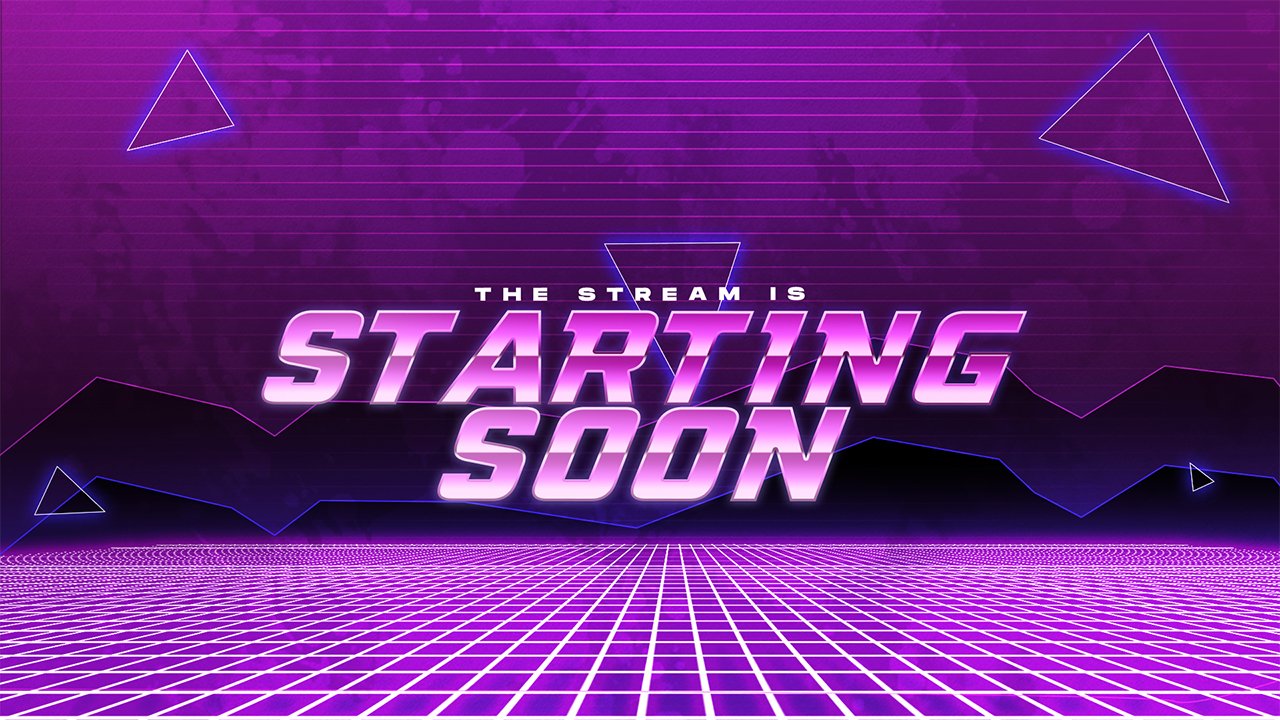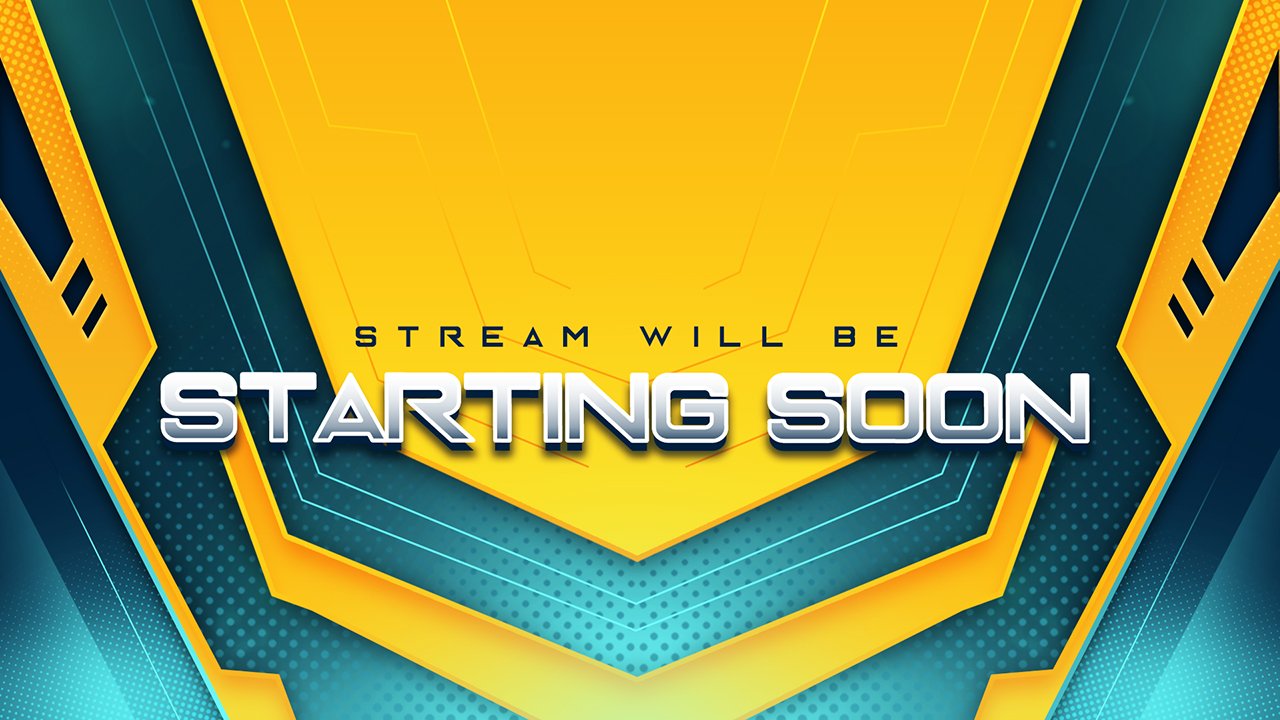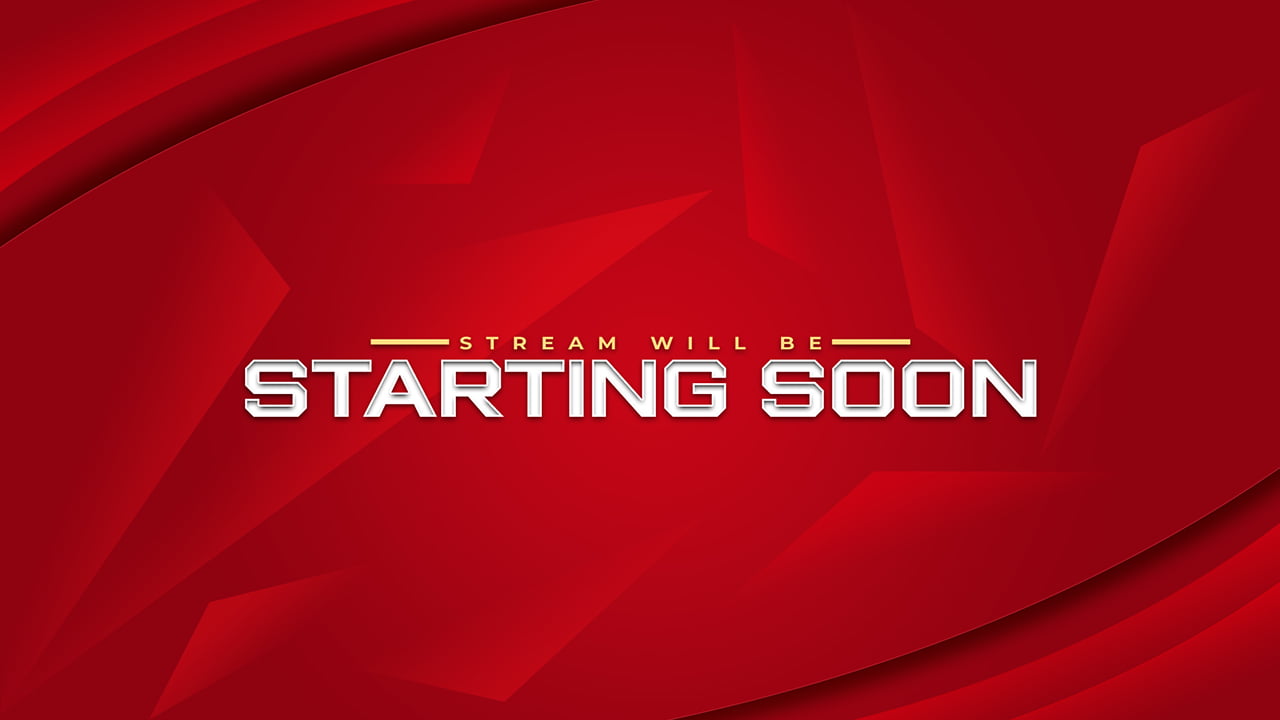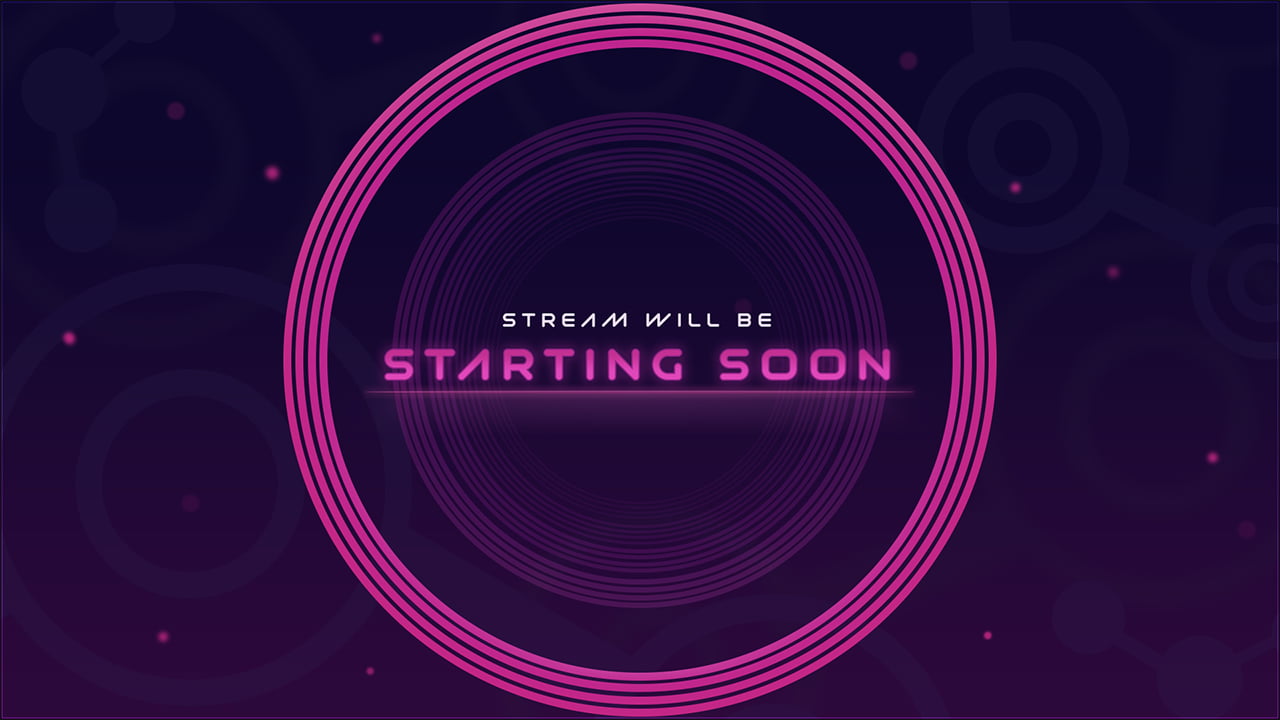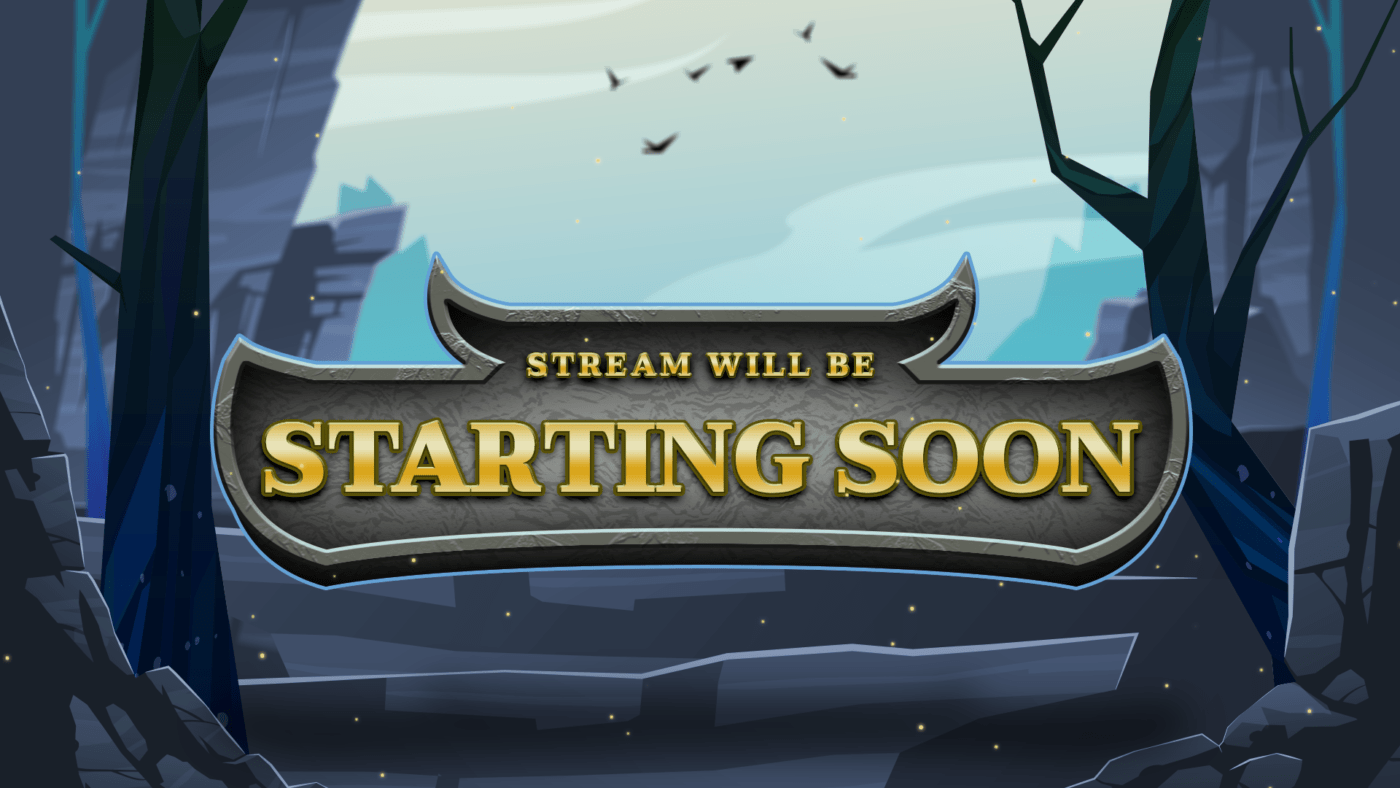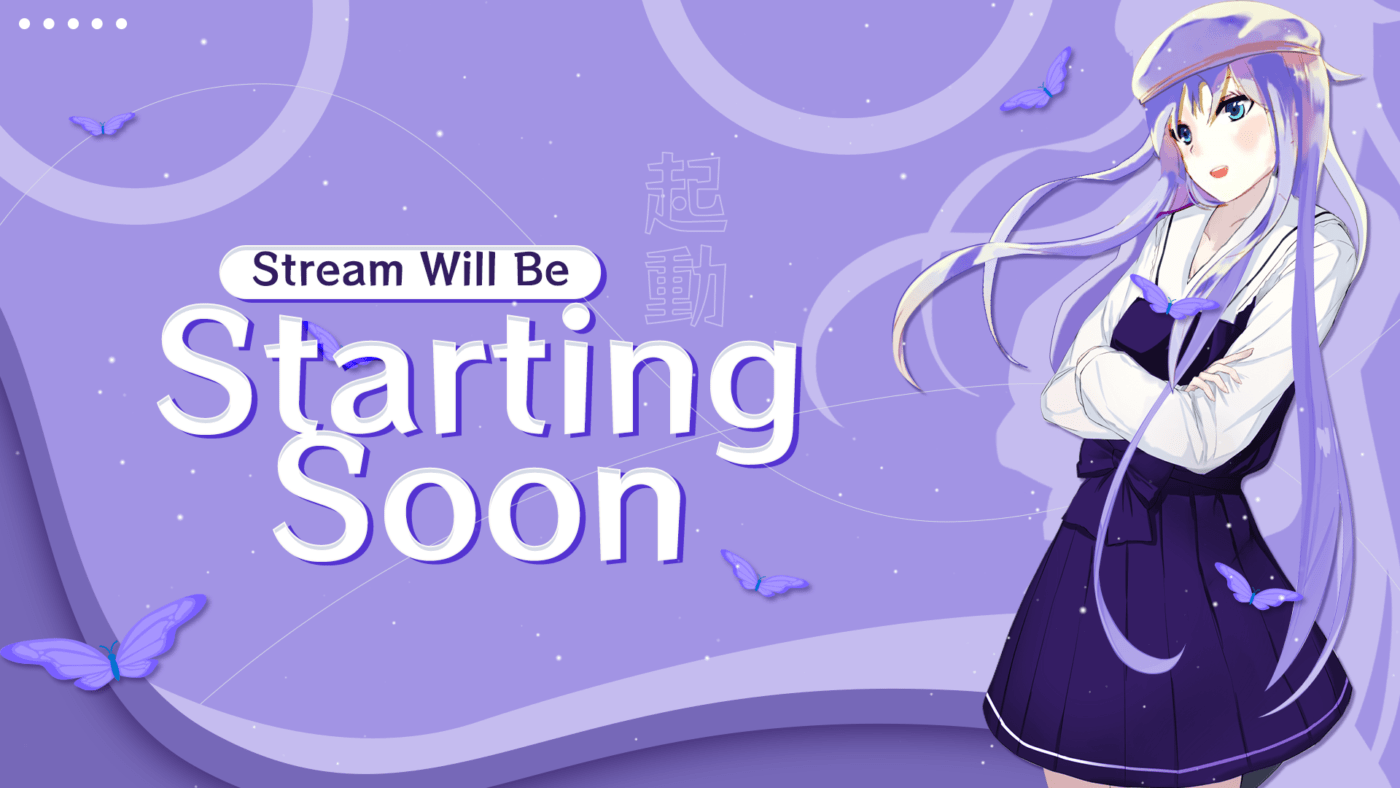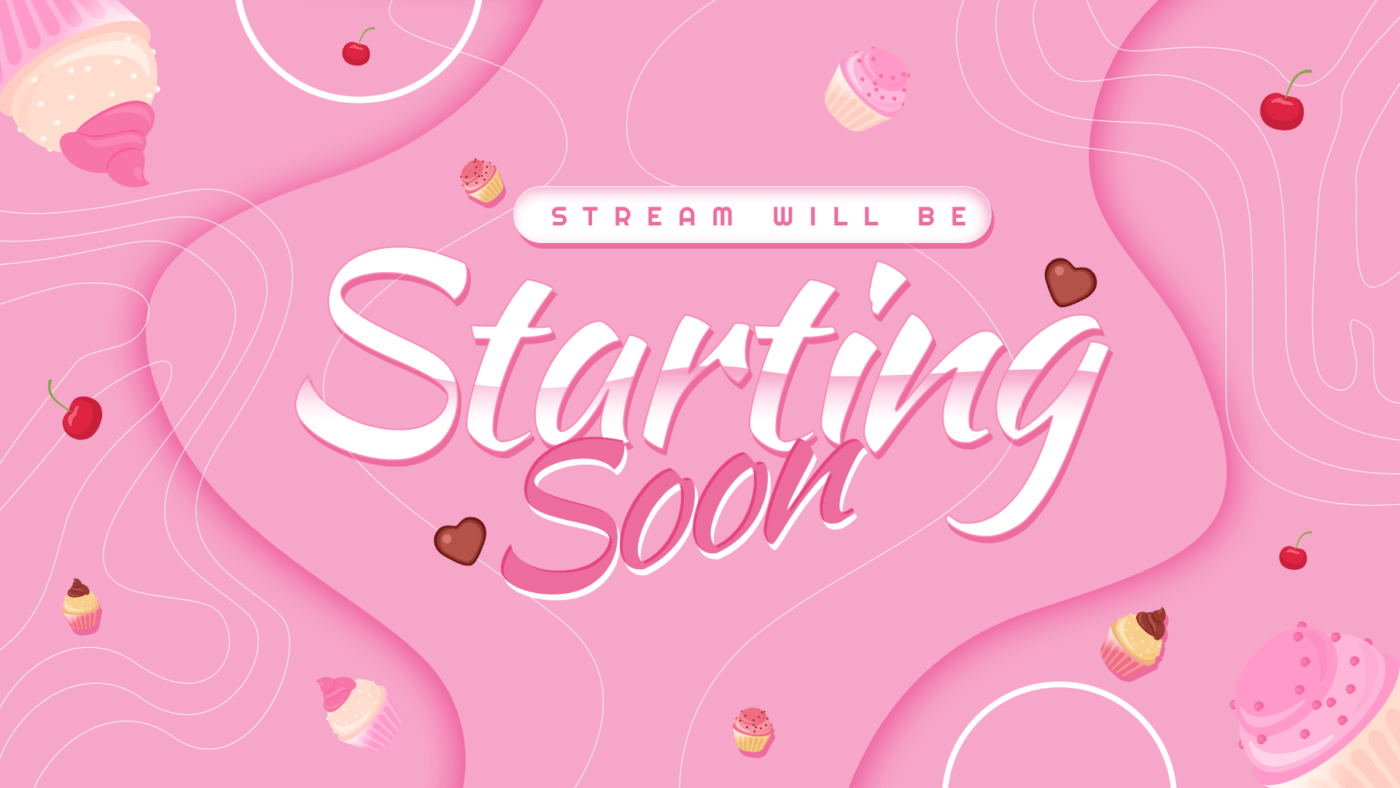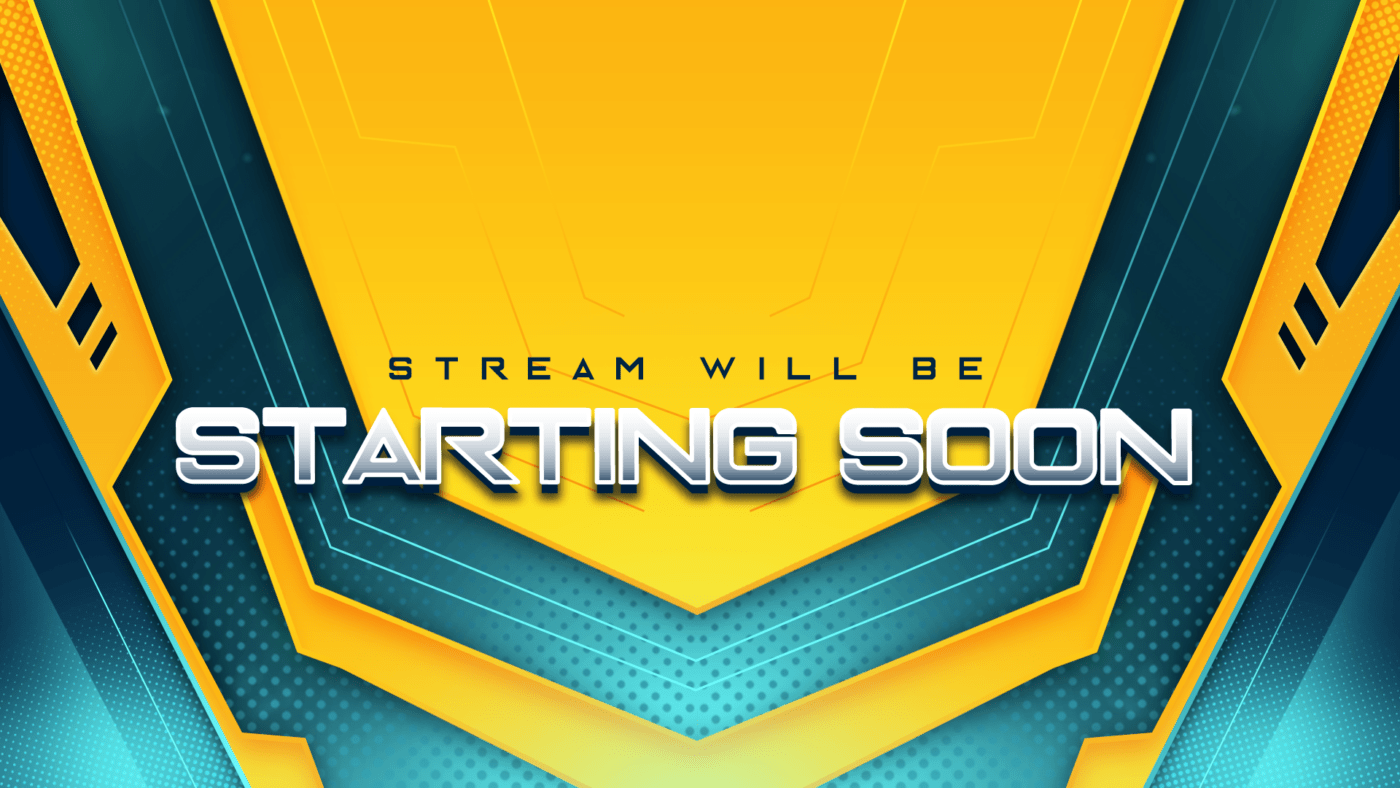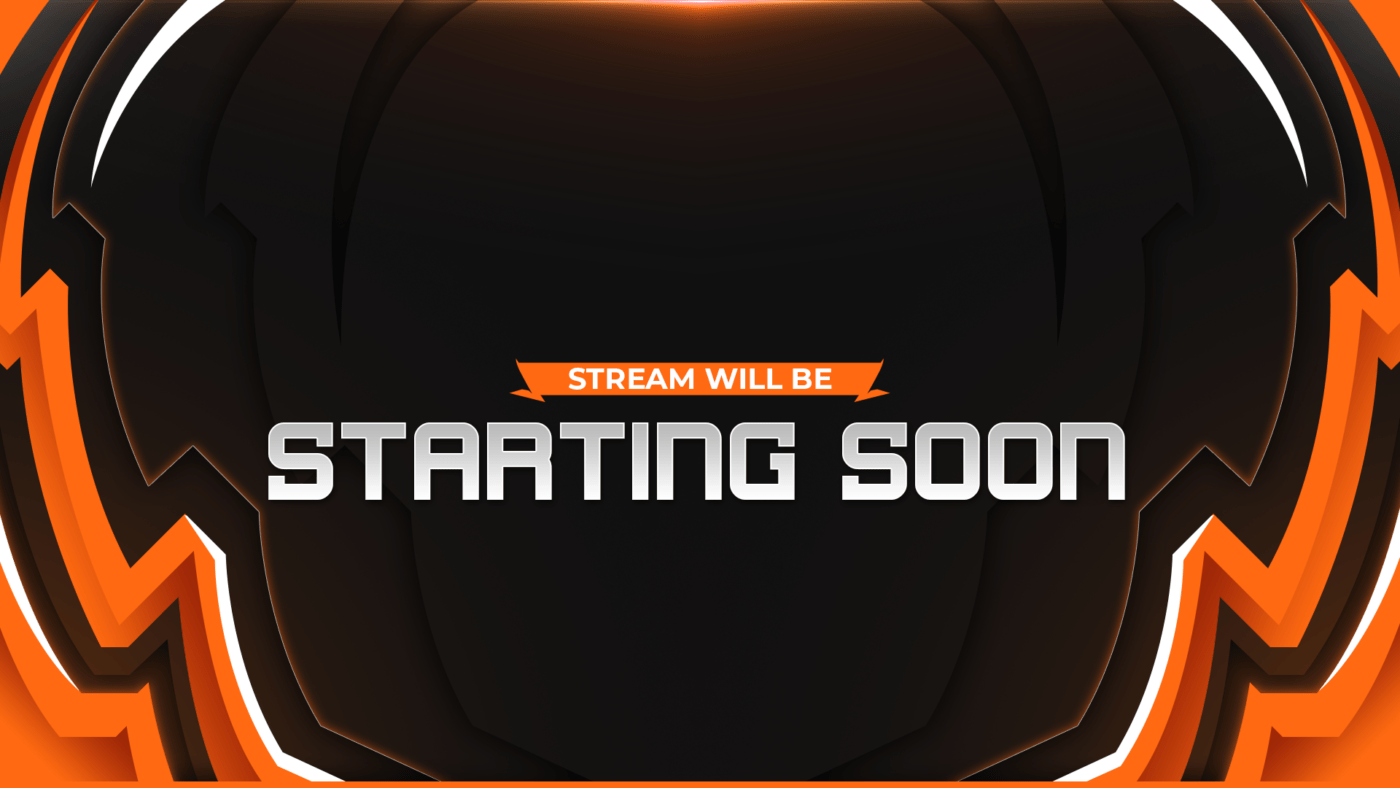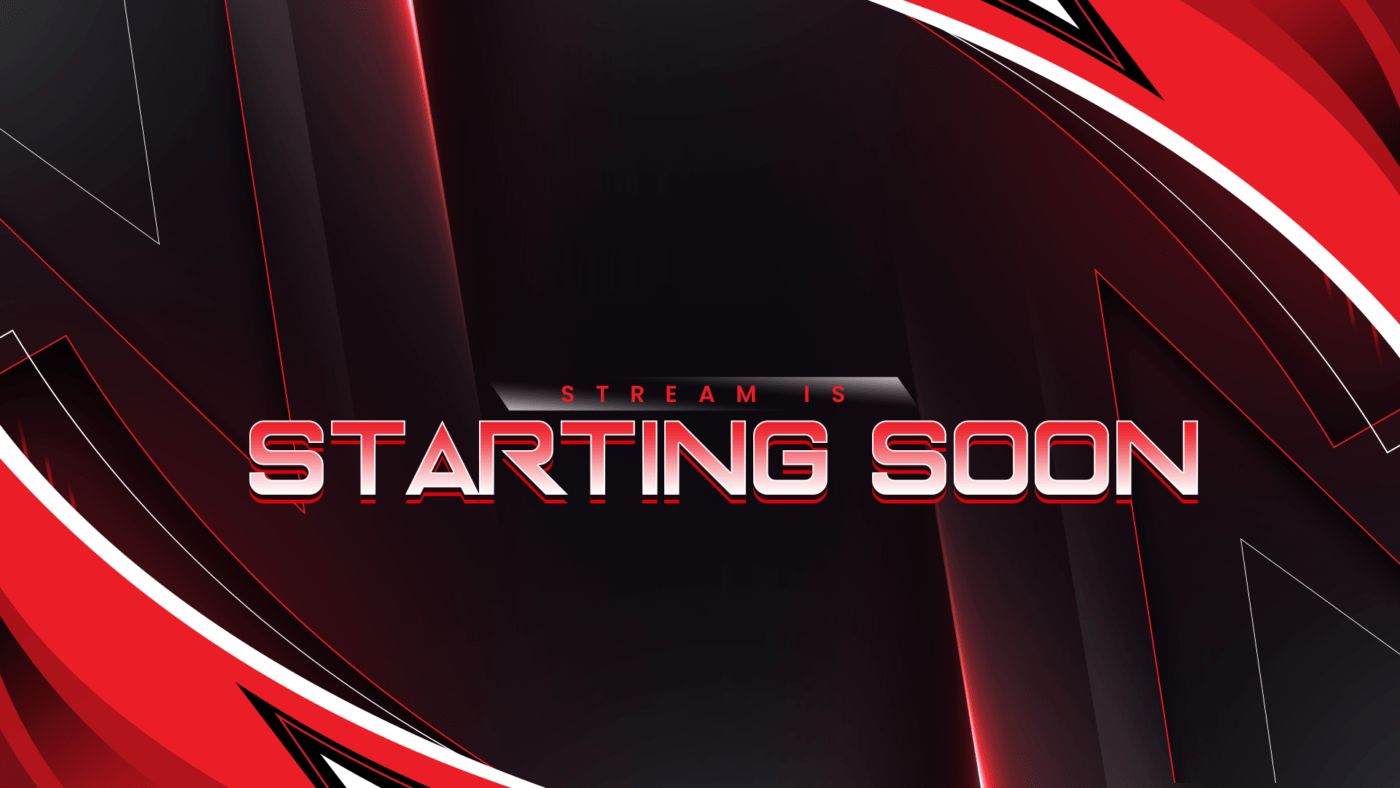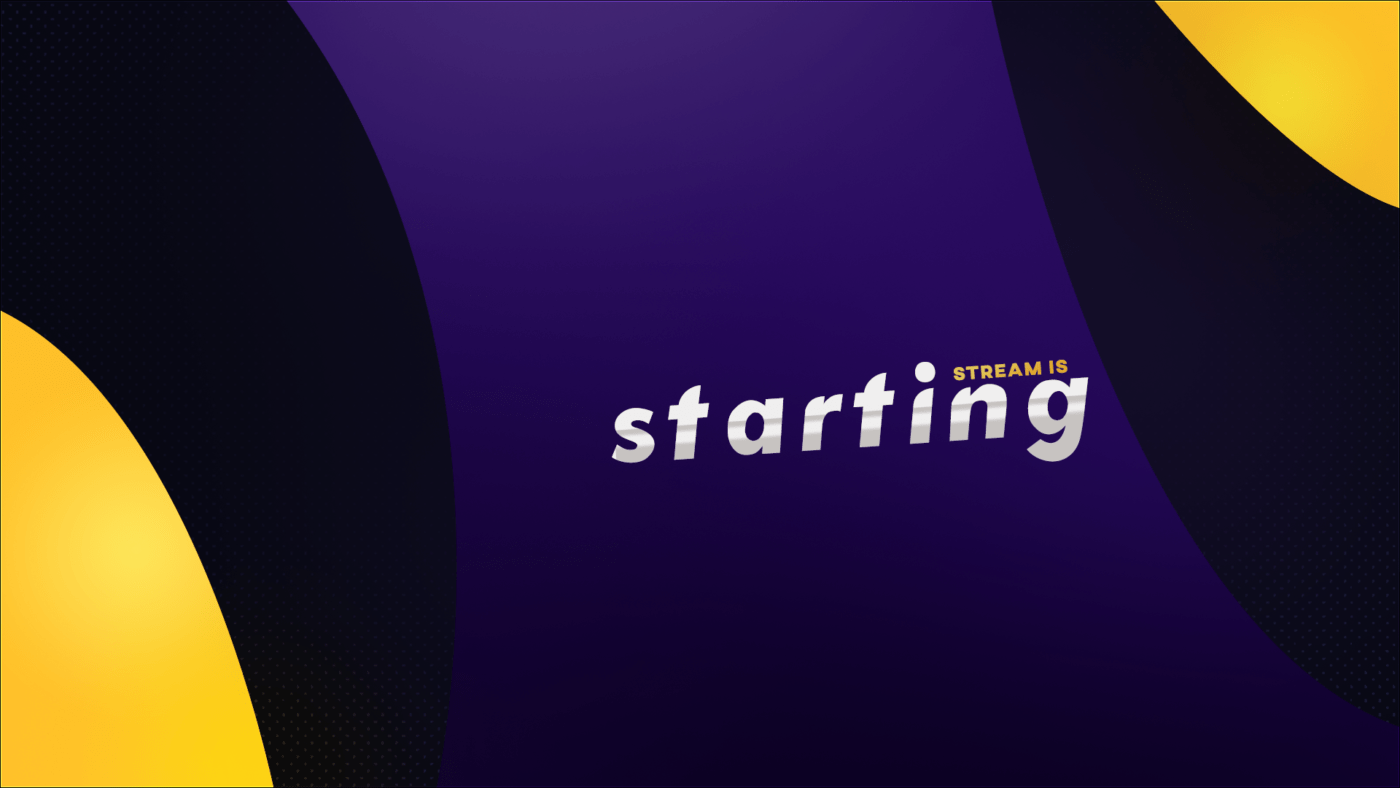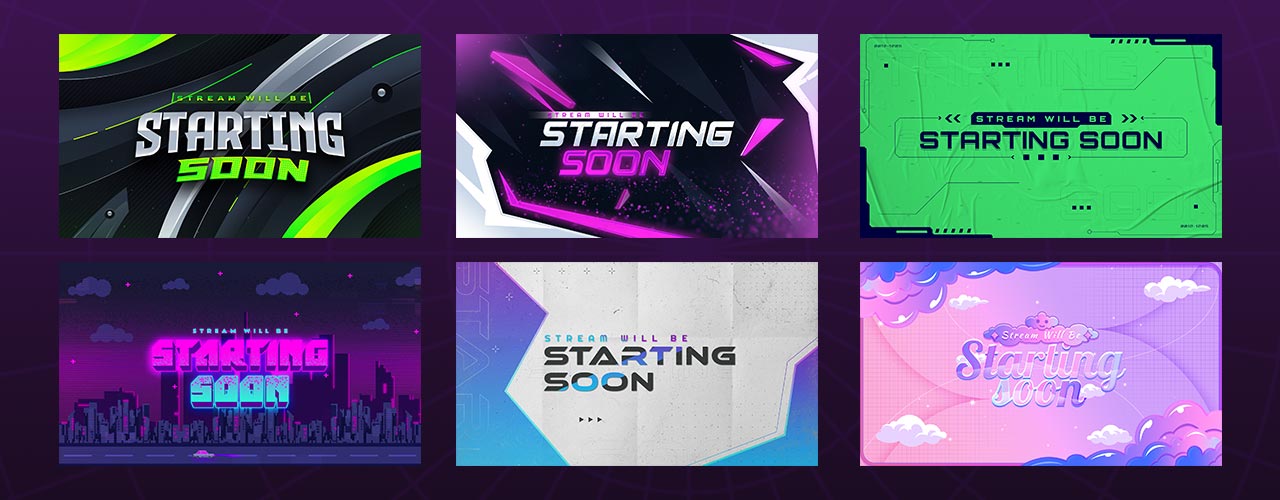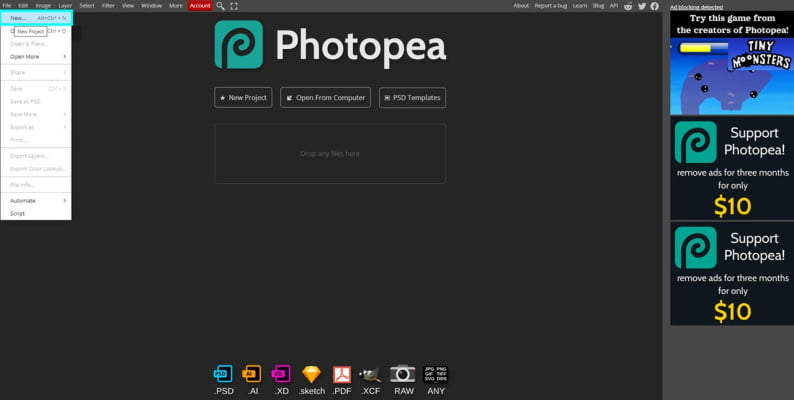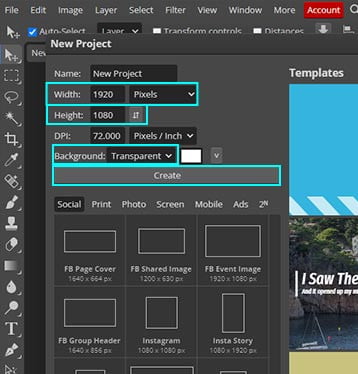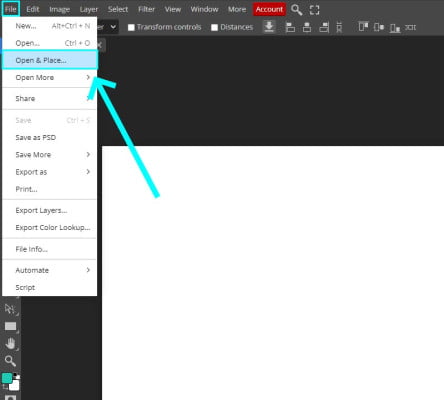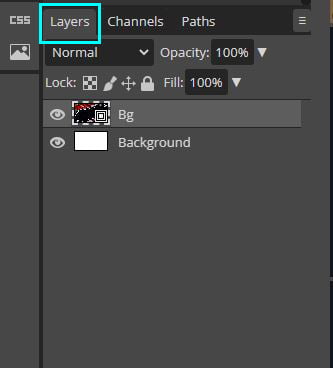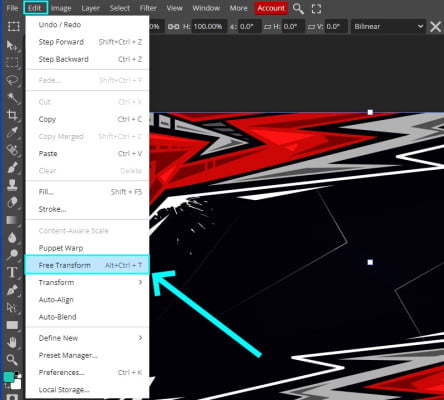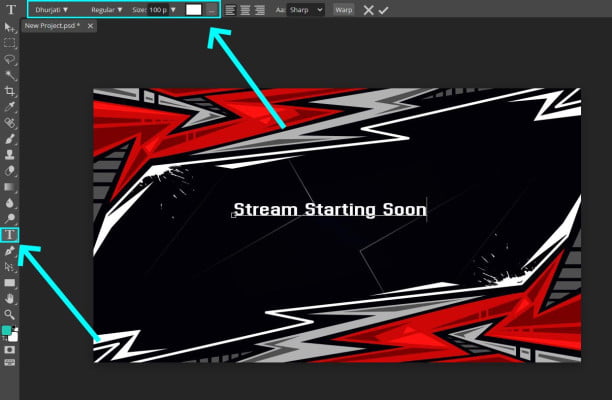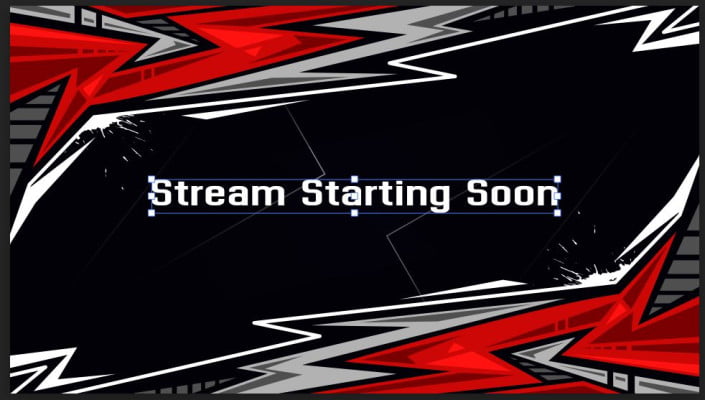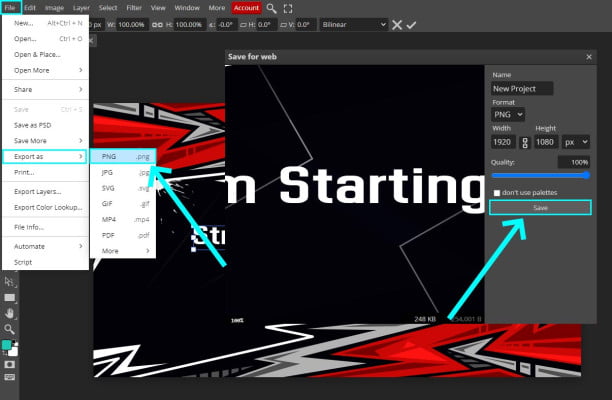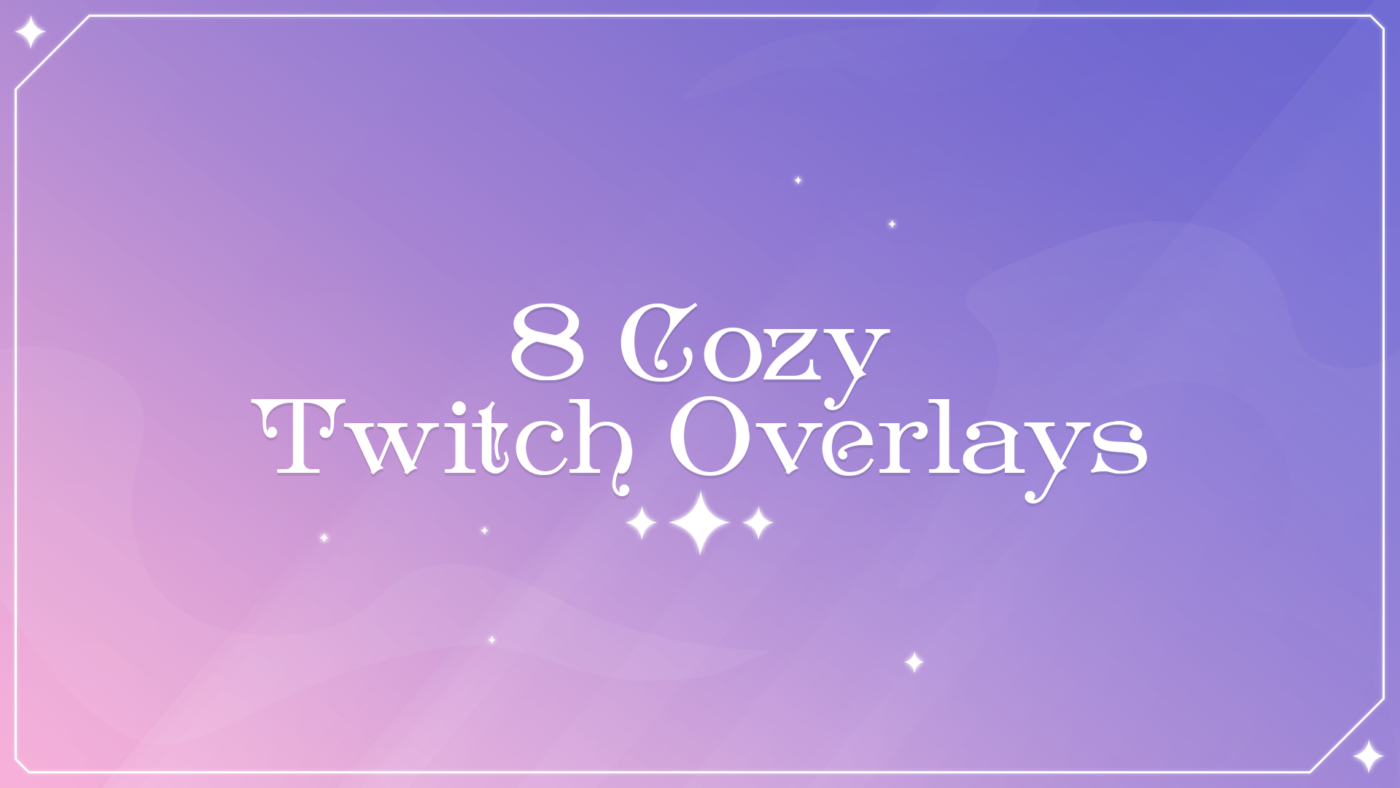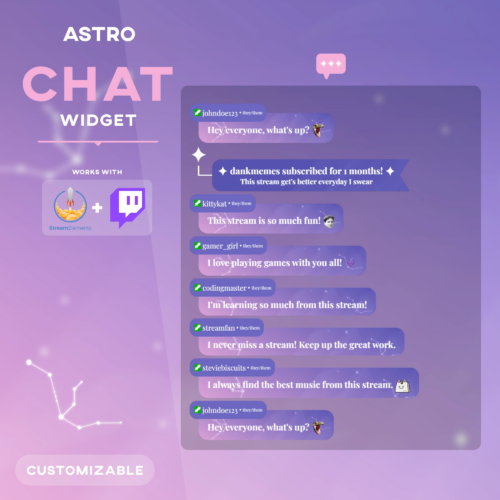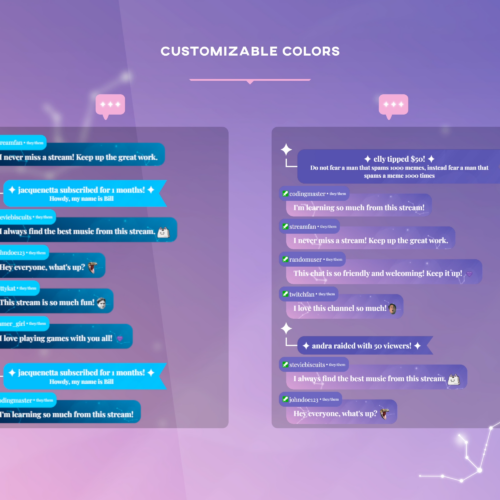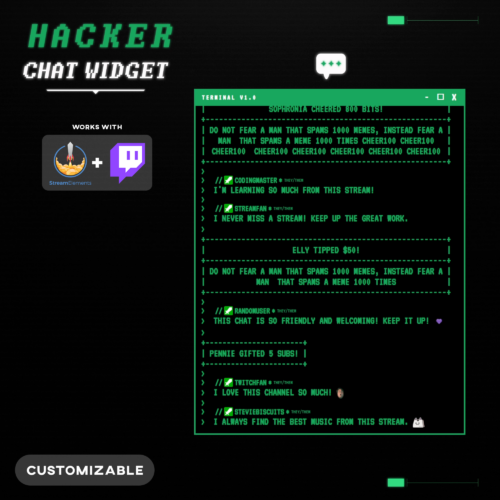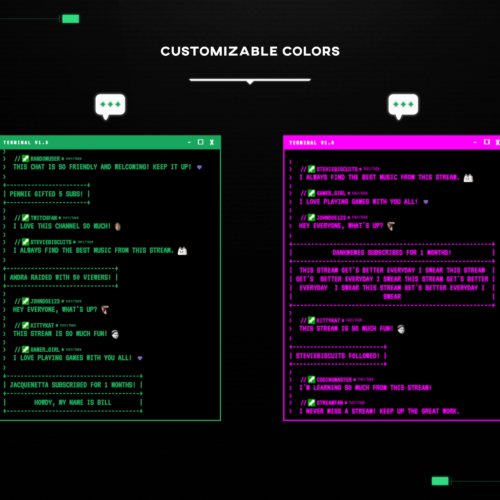A starting soon screen is one of the most popular full screen stream overlays used by streamers at every level. Throughout this article we’re going to discuss everything related to this screen. Learn exactly what the screen is used for, the benefits and why many streamers choose to use them. We’ll also give you access to some free starting soon screen templates to use on your stream. Additionally if you’re looking for something more custom, we’ll show you exactly how to create one from scratch completely free.
What's a Starting Soon Screen ?
You’ve probably heard or seen this screens before but perhaps never fully understood their utility. When streamers first go live many of them will show a screen indicating that they’re going to be starting soon. There’s quite a few reasons to do this especially if you’re a smaller streamer. The main reason is to give your audience the chance to hop in the stream without missing any content. When you first go live and notify your viewers through different platforms, it’s nice to give them chance to join the stream before the stream begins. Much like you would find in a movie theatre, they show upcoming movies and ads before the film starts. This gives everyone time to settle in, get their snacks without missing the start of the film.
In addition to this, as a streamer you’ll also have the chance to send all of your notifications whilst the stream has actually started. If you’re using Twitter, Discord and other mediums to notify your audience it can take a few minutes, and you wouldn’t want to be sending your audience to your stream whilst offline. The beginning of your stream is also a great time to welcome viewers, have a chit chat and smooth out any pesky technical issues.
The image below is one example of how a starting screen can be utilised. As you can see it’s a great place to add a chat overlay or other important information.
How Long Should A Starting Soon Screen Last ?
Whilst there’s no rule about how long to show the starting screen for, there are definitely a few things to consider. Firstly a starting screen probably shouldn’t run longer than 10 minutes. We recommend a range of 3-10 minutes. If you’re a streamer with quite large numbers a shorter time limit tends to be used. This is down to the fact that bigger streamers will drum up an audience much quicker. As a smaller streamer, begin experimenting with different waiting periods to find what works best for you.
Free Starting Soon Screen Templates
Here are some freebies to help get you started using a starting screen. They’re available to download instantly and will certainly upgrade the quality of stream. A few of these screens are part of a free full package, so you can upgrade everything all at once. We highly recommend using graphics that are part of the same package for the sake of consistency. In most cases adding designs to your stream will increase quality, however an inconsistent style will unfortunately have the opposite effect.
Premium Starting Soon Screens
For those of you looking for something a bit less widely used and of higher quality consider a stream overlay package. All of our packages come with the essential screens and graphics needed as a streamer. Whilst we offer both high quality free and premium packages, the premium ones contain a lot more features. In addition to this, a free package will be used by a lot more streamers, which makes it more difficult for you and your branding to stand out.
Here’s a couple of examples of starting screens available from our premium packages.
How To Make A Starting Soon Screen ?
We’ve previously covered in depth the process on making a Twitch overlay. We’ll use some of the techniques from that guide, to show you how they can be used to create a starting screen.
We’re going to be using a completely free tool called Photopea. It’s a browser based application so you won’t have to spend time downloading and installing.
One of the main benefits of creating a starting screen by yourself is the level of personalisation you can add to it. Templates can be a great place to start, however if you cant find one that aligns with your channels main theme they can be limiting. In these cases it’s much better if you make your own starting soon screen. The main drawbacks of building from scratch is of course that it’s much more time consuming.
Now that you understand the benefits, let’s get right into creating the screen.
Steps
Head over to Photopea. In the top left of the main menu select File -> New.

Set the Width to 1920 and Height to 1080. Then select Create.

At this stage we’re going to find a background to add to this empty canvas. In this tutorial we’re using the background from our free stream package called Strike. Two additional ways to get a background for the canvas are stream backgrounds or finding a free picture from PxHere (PngTree is another great one). If you’re using a website for finding free pictures try interesting searches such as Abstract background or inserting a word related to a particular style. Once you’ve found a suitable background, add it the canvas by selecting File -> Open & Place. Now select your image, and press Open.

You may encounter an issue where the background isn’t showing correctly after being added. Ensure that the background layer is placed above any other layers from the layers panel located on the right side of the application.

If you need to reposition or resize the background to fit the whole canvas, first make sure the layer is selected. Then from the menu select Edit -> Free Transform. The image will now show a boundary around it. To reposition the image hold left click within the boundary. To reposition the image, grab one of the corners by holding left click and dragging.

Enable the text tool from the left hand toolbox. Click anywhere within the canvas and begin typing to add text to the screen. To change font color, size and type, look at the top tool bar whilst the text layer is selected.

One happy with all of your font settings, reposition the text where you would like. Do this by following the same process from step 5.

The final step will be to export the file to your desktop. Select from the main menu File -> Export As -> PNG. From the save dialog ensure all the settings are correct and press Save.

You’ll now have your very own custom made starting soon screen. If you’re satisfied with the result, all that’s left to do is to add the overlay to OBS.
Conclusion
As we’ve pointed out, starting soon screens can be really beneficial to streamers big and small. It’s no surprise that so many streamers use them to kick off their stream. Whether you’re going to get a premade screen or create one from scratch, we’ve given you all of the resources needed to go out and get the best starting screens for your stream.