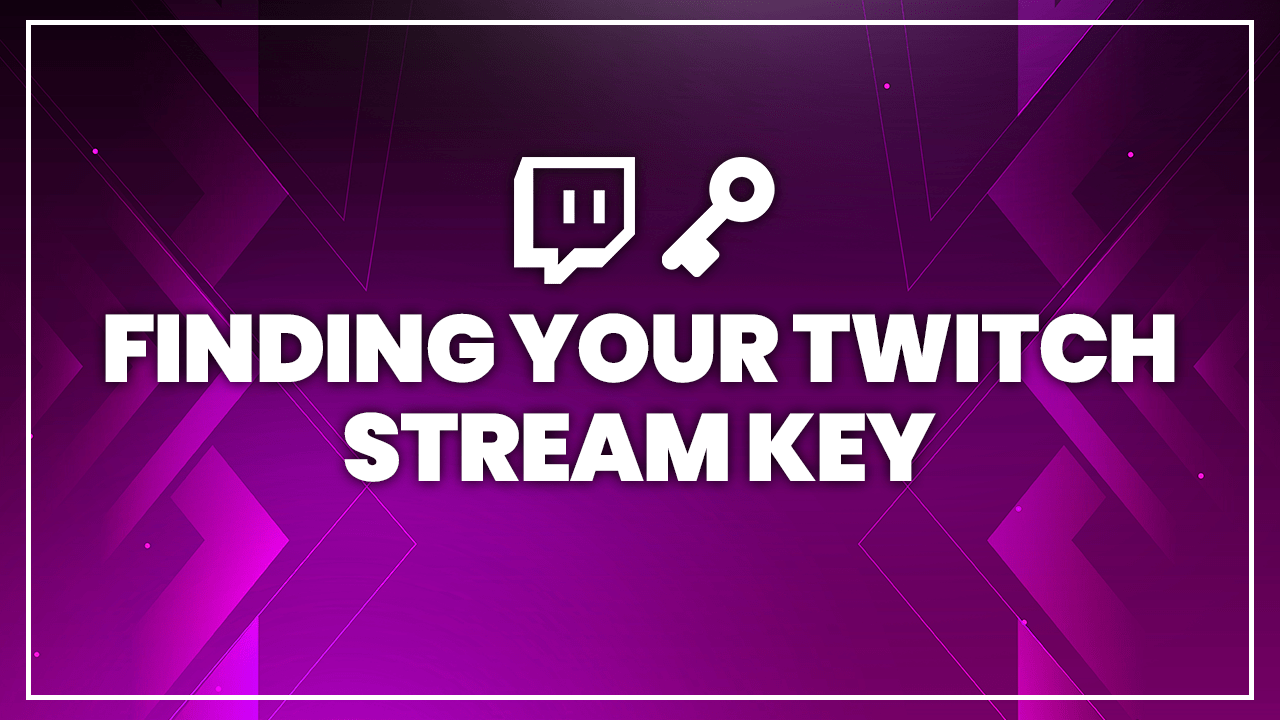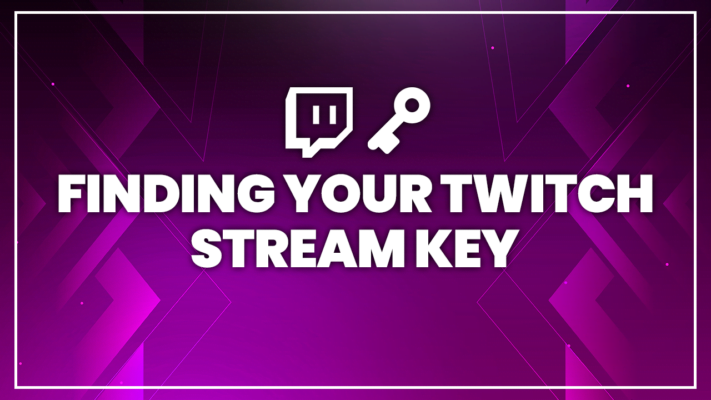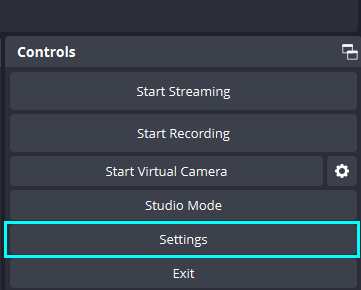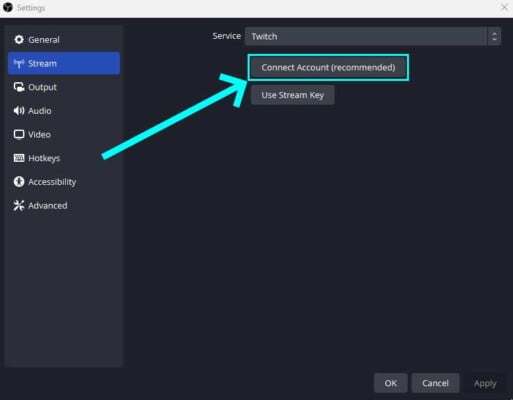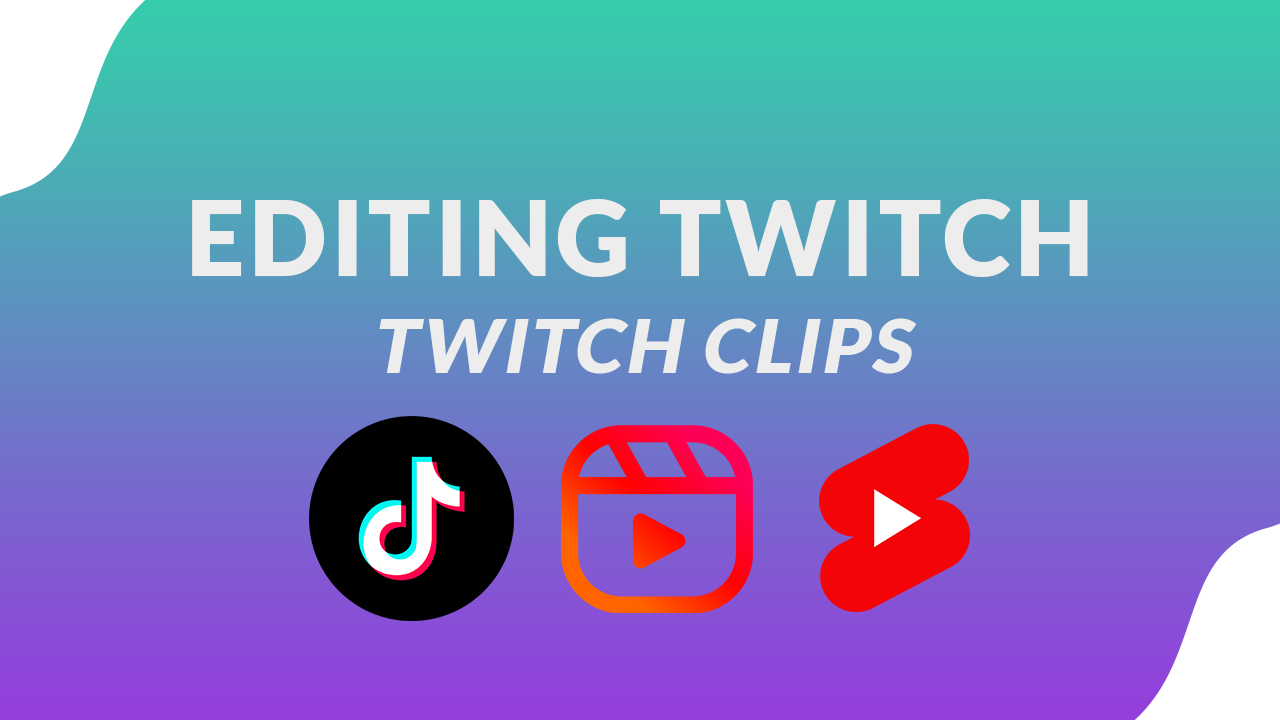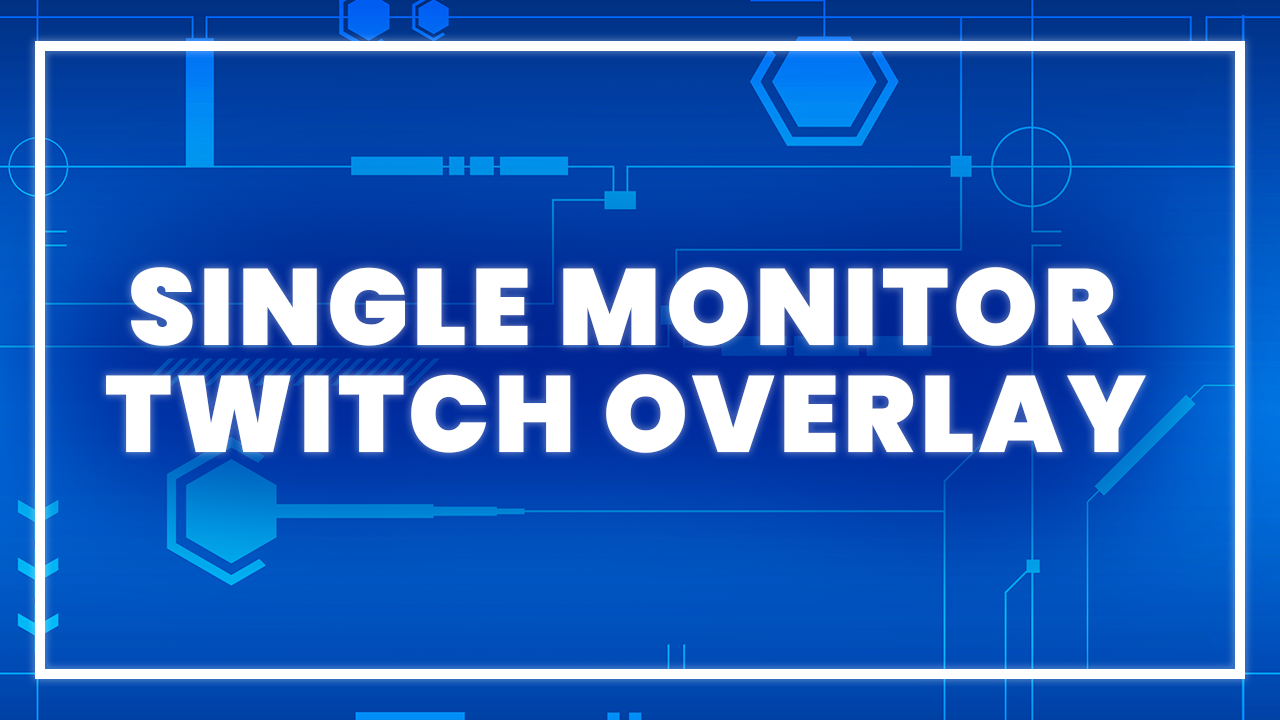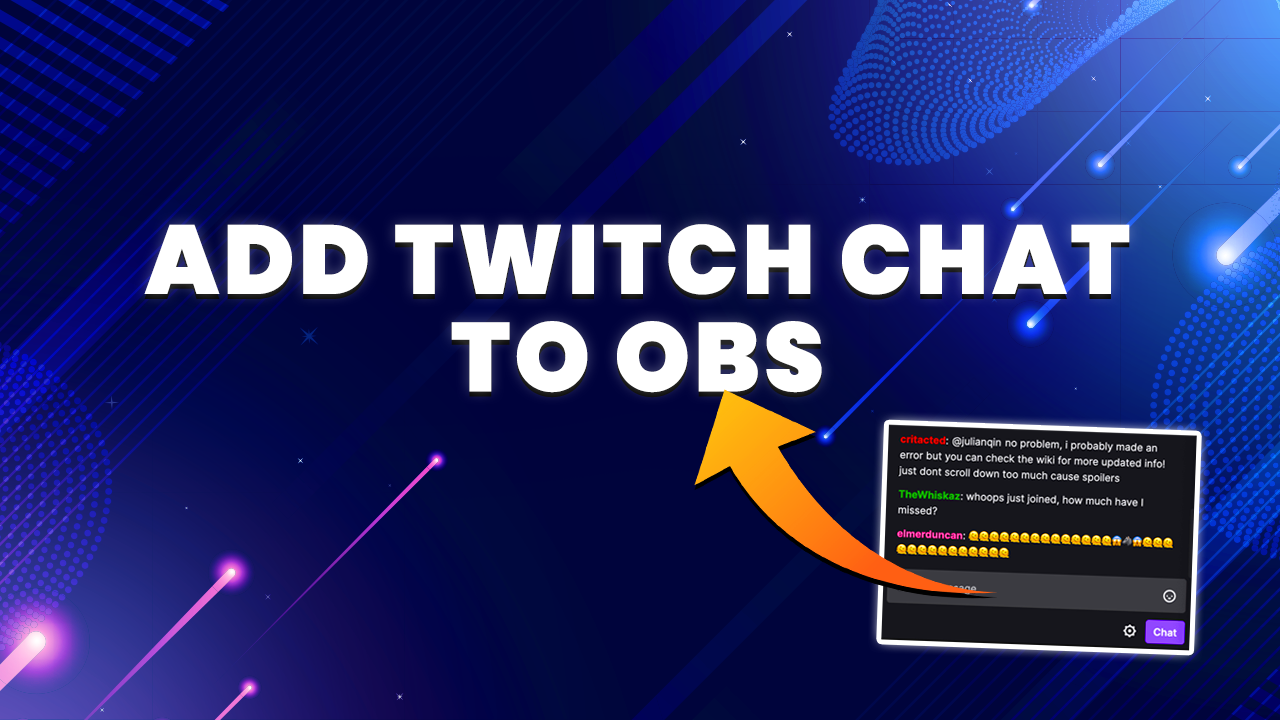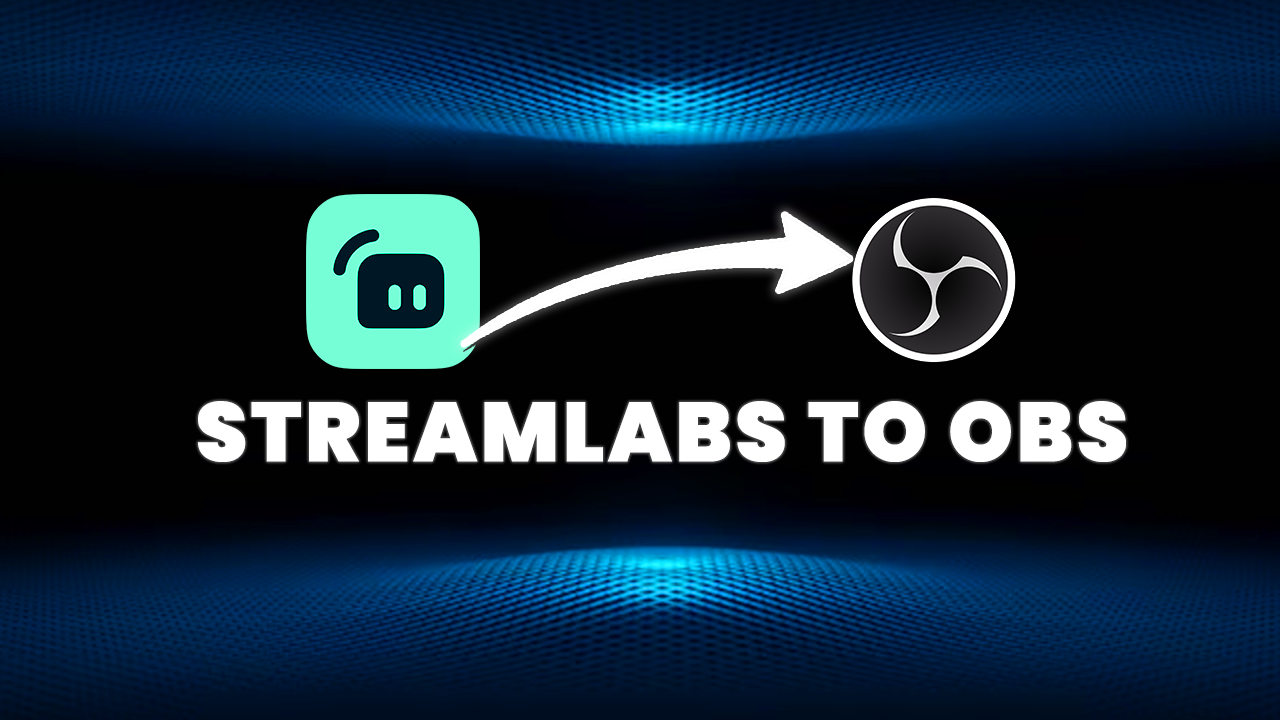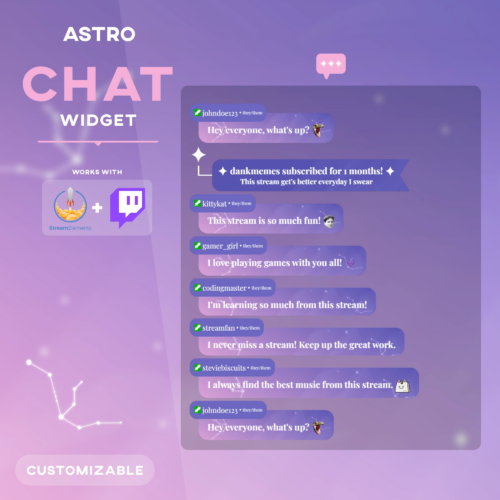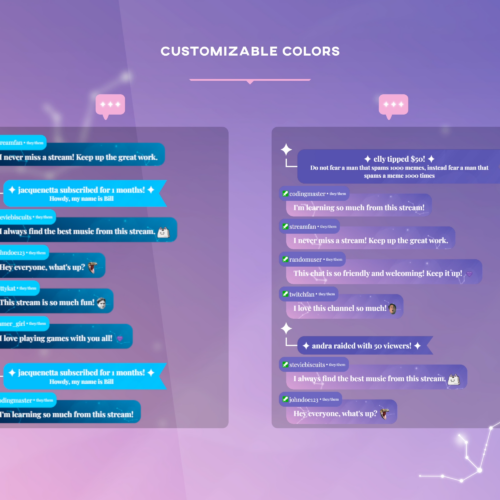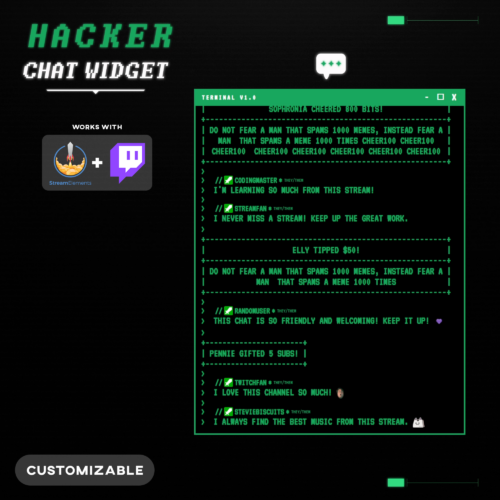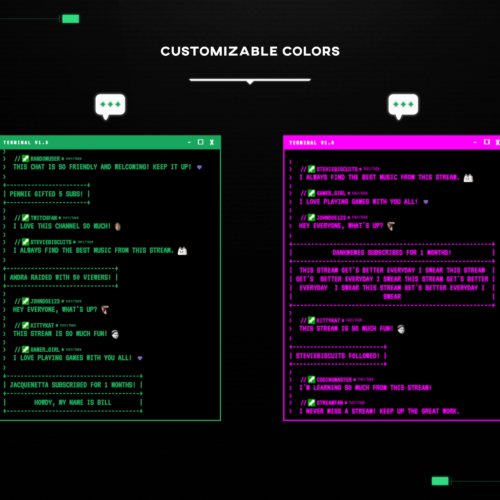Live streaming has really taken off in the last several years, and is now both a fun hobby for some and a full-blown career for others. And out of the many different live streaming platforms out there, Twitch is the most popular of them all.
If you’re looking to start your very own channel on Twitch, then the good news is that it can be done fairly easily – however there are several steps that must be taken before going live. One necessary step is setting up your broadcasting software: and in order to complete the setup process for your broadcasting software, you need to have your Twitch stream key.
Today we’ll go over what a Twitch stream key is, how you can find it and add it to your streaming software, and necessary steps that should be taken in order to keep your stream key secure.
What is a Twitch Stream Key?
A Twitch stream key is a unique key or number that is unique to your own Twitch channel. Your Twitch stream key is what allows streaming software to know where to send your video to. No Twitch channel’s stream key is alike, and every channel has one. In order to broadcast video on Twitch, you will need to enter your key into the broadcasting software.
Additionally, many games feature “Twitch integration,” which allows users to enter their Twitch stream key in order to connect their game to their account. This offers some unique benefits such as new features or game modes that usually involve Twitch chat interaction with the game in some form.
How to Find a Twitch Stream Key
In order to use broadcasting software, you first need to know where to find your Twitch stream key. Overall, it’s very simple and easy to do. Here’s the step-by-step process:
- Open your web browser, and log into your Twitch account.
- Click on your profile icon in the top right corner of the screen, and then select “Creator Dashboard.”
- On the left hand side of the Creator Dashboard, select “Settings” and then select “Stream.”
- In the first section which is labeled “Stream Key & Preferences”, find the “Primary Stream key” section and click on the “Copy” button on the right side of the screen.
- Voila! You’ve located your Twitch stream key. The next step will be to paste this key into your streaming software, which we’ll get to later.
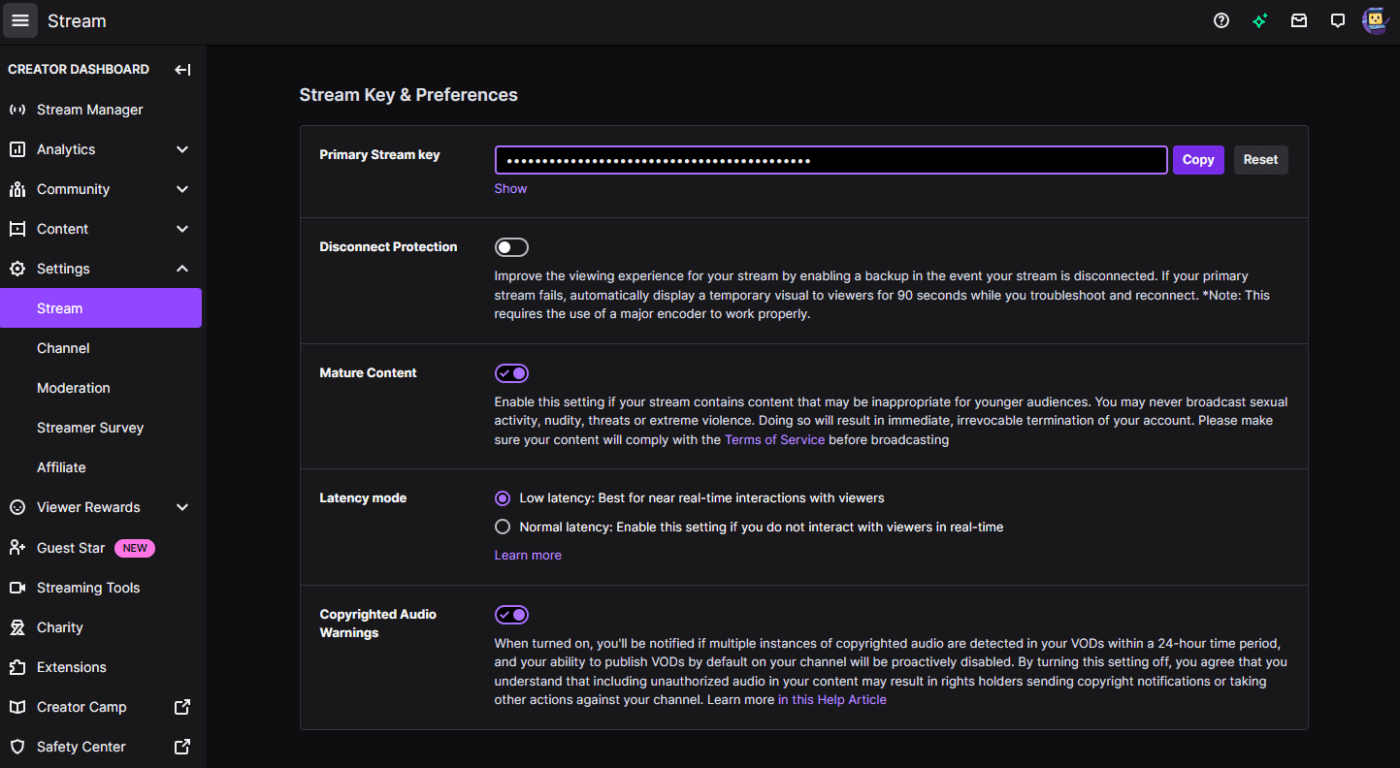
Keeping Your Stream key Secure
Because your stream key is unique to your own channel and is what allows you to stream video onto Twitch, keeping your stream key private from others is absolutely critical. If someone does gain possession of your channel’s stream key, they will be able to stream video onto your channel themselves. Thankfully, if you suspect that there has been unauthorized access to your Twitch account, then there are steps that you can take to reclaim it.
First and foremost, we recommend that you change your account password and set up two-factor authentication, which will make it more difficult for users to get into your account.
But in the event that your stream key gets stolen by others, your best course of action is to reset it. This is a pretty easy process, and only takes a few minutes. Here’s how to do so:
- Log into your Twitch account.
- Click on your profile icon in the top right corner of the screen, and then select “Creator Dashboard.”
- On the left hand side of the Creator Dashboard, select “Settings” and then select “Stream.”
- In the first section labeled “Stream Key & Preferences,” find the “Primary Stream key” section and then click the “Reset” button on the far right side of the screen. The button should turn green and have a checkmark on it, which indicates that the key has successfully been reset.
After resetting your stream key, the new key will need to be entered into your streaming software before you’ll be able to stream on Twitch again. This means that any unauthorized users will lose access to live streaming to your account. But we recommend also changing your password as well in order to help protect your account.
How to add your Stream key to OBS
After finding and copying your stream key on Twitch, the next step is to add it into your broadcasting software to enable streaming. The process of adding your stream key into your broadcasting software is pretty similar regardless of which application you use, but we’ll break it down anyway.
OBS (Open Broadcaster Software) is the oldest and one of the most popular applications for live streaming. It’s can help you everything, from audio to adding overlays to your stream. Additionally the process of adding your stream key is extremely straightforward.
- First, open OBS.
- In the bottom right corner of the application, click on “Settings.”
- Navigate to the “Stream” section.”
- In the section that says “Stream Key,” simply right click and click paste into the text box. Your Twitch channel should now be linked to OBS! This means that whenever you go live on OBS, your video will be broadcast to Twitch via the streaming software.
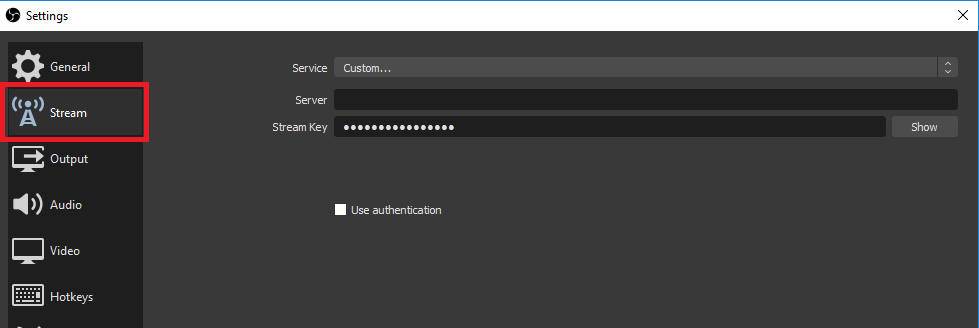
How to add your Stream key to Streamlabs
Streamlabs is another very popular streaming software for streamers due to it’s wide range of uses, whether it’s the wide selection of engaging stream widgets, or even helping you accept donations. The process of adding your stream key to it is very similar to that of OBS. Here’s what you’ll want to do:
- Open Streamlabs.
- Navigate to the bottom left corner of the program, and click on Settings (the gear icon).
- The “Settings” window will open. Click on the section labeled “Stream.”
- Under the section that says “Stream key,” right click and paste your stream key into the text box. Now your Twitch channel is successfully linked to Streamlabs! Essentially, wherever you go live on Streamlabs, your video will be broadcast to your Twitch channel through Streamlabs.
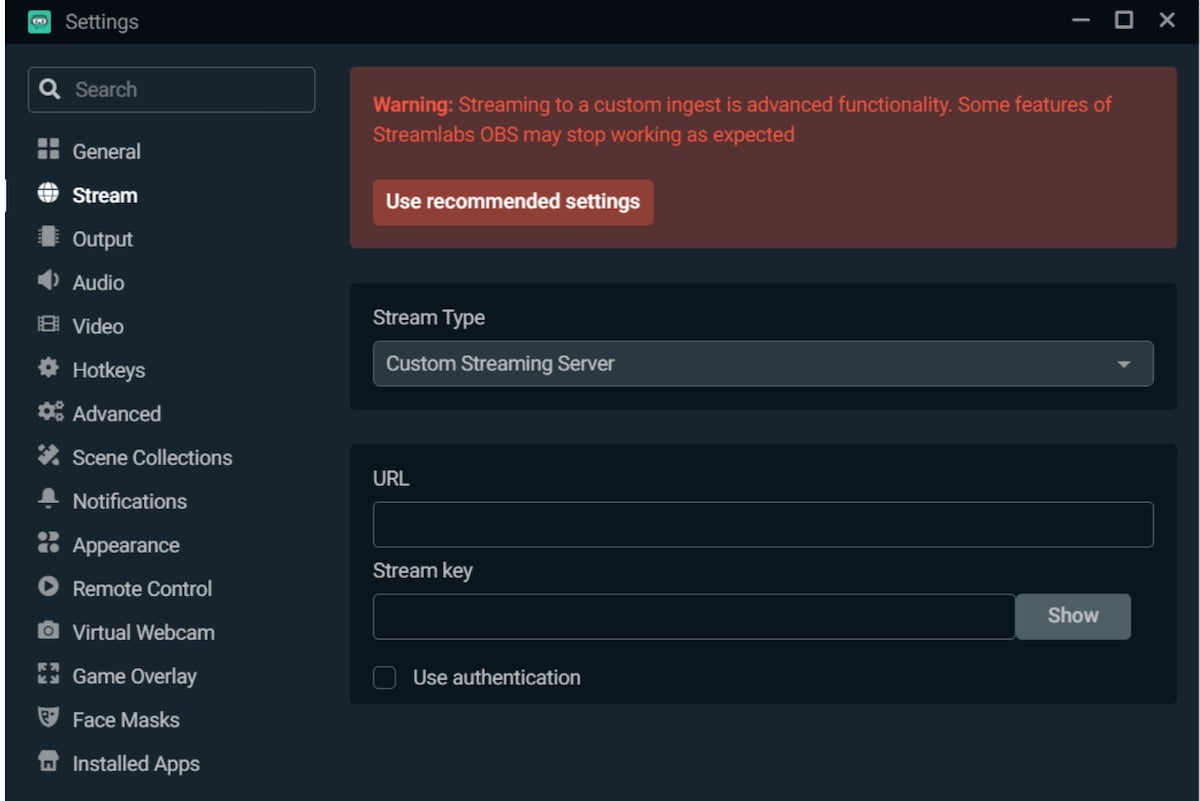
How to add your Stream key to Twitch Studio
Twitch Studio, the newest of the three main broadcasting software options on the market, is created and supported by Twitch themselves. Because of this, Users actually don’t have to go through the process of adding a stream key to Twitch Studio, as the software is linked directly to your Twitch channel right out of the box.
This makes Twitch Studio the most convenient and easiest to set up and, in some ways, the best option for newcomers to live stream. But also, because it is linked to Twitch, it is also less versatile than either OBS or Streamlabs. In order to go live, users can simply download Twitch Studio, complete the brief setup process, and then select “Go Live” at the bottom of the screen.
Streaming In OBS Without Using Your Stream Key ?
If you’re concerned about accidentally exposing your stream key, or just want to follow a more simple process that doesn’t involve jumping around different websites, OBS has a solution. There’s now an option to authenticate your streaming platform directly within OBS. Once authenticated you’ll be able to begin streaming without ever having to manually enter your stream key. This is a much safer and reccomended option for streamers.
Start by selecting the Settings button from the controls panel.

Select Stream from the left, select the platform you want to connect with from the Service dropdown, then click Connect Account.

- You’ll then be prompted to enter your platform credentials and authorize OBS with your account.
Frequently Asked Questions
What do I do if someone else gets my stream key?
If someone has your stream key, then your account has likely been compromised. Reset your Twitch password, enable two-factor authentication, and then reset your stream key from the Creator Dashboard.
How do I protect my stream key?
The best way to protect your Twitch stream key is by simply never sharing it with anyone else, and making sure that you have a strong password set for your Twitch account as well as two-factor authentication.
Should I ever share my stream key with others?
No, you should never share your stream key with anyone under any circumstances.
Can others stream on my Twitch account without sharing my stream key?
Yes, multiple users can stream from the same Twitch account without ever having to share their stream key. You can give permissions to others to stream onto your Twitch channel directly through Twitch, which is more secure than sharing your stream key.
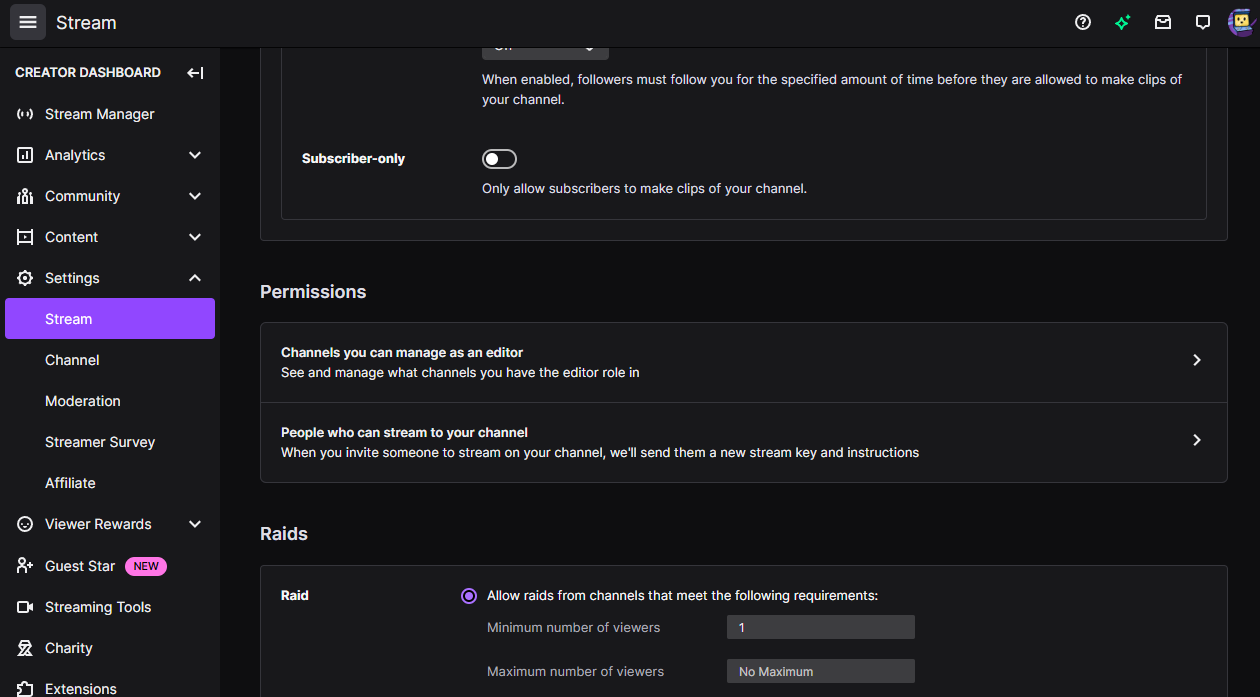
To do so, you need to navigate to your “Creator Dashboard,” click on “Settings” and then “Stream,” and then click on the “Permissions” setting. From there, there is an option entitled “People who can Stream to your channel.” Next, enter the email of the person that you want to give permission to in the text box and then click “Send Invite.”
Conclusion
While Twitch is fairly easy to break into, it also has a steep learning curve. Beyond the basics, there are many ways that you can improve your channel, including adding in custom widgets, alerts, emotes, and designs. That’s where Hexeum comes in: our site has a huge library of custom designs that can help you to elevate your stream and really stand out from the crowd. If you’re looking to improve your channel, then look no further – explore Hexeum’s store today!