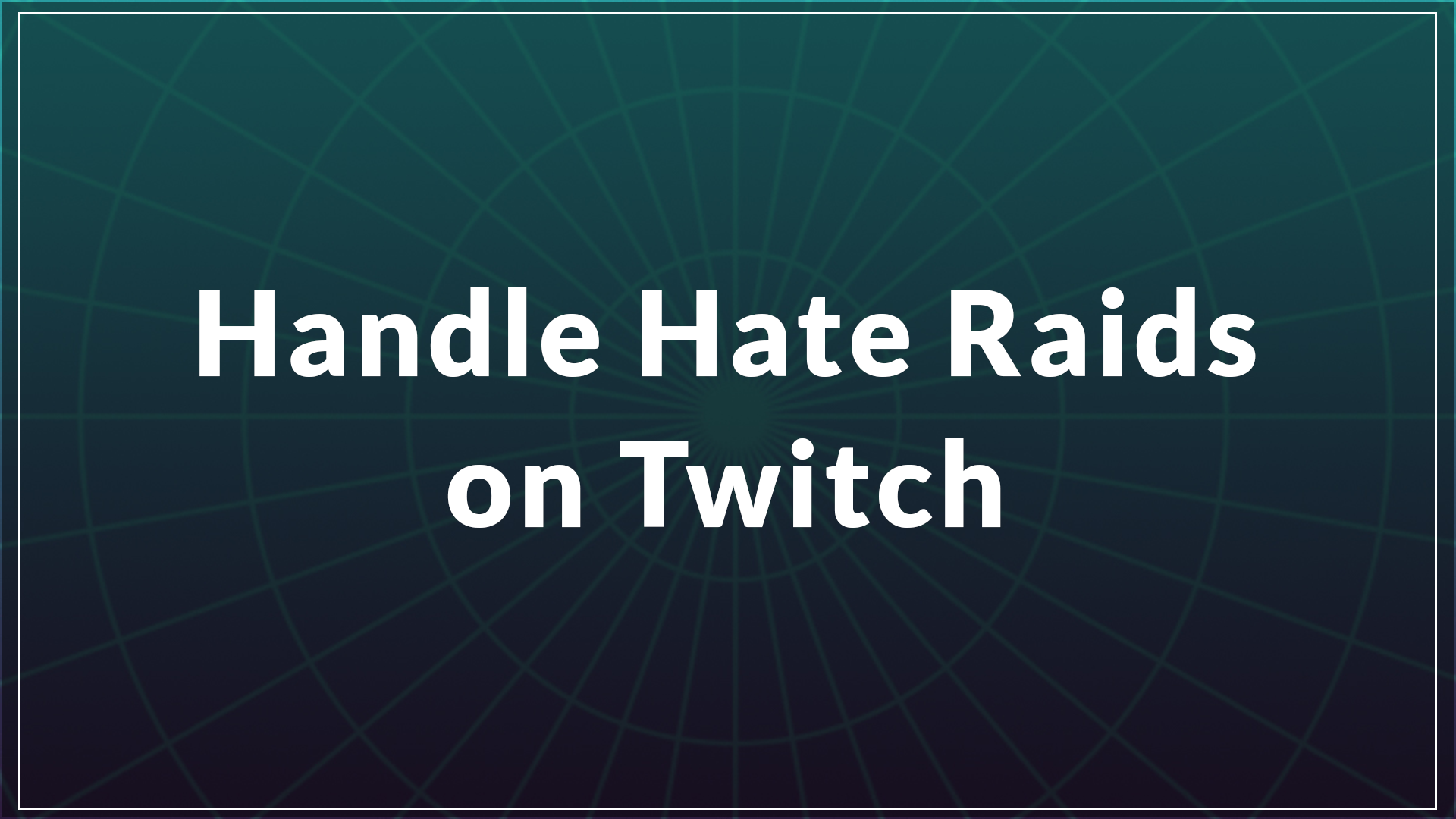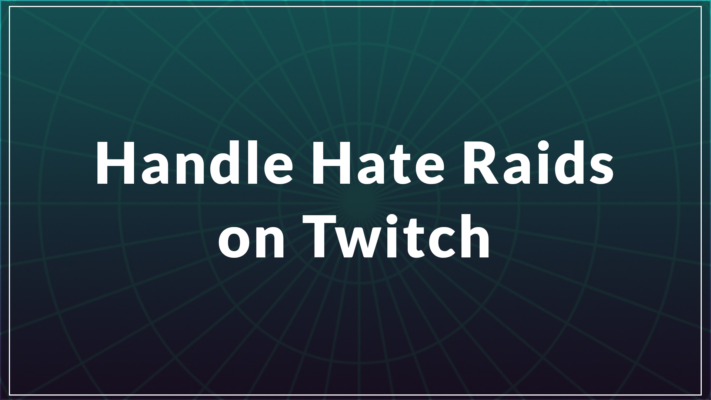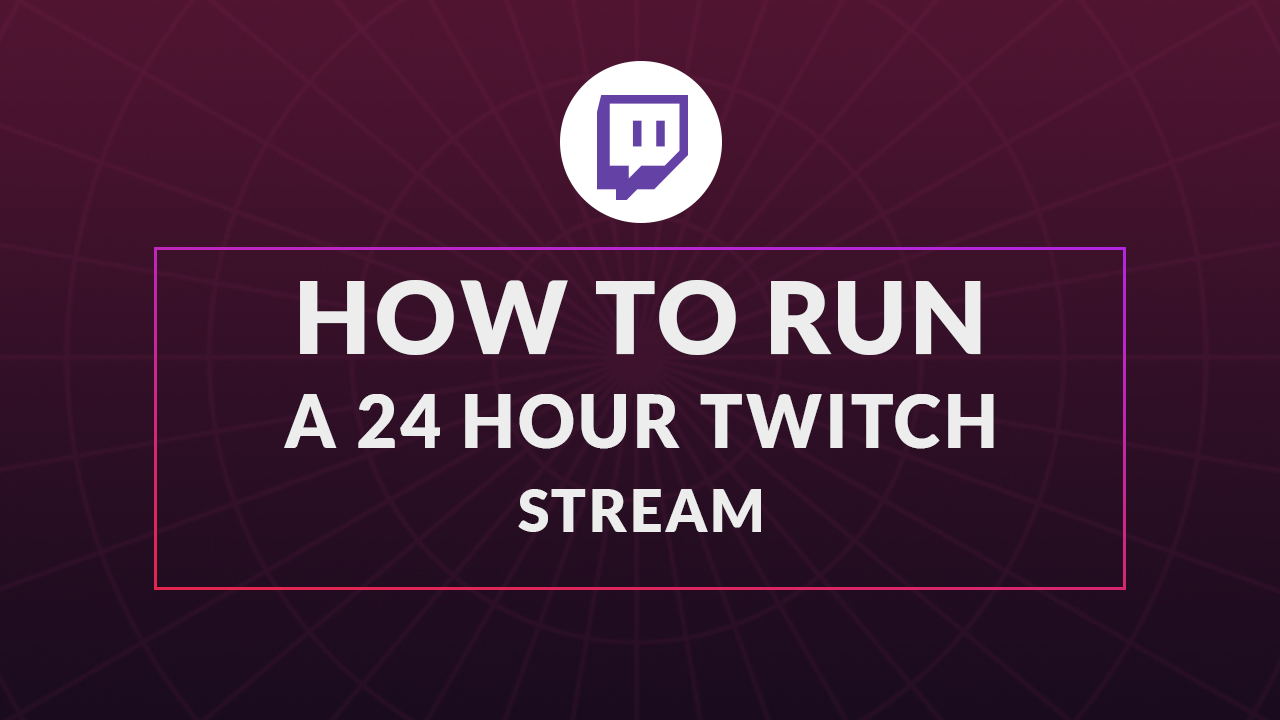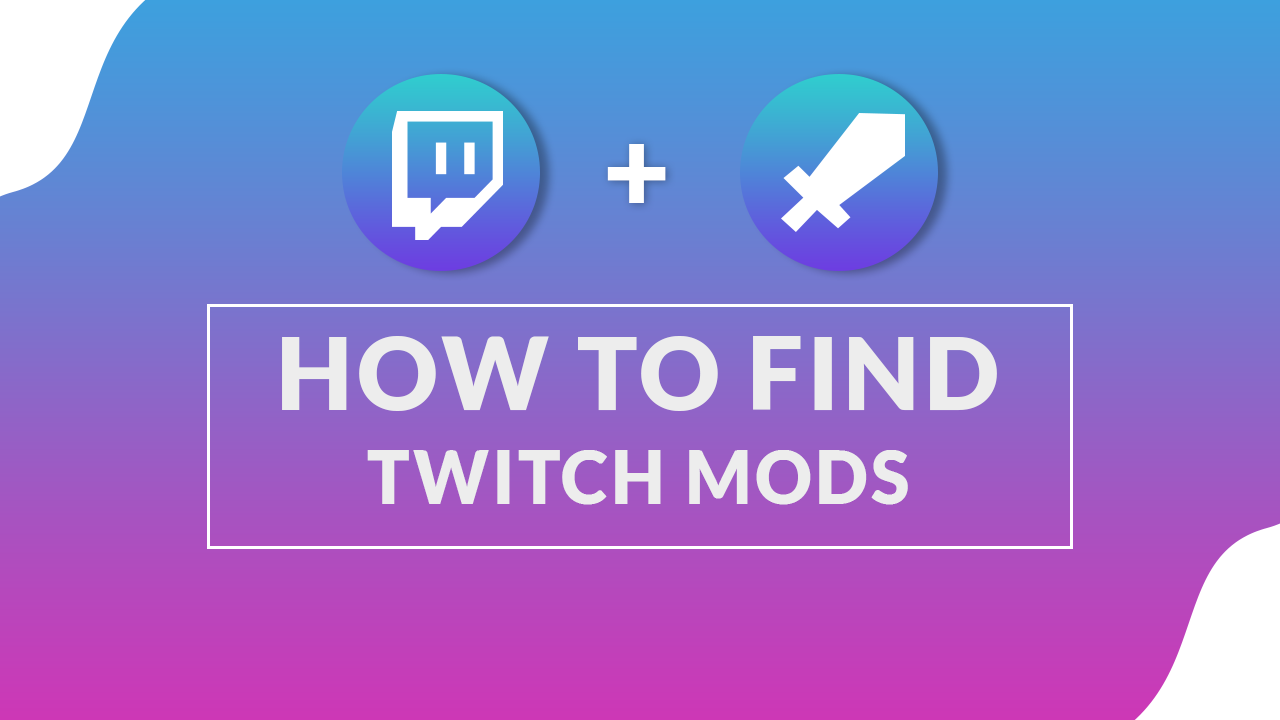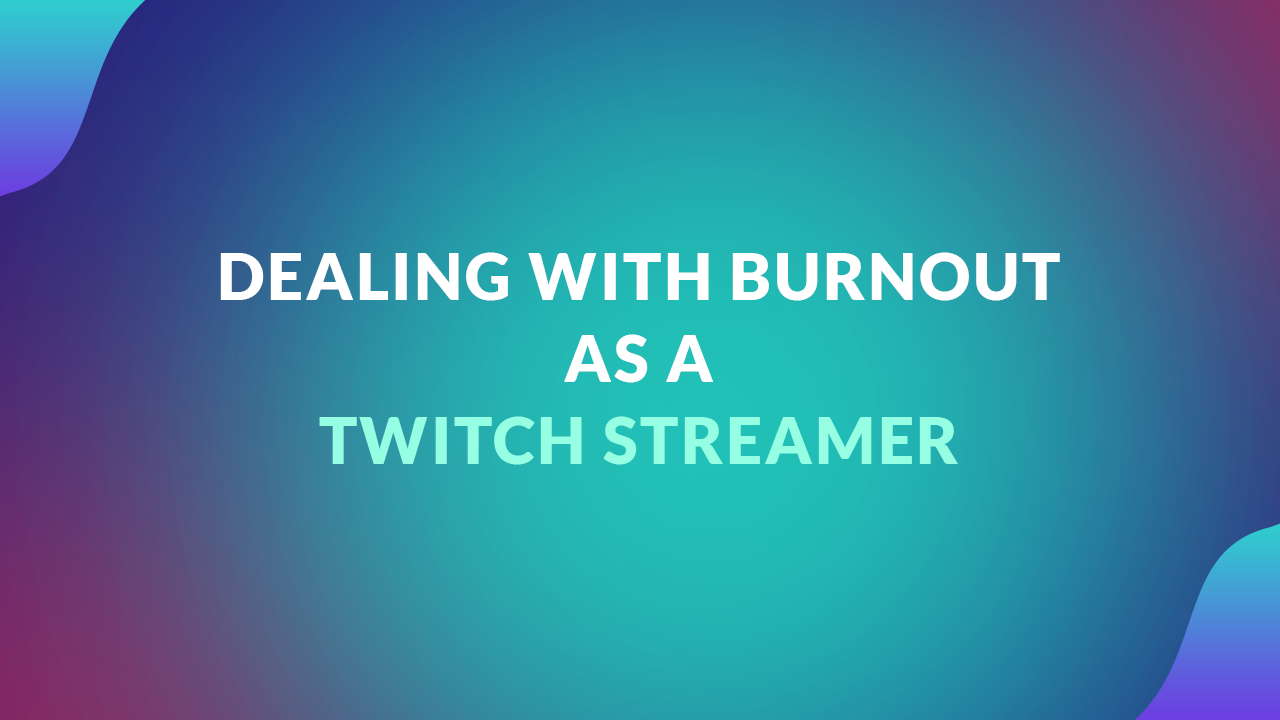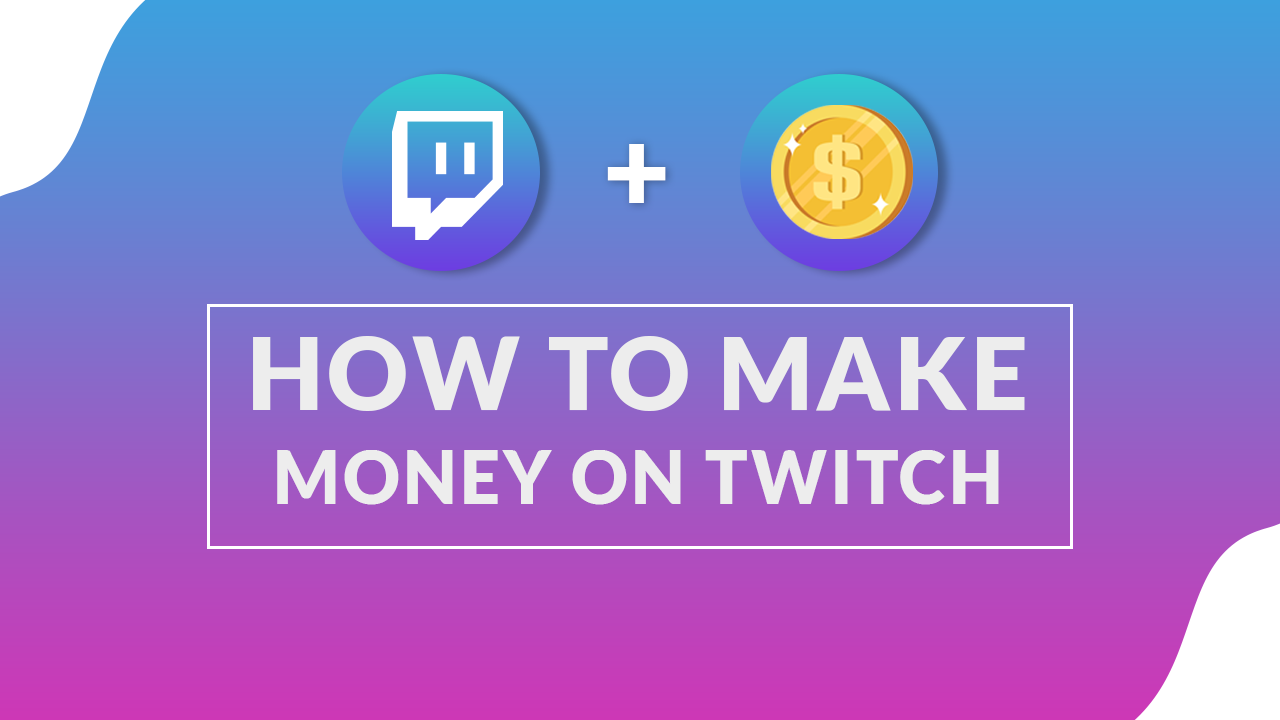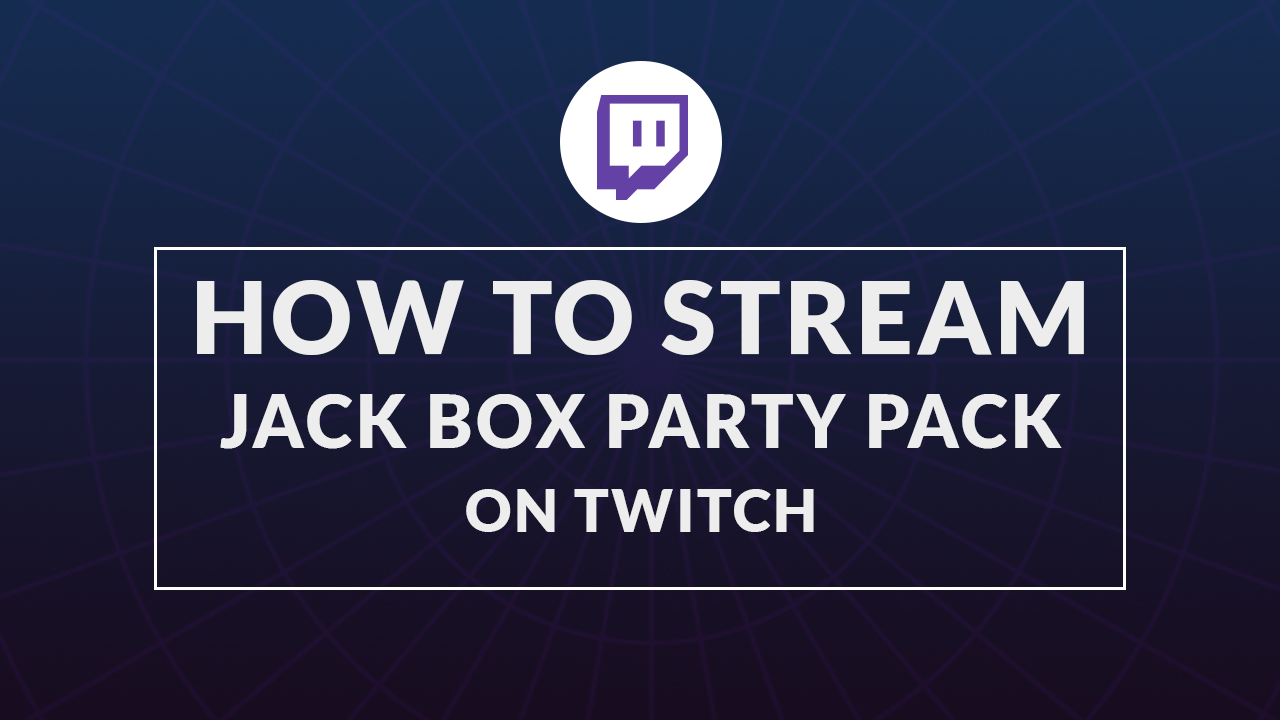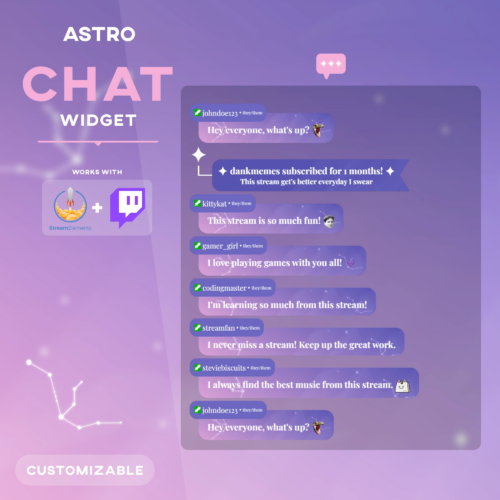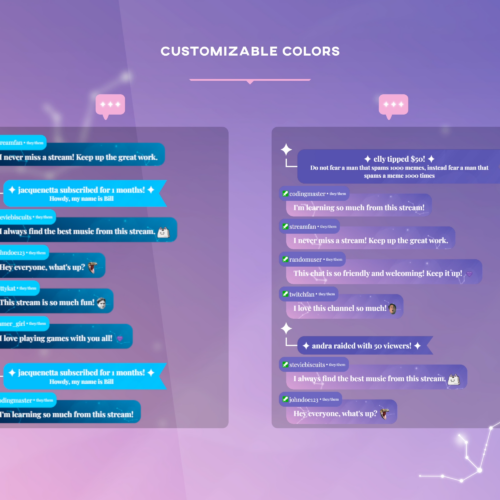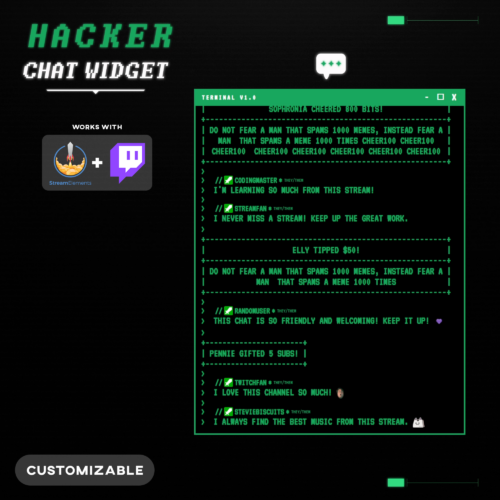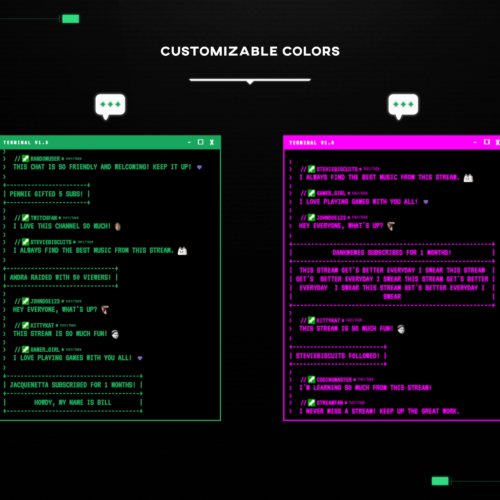Hate raids continue to pose some issues for streamers, especially those caught completely unaware that such attacks can happen. These coordinated attacks attempt to overwhelm channels with harmful spam, targeted harassment, and hate speech. Their goal is usually to get a streamer banned, however in some cases it can just be out of spite. In response to this growing issue, a range of tools and strategies have been put in place to help streamers safely navigate such events.
Among these, Sery_Bot stands out as a great solution, offering real-time monitoring and automatic intervention to reduce the impact of hate raids. We’ll show you how to set up such tools, providing step-by-step guidance and additional measures to not only counter current attacks but also to proactively shield your channel from future incidents.
Emote Only Mode
In the event of an active hate raid targeting your channel, and if you haven’t set up any prior protective measures, promptly enabling emote-only mode is your fastest and most effective option for immediate protection. This mode restricts chat to emotes only, effectively preventing the spread of hateful text messages. It serves as a crucial temporary measure, allowing you to safeguard your channel while you seek out and implement more comprehensive solutions to combat the raid.
- Type “/emoteonly” into your channel to enable emote only mode.
- When you’re ready to disable this feature type: “/emoteonlyoff “.
Stopping Hate Raids with Sery_Bot
- Add Sery_Bot as a mod:
- Go to your creator dashboard.
- Expand Community -> Roles Manager.
- Click Add New button.
- Search for “sery_bot” and add as moderator.
- Authorize Sery_Bot:
- Visit Sery_bot’s channel.
- Type “!join” into chat.
- The bot will reply with a link, click it.
- Authorize the bot with your Twitch account.
- Review all helpful commands for this bot.
- Add Sery_Bot as a mod:
With this process complete, every time you go live, the sery_bot should join your channel and provide you with hate raid protection. The bot actively scans for hateful and harmful messages, and automatically bans any user and their messages. This is a proactive measure for hate raids that handles things automatically, hopefully reducing some of the stress of such an event occurring.
Cleaning Up After a Hate Raid
Importance of Immediate Action
Quickly addressing the aftermath of a hate raid is vital not for keeping your account in good standing on Twitch. As a streamer you are held solely responsible for any hateful messages or explicit content shown during your stream. As such it’s crucial to clean up any platform violations whether that’s through your chat logs or VOD’s.
Deleting Offensive Messages
- Review Chat History: As soon as you’ve dealt with an active hate raid, review your chat logs to identify offensive messages.
- Enlist Moderators: If available, ask your chat moderators to assist in the cleanup process. They can help identify and remove offensive content more rapidly.
- Document Offenses: Before deleting messages, consider taking screenshots or noting down details for reporting purposes, especially if the content is extremely offensive or threatening.
- Ban Users: Ban any and all users that have violated either your own rules or Twitch’s rules.
Handling VODs and Stream Overlays
- Review VODs: If the hate raid occurred during a live stream, review your VOD to identify any segments where offensive content was displayed.
- Download Backup: Before deleting, download the VOD for your records, especially if you need to report the incident to the streaming platform or, in extreme cases, law enforcement.
- Remove from Platform: Delete the VOD from your streaming platform to avoid potential violations of the platform’s community standards.
Additional Proactive measures
Commander Root Tools
Commander Root hosts a range of tools for Twitch, to help streamers manage their account more effectively. It becomes particularly useful in the context of follow-bot attacks and removing fake followers. We recommend taking a look at some of the tools available and utilizing them when relevant.
Managing Custom Overlays & Widgets
Before you add any custom overlays or widgets to your stream, it’s important to critically assess them for potential misuse. This approach involves testing them to see if they could be used to spread hate or harm via your channel.
A common problem streamers face is with chat widgets that are not well-coded. In such instances, offensive messages or comments from banned users might still show up in your stream’s overlays, even after you’ve taken action. Additionally, be wary of features like alerts or event notifications that display user profile pictures during your stream. These can be easily exploited by those with malicious intent to display inappropriate content.
It can be easy to miss potential exploits in certain widgets or extensions if you’re not careful. If you ever find that a feature on your stream is being used to spread hate, it’s crucial to disable it immediately. This should be done as a temporary but swift response, buying you time to find and implement a more permanent and effective solution.
Wrapping Up
You should now be well equipped to combat hate raids that target your Twitch channel, by following our comprehensive guide. Key strategies include the setup and use of protective bots like Sery_Bot, which scan and block inappropriate messages, and tools like Commander Root for managing follow-bot attacks and fake followers. The importance of quick action in the aftermath of a hate raid, such as deleting offensive messages and banning perpetrators cannot be forgotten.
We also discussed managing stream overlays and the use of emote-only mode as immediate responses to attacks. Additionally, we highlighted the need for a proactive approach in assessing potential vulnerabilities in custom overlays and widgets. The underlying message is clear: maintaining a safe and inclusive online community requires both vigilance and active participation from streamers and their audiences alike in preventing and responding to hate raids.