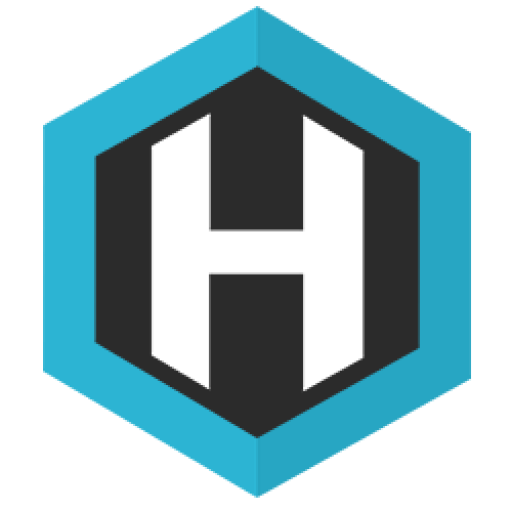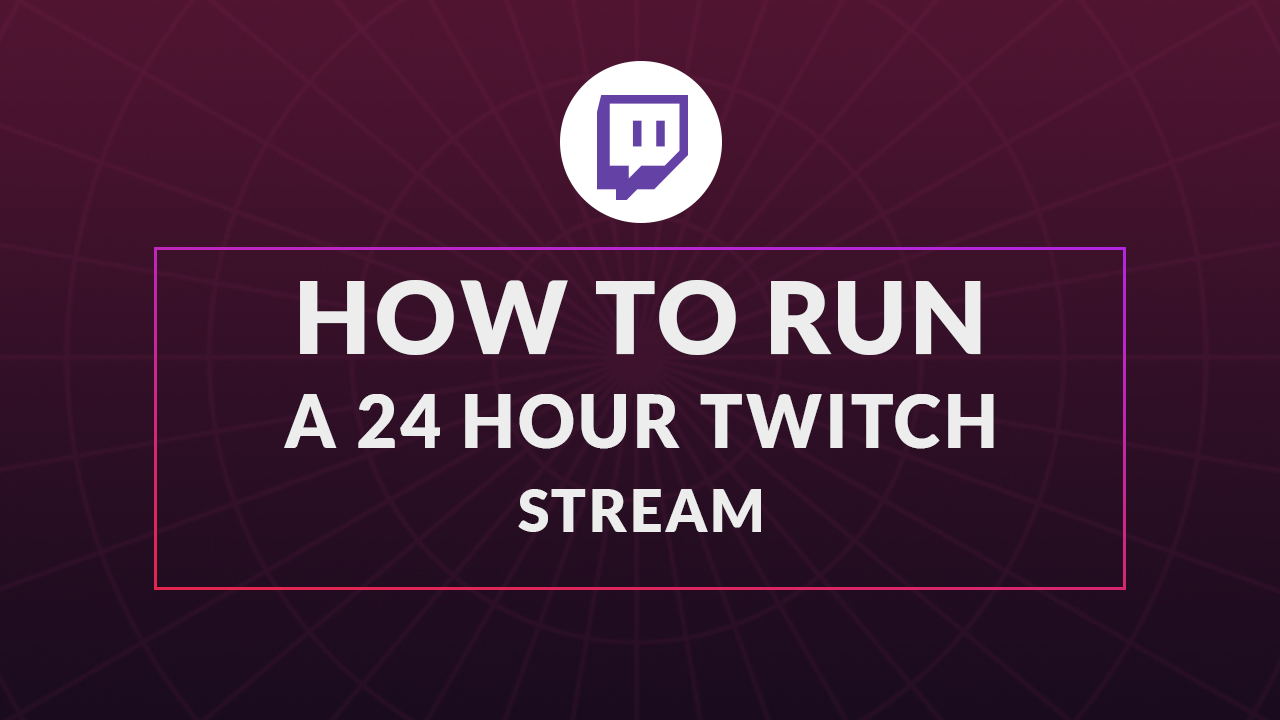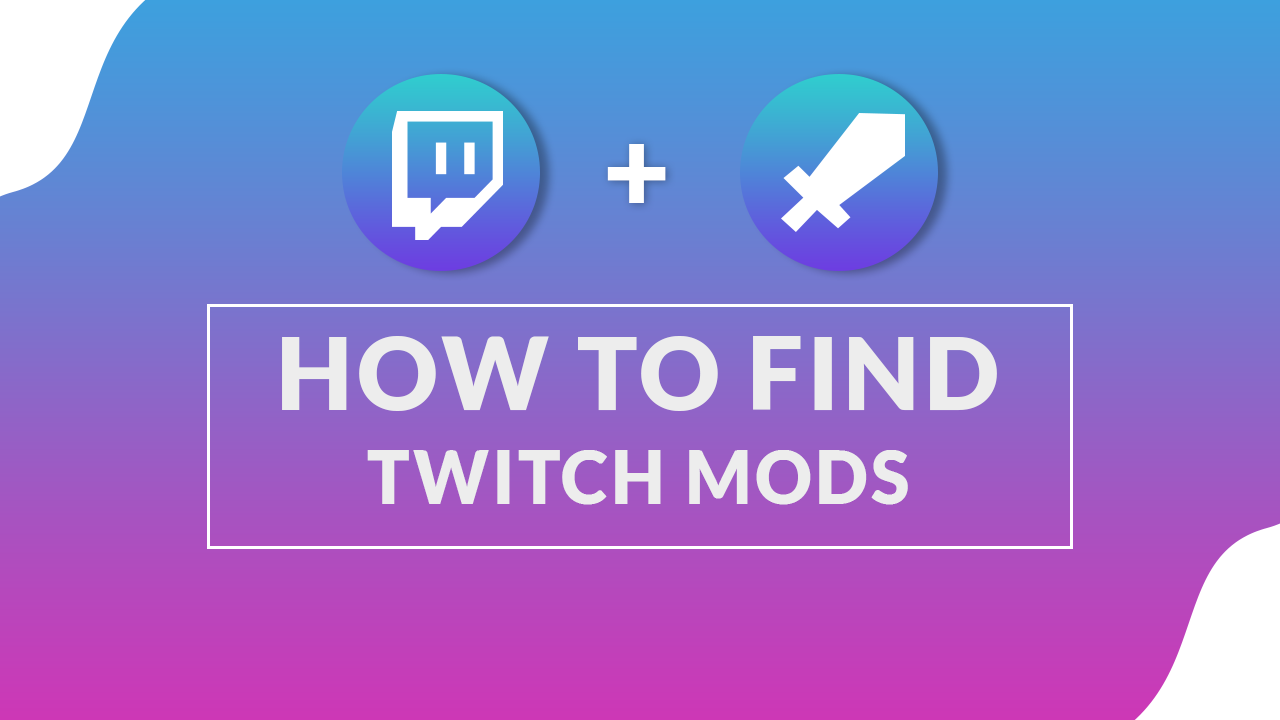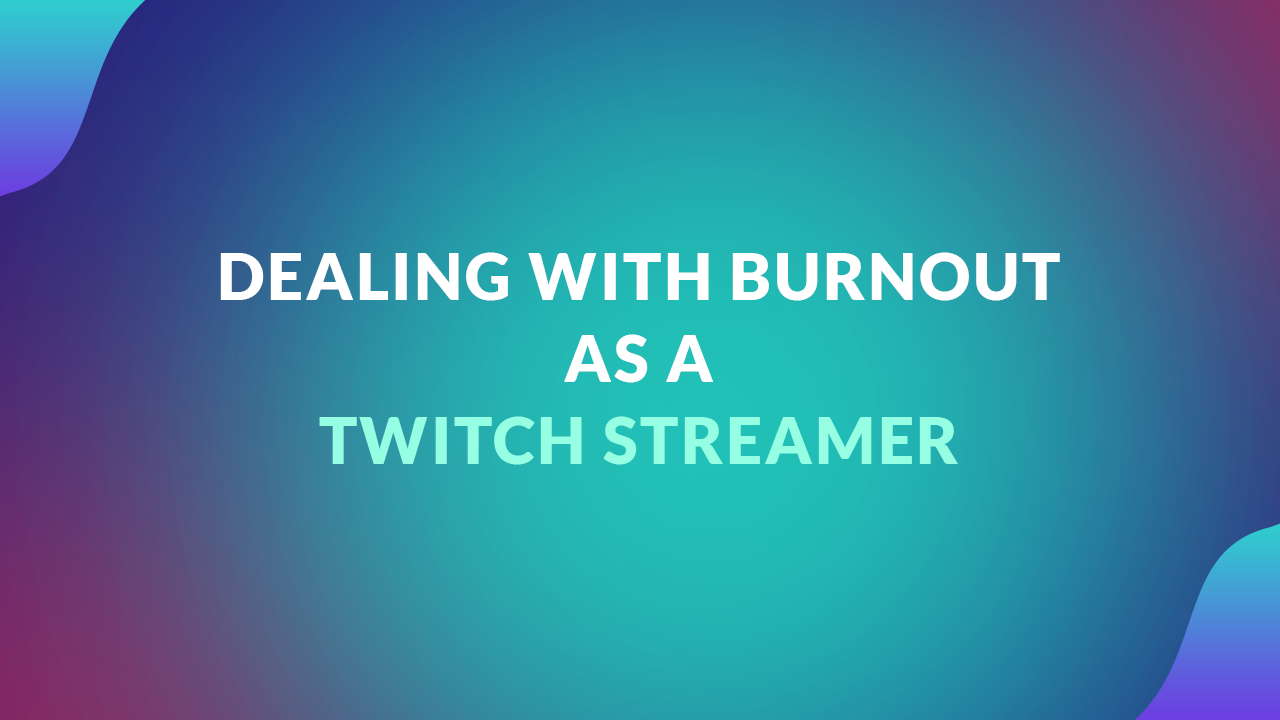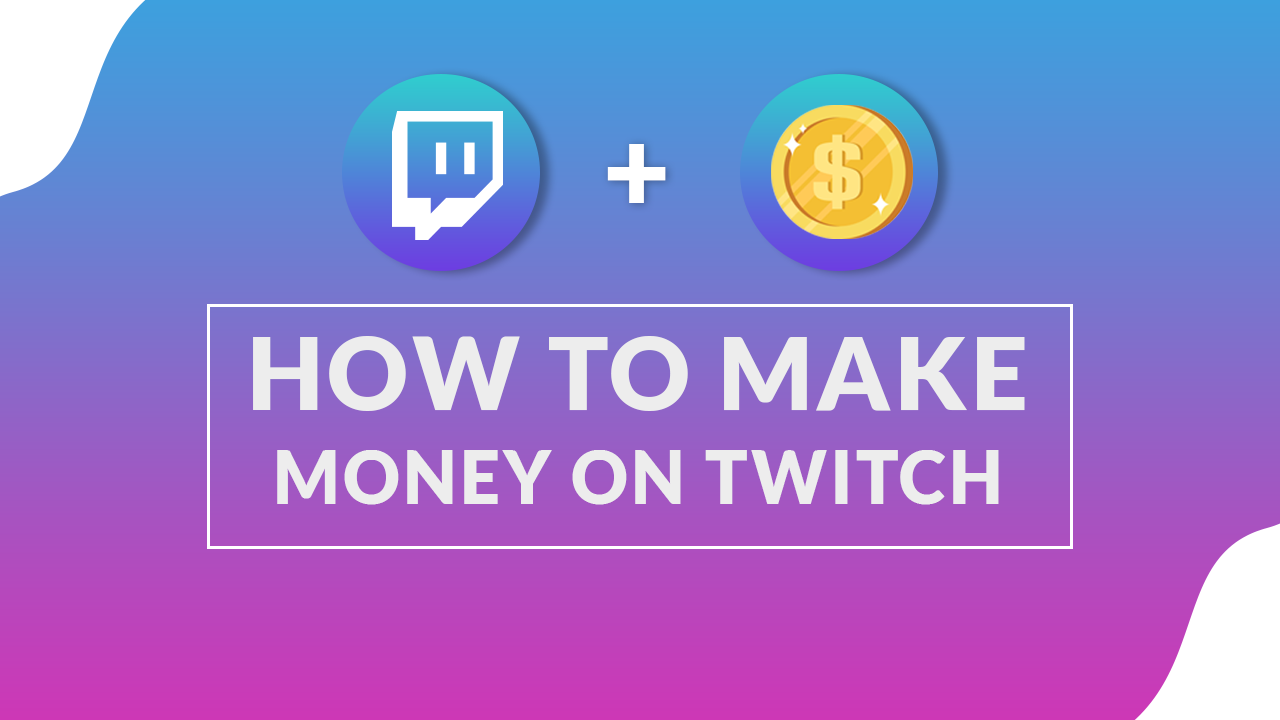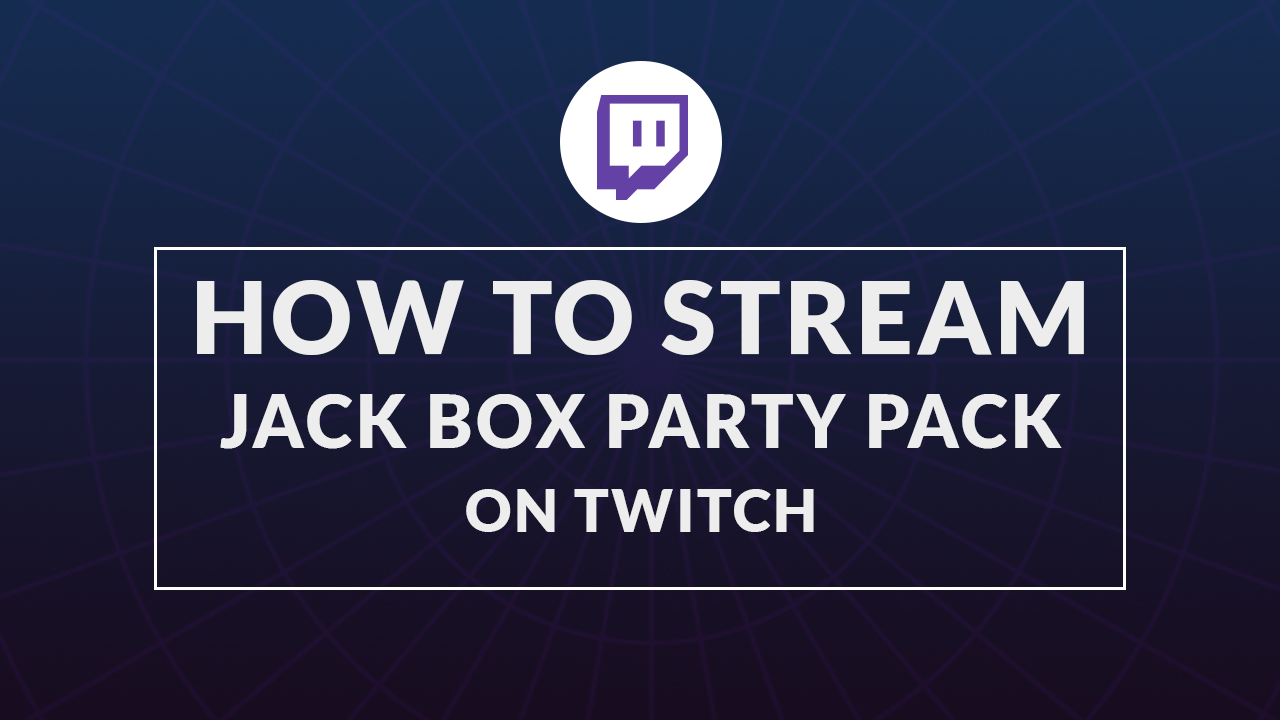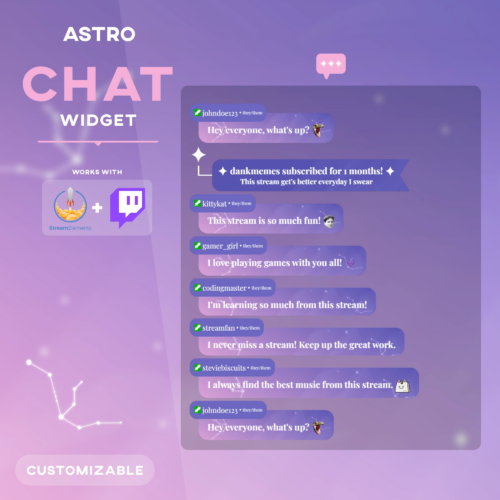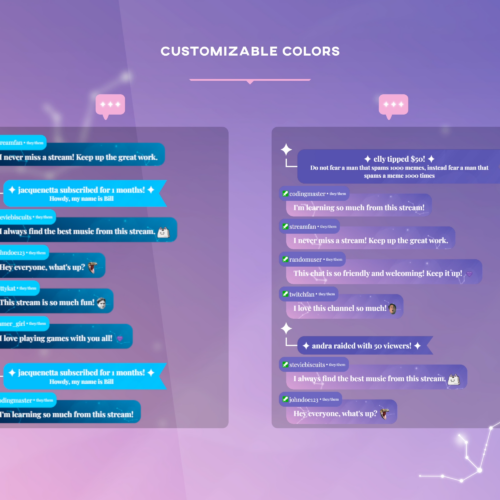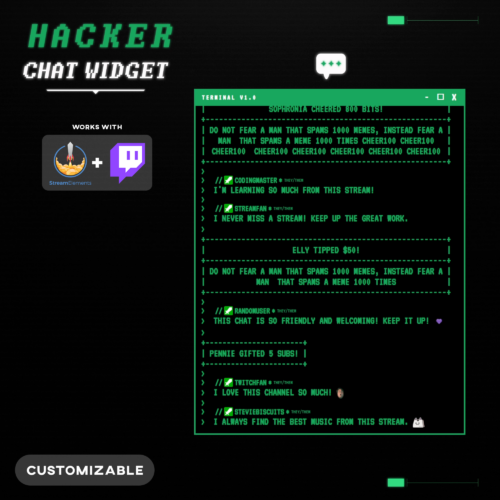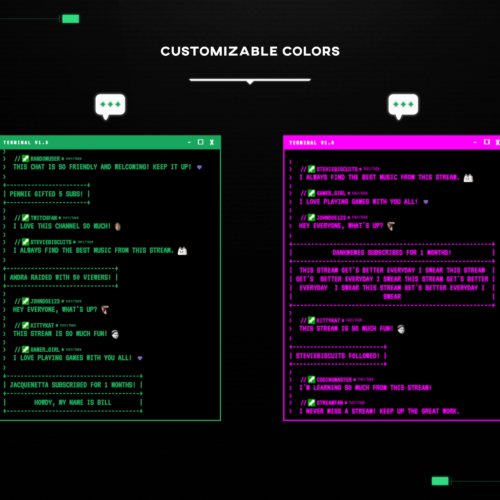No products in the cart.
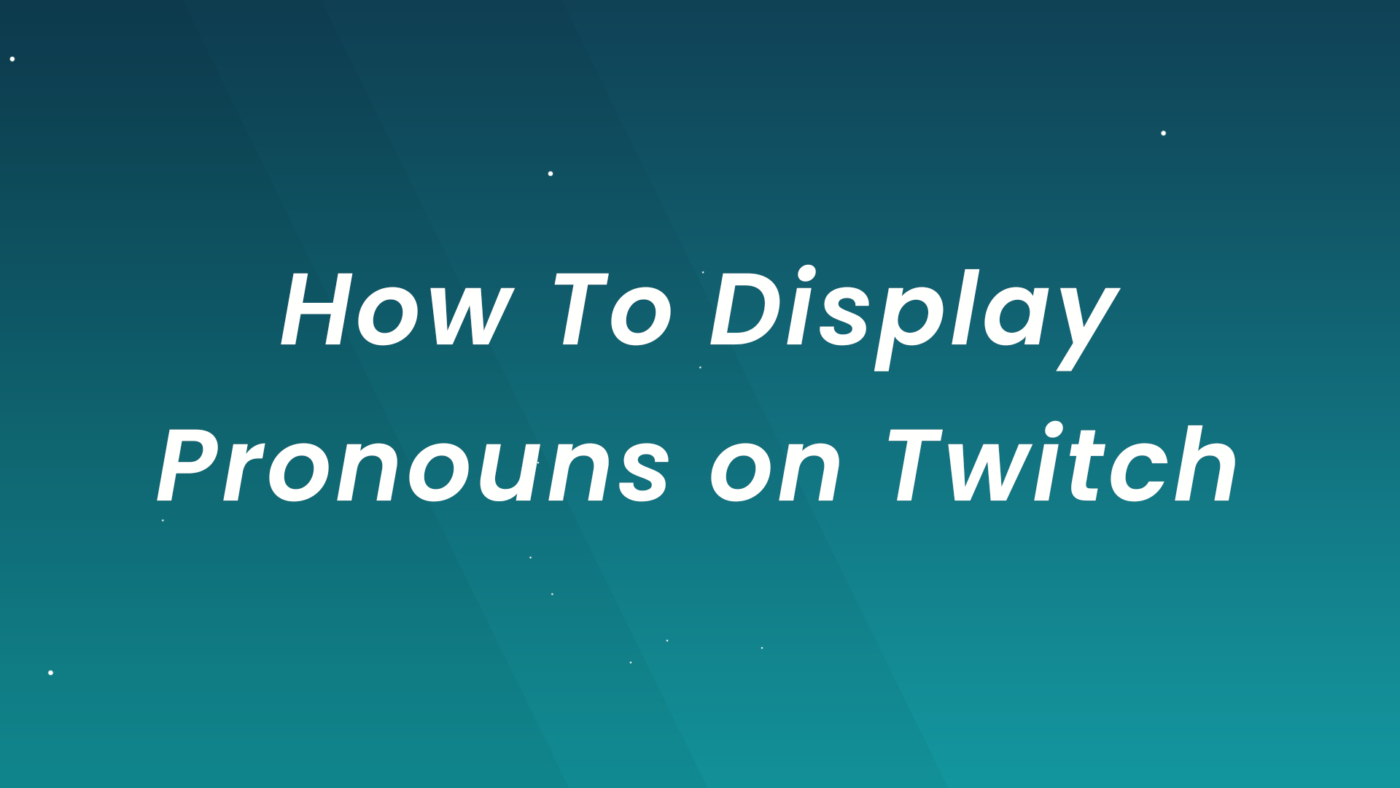
Displaying Pronouns on Twitch : Step by Step Guide
- November 24, 2023
- by Liam Doherty
In the realm of online communities, particularly on platforms like Twitch, the diversity of identities is as broad as the range of individuals participating. Here, the choice of pronouns goes beyond mere self-expression; it becomes a cornerstone of personal identity. On Twitch, where interaction and personal expression are at the forefront, having the ability to display pronouns is the perfect way to remain respectful and inclusive of everyone involved in those communities.
This article is designed to be your straightforward guide to not only setting your pronouns through pronouns.alejo.io but also showing you how to visibly display them on your Twitch profile. Additionally, we’ll cover how to view and respect the pronouns of other Twitch community members, enhancing your interactive experience on this vibrant platform.
Getting Started: Setting preferred pronouns
Step 1: Visit pronouns.alejo.io
Begin by navigating to pronouns.alejo.io in your web browser. This site was built to associate your preferred pronouns with your Twitch account.
Step 2: Authorize Your Twitch Account
Click on ‘Sign in with Twitch’ to link your account. You’ll be redirected to Twitch for authorization. Log in and grant permission to allow the site to display your pronouns on Twitch.
Step 3: Choose Your Pronouns
Back on pronouns.alejo.io, select your pronouns from the available list, which includes options like ‘he/him’, ‘she/her’, ‘they/them’, and a whole bunch more. Click submit to save changes to your selected pronouns.
If your preferred pronouns are not available, your best bet would be to reach out to the website creator and make any suggestions. From the main page they have linked multiple avenues by which you can contact them.
Currently Available Pronouns:
- Ae/Aer
- Any
- E/Em
- Fae/Faer
- He/Him
- He/She
- He/They
- It/Its
- Other
- Per/Per
- She/Her
- She/They
- They/Them
- Ve/Ver
- Xe/Xem
- Zie/Hir
Installing Twitch Chat Pronouns Extension for Chrome
The Pronouns Extension for Chrome is designed to display your own and others’ pronouns in Twitch chat, for users who have already set their preferred pronouns on pronouns.alejo.
- Open Chrome and Navigate to the Chrome Web Store: Search for “Pronouns Extension” in the store. Or go directly to the extension page.
- Install the Extension: Click on ‘Add to Chrome’ next to the Pronouns Extension, then confirm by selecting ‘Add Extension’. An icon will appear in the Chrome toolbar indicating the extension is installed.
- Configure Settings: Click the extension icon to open settings. Here, you can customize how pronouns are displayed in Twitch chat. Adjust these to your preference.
Testing the Extension:
Go to Twitch and observe if pronouns appear next to usernames in the chat. If they don’t, refresh the page or revisit the extension settings for adjustments.
Final Words
To conclude, displaying pronouns on Twitch involves two key steps: registering your pronouns on pronouns.alejo.io and integrating them with your Twitch account, followed by installing the Pronouns Extension for Chrome. This simple process plays a crucial role in promoting respect and inclusivity within the Twitch community.
Embracing and respecting each other’s pronouns not only enhances personal interactions but also strengthens the collective Twitch experience. We encourage you to share your thoughts and experiences on this initiative and continue the conversation to foster a more welcoming environment for all users.
This entry was posted in Guides.
Liam Doherty
Liam Doherty comes from game development background, initially exposing him to the world of content creators. In 2017 he decided to dive headfirst into the creators realm, offering solutions for branding and creating better content.
Hexeum
© 2024 Hexeum. All rights reserved
Login
Register
We use cookies to ensure that we give you the best experience on our website. If you continue to use this site we will assume that you are happy with it.OkNoPrivacy policy