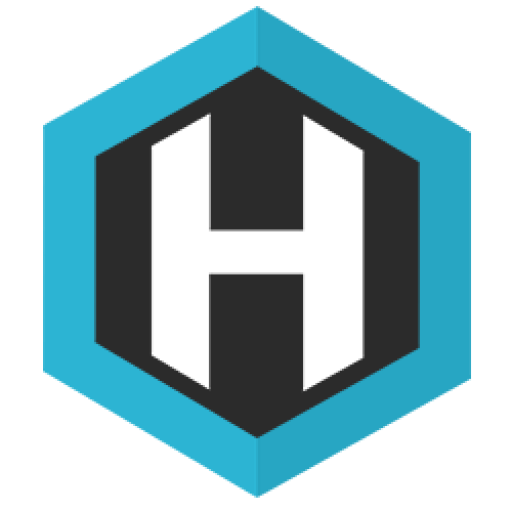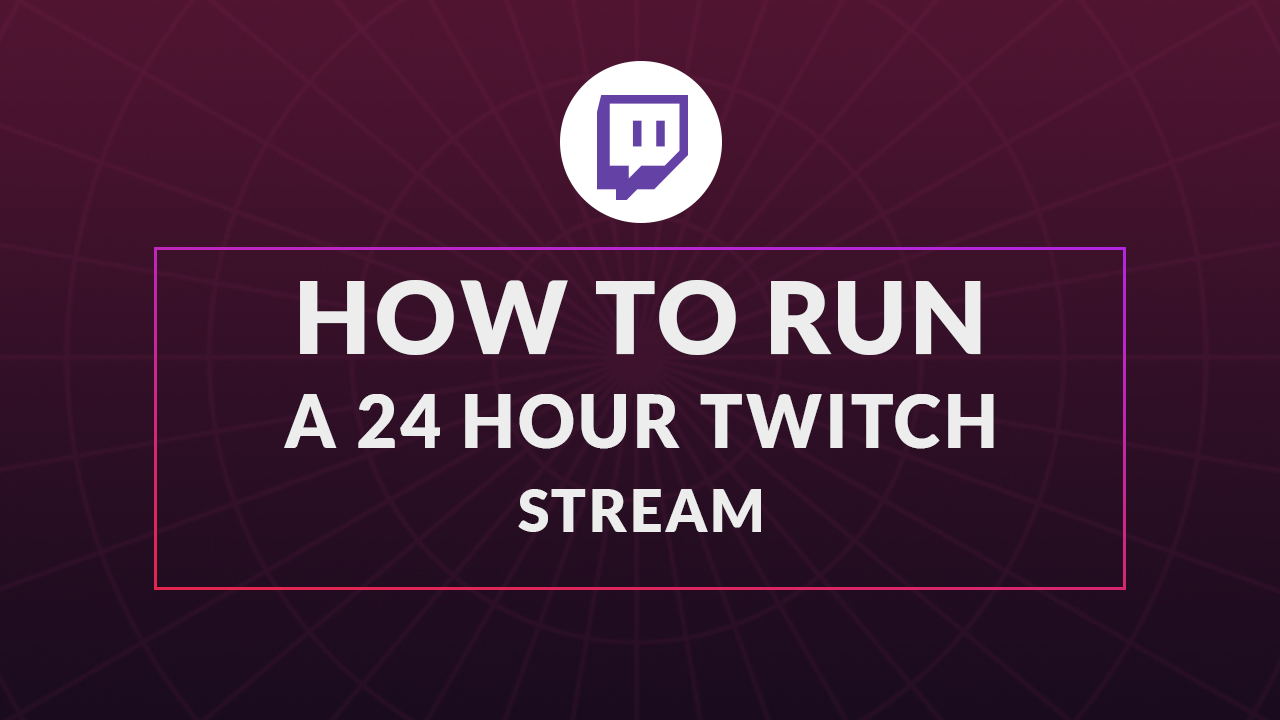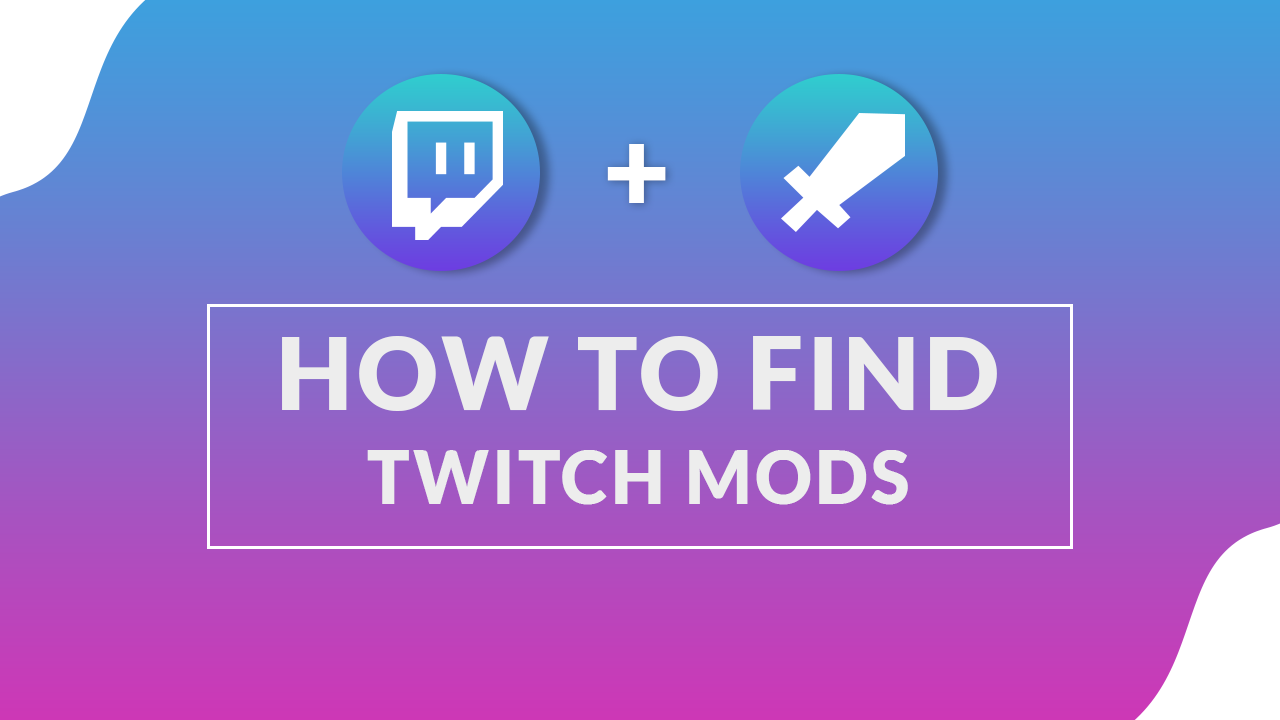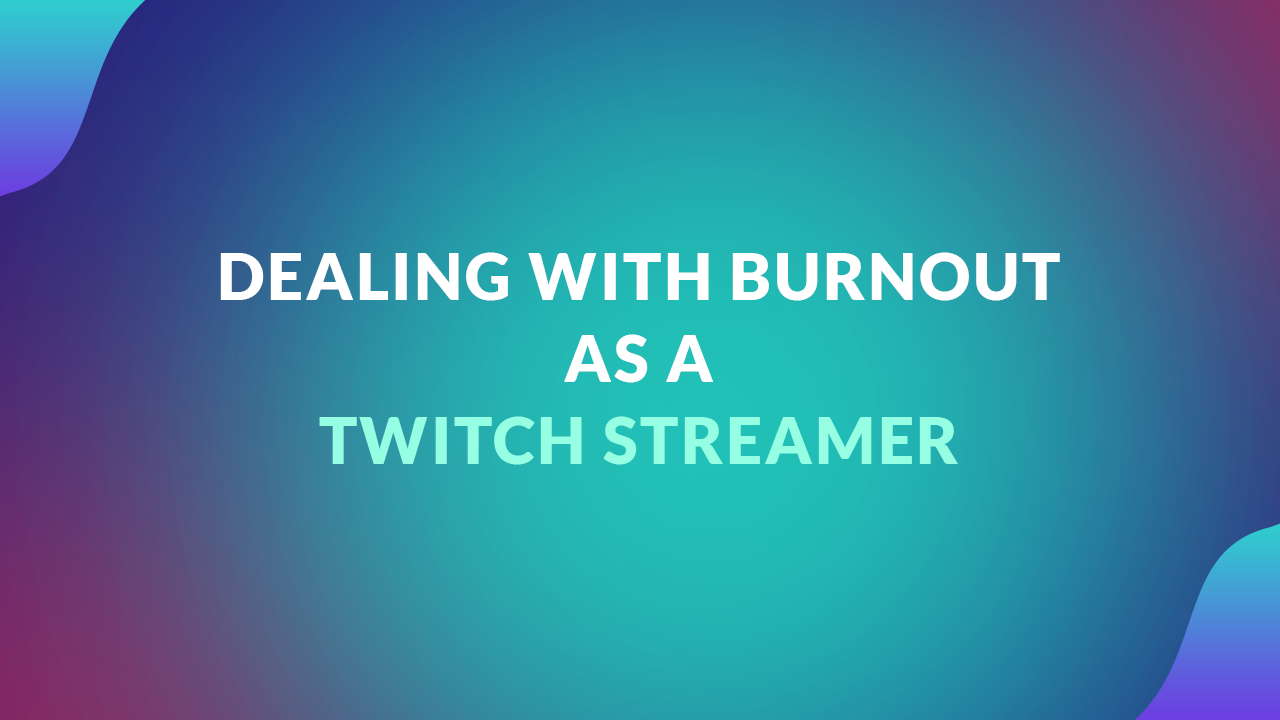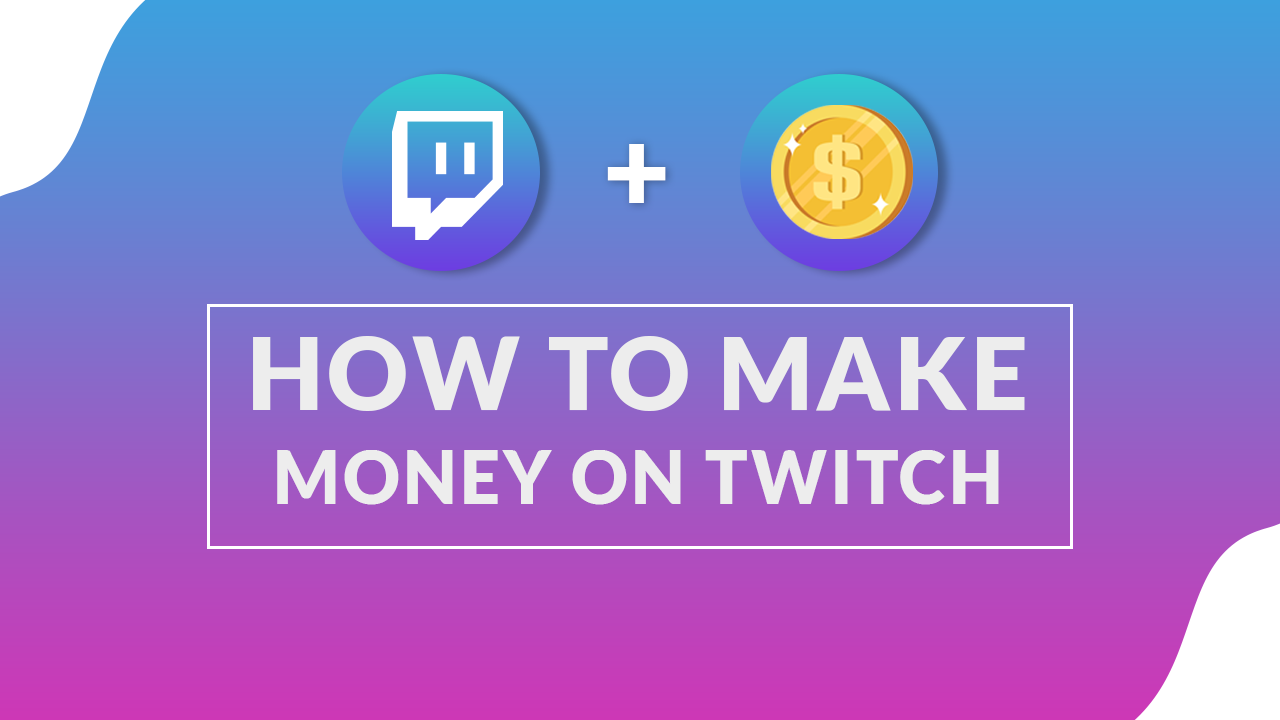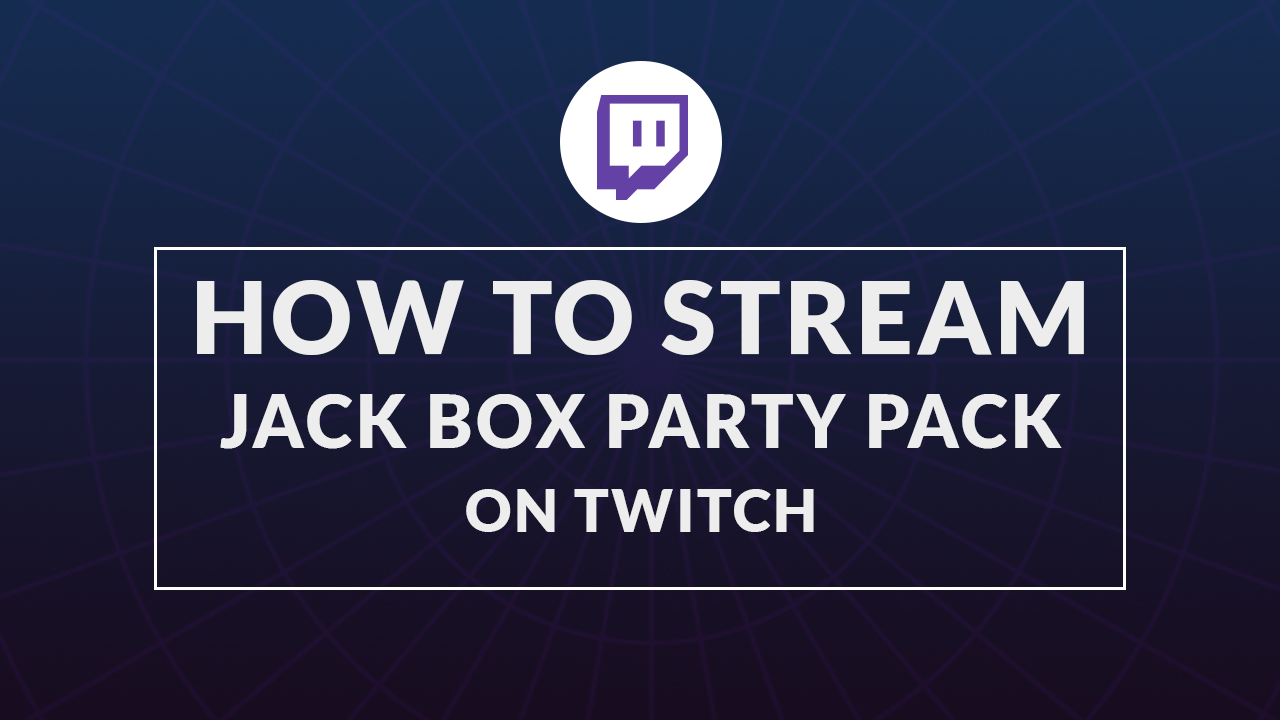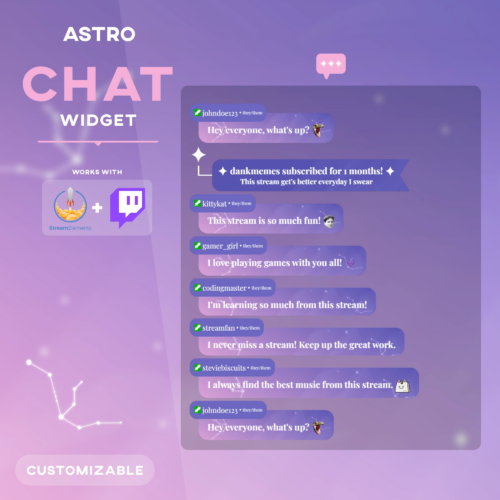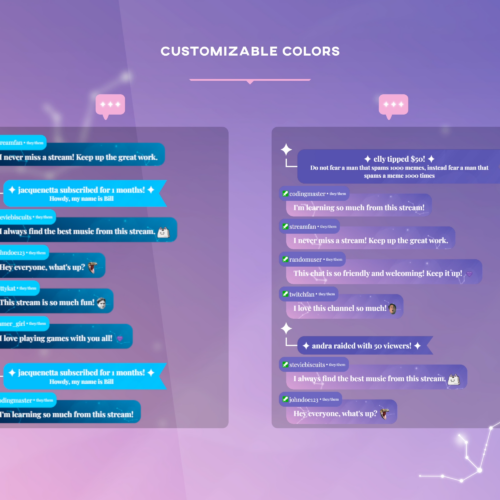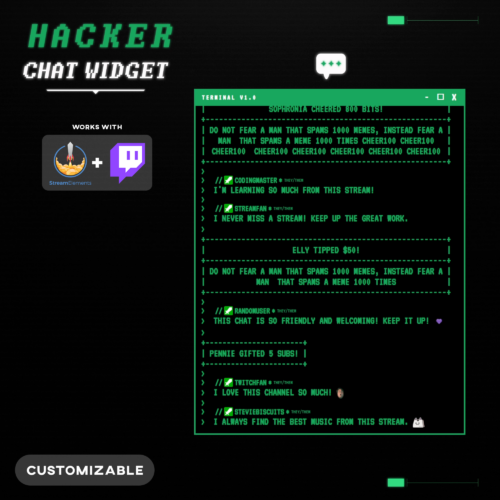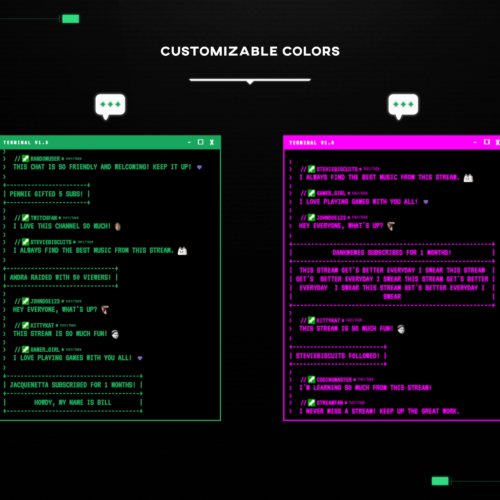No products in the cart.
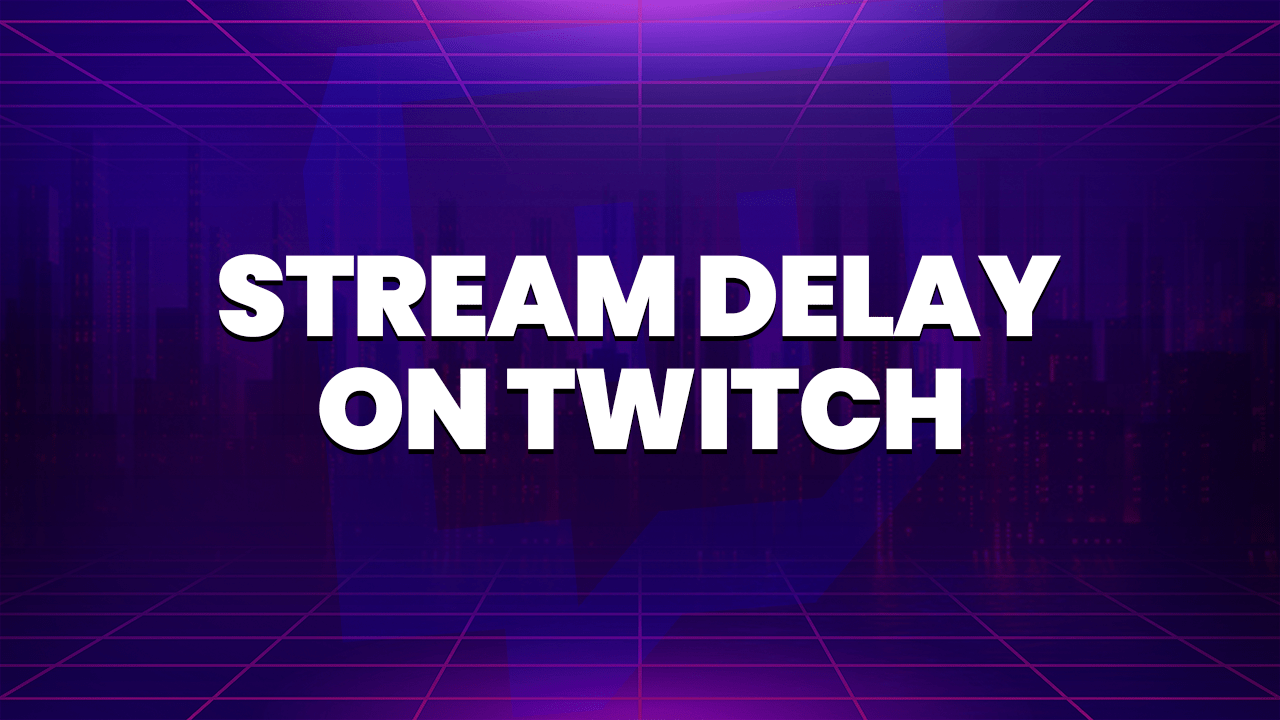
A Simple Guide To Using a Stream Delay on Twitch
- May 1, 2023
- by Ben Price
Half of the appeal of live streaming on platforms like Twitch and YouTube is the ability to interact with viewers in real-time. Being able to chat with and see the reactions of audience members while playing games online is what makes Twitch so exciting, and is what really separates streaming from other forms of media entertainment.
But with that said, streamers might want to add a delay to their video streaming, for multiple reasons (primarily when playing competitive games). Streamers can do this by implementing something known as stream delay in order to have a bit of a delay between real time and the video broadcast. Today, we’ll be discussing what stream delay is, its various pros and cons, and how you can change it.
What is Stream Delay?
Stream delay is the short amount of time between when something occurs in real time on your computer, and when viewers see it in your broadcast. With Twitch and YouTube processing literally tens of thousands of streams at once on their respective platforms, there is a short inevitable delay that will occur for all streamers.
Usually, this delay is only around 10-15 seconds long though it may be longer for some streamers with slower internet speeds or inferior processing power. Additionally, viewers in areas with extremely slow internet speeds (often those who live in a different part of the world) will also experience longer stream delays than those who have faster speeds or are in local areas.
There are several factors that can play a role in a streamer’s stream delay, but even those with the very best internet will still experience some form of delay within their stream.
Pros of stream delay
If you regularly stream online competitive games like Fortnite, Counter Strike, Valorant or Warzone then you may want to implement some sort of stream delay within your live stream. This will help to prevent “stream sniping” which is when a gamer takes advantage of a streamer’s live stream in order to exploit them by either copying their strategy or simply figuring out where they are in-game.
Adding a stream delay into your live stream can be beneficial as it makes it far more difficult for other players to stream snipe you. If you’re highly competitive, then it’s recommended (and often required for tournaments) that you add a stream delay to your broadcast.
Cons of stream delay
Of course, there are also some downsides to stream delays as well. For streamers who play less competitive titles and are simply interested in interacting with viewers and focusing on increasing engagement, then stream delay may not be beneficial. Having a shorter stream delay means that you’ll be able to more naturally chat with your viewers, with a lower response time making interactions feel real-time.
With a longer stream delay, chatting with viewers may feel less natural, as responding to messages will have a longer delay on the viewers’ end. Streams can feel less engaging as a result, which can have a negative impact on your overall broadcast. For this reason, you might not want to have an extended stream delay.
How long to set your stream delay
So, if you want to set your stream delay, what’s the ideal delay time? Well, it depends on the type of game that you’re playing. If you’re playing a fast-paced shooter, then we recommend setting the delay time of at least 20-30 seconds so that it will be near impossible for other players watching to screen snipe you. Some streamers have even set stream delay times of several minutes, in order to completely eliminate the possibility of getting stream sniped.
However, if you also want to be able to engage with viewers while you stream, then setting your stream delay for too long might not be a good idea. Doing so can make it harder to communicate with your viewers, so it’s important to strike a good middle ground with your stream delay time.
How to change your stream delay on Twitch
In order to change your stream delay directly through Twitch, you must have Twitch Partner status. Becoming a Twitch Partner is quite difficult, as you will need to have an average viewership of 75 viewers, stream at least 12 times within the last month, and stream for at least 25 hours over the past month. Once you have fulfilled these requirements, you’ll be granted the ability to change your Twitch stream delay directly through the Creator Dashboard.
However, if you aren’t a Twitch Partner, you can still change your stream delay but just not directly through Twitch itself. You can do so via your streaming software, whether you use OBS, Streamlabs, or any other software.
Good streaming software is a powerful tool in any streamers arsenal, whether it’s adding overlay designs to your stream, or setting a stream delay. The software is designed to give you full control over your stream.
The process of adding a delay is essentially the same for all software tools, but for the sake of simplicity, we’ll be explaining how to do so via OBS. Here are the necessary steps:
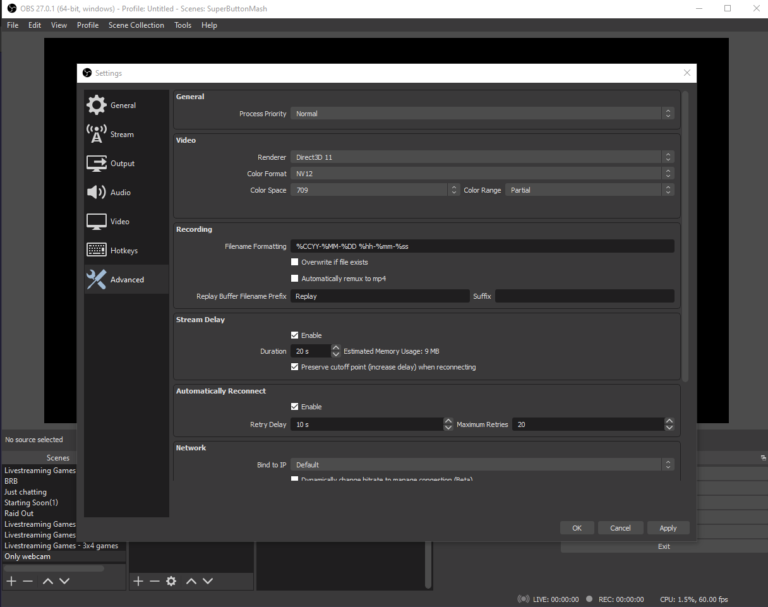
- Open OBS. Click “File” and then select “Settings”.
- Click on “Advanced” on the left hand side.
- Navigate to the “Stream Delay” section and then check the box marked “enable”.
- Adjust the delay time to your desired amount.
- Click on the “Apply” button at the bottom of the page. And that’s it! The stream delay will be applied on your next broadcast. If you want to change it again, you can do so here at any time.
How to change your stream delay on YouTube
Those who regularly stream on YouTube may also want to change their stream delay. Doing so is incredibly easy, and unlike Twitch, any user can change their delay time regardless of how many subscribers or average viewers that they have.
In order to lower latency, users can change their Stream Latency settings. To do this, follow these steps:
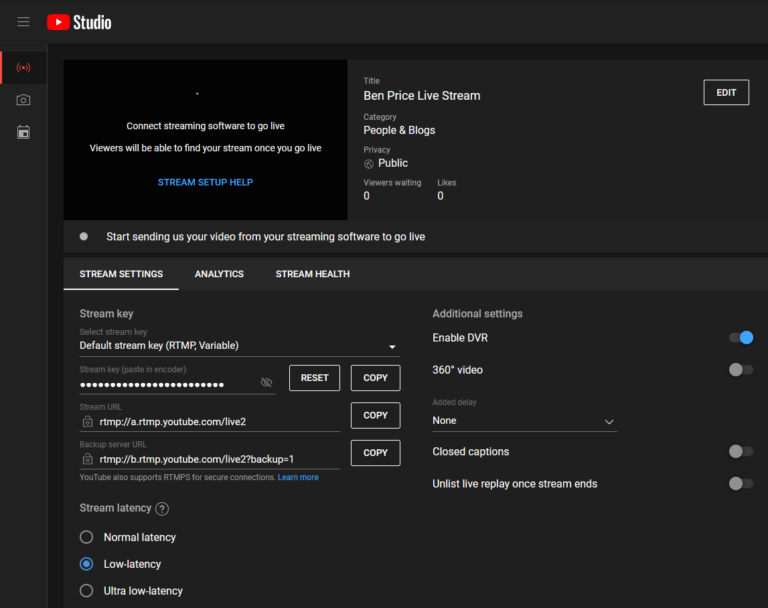
- Log into your Youtube account. Click on “Go Live”.
- Navigate to the Stream Latency section. “Normal Latency” should be the default option.
- Either select “low-latency” or “ultra low-latency”. Keep in mind that you will have to have a faster internet connection in order to use these options.
- Your latency should be improved! Feel free to go live and test your latency speed, and make sure that your internet connection is strong enough to support your low latency (or else your live stream video may lag).
Of course, if you would like to increase your stream delay instead of lowering it, you will want to keep the settings set to “normal latency”. To add additional stream delay to your broadcast, you can do so by changing the stream delay via your broadcasting software. Take a look at the OBS tutorial above to see the step-by-step process.
Frequently Asked Questions
What is the default stream delay on Twitch?
The default stream delay on Twitch may vary depending on where you are in the world as well as how fast your internet speed is. Stream delay can range from anywhere between 5-30 seconds, but some viewers who use slower internet speeds might have an even longer delay.
Why is my live stream delayed?
Your live stream is likely delayed because you have a poor internet connection. Or, you might have accidentally added a stream delay within your streaming software settings. To check this, you can go into the settings menu of your streaming software and check the Stream Delay settings. Make sure it is set to the lowest possible amount.
How do I fix stream delay?
To fix your stream delay, you will have to improve your internet connection. You can achieve this by:
- Using a wired ethernet connection instead of wi-fi. Ethernet connections are much stronger than wi-fi connections, as your device is directly connected. Wi-fi connections travel through the air, and are easily disrupted or intercepted which results in slower speeds.
- Make sure that there aren’t too many devices on the same wi-fi as you, as more devices used on the same wi-fi results in slower speeds for each one. This can greatly improve your internet speed, which may lower stream delay.
- Upgrade to a better router. Many ISP routers are lower quality, and may be the reason why you experience low speeds even with more experienced internet plans. For this reason, replacing an ISP router with a third-party router might be the way to go.
Upgrade Your Stream Overlay with Hexeum
While adding stream delay can be helpful for some streamers, all steamers can benefit from having a clean and professional-looking stream overlay.
That’s where Hexeum can help: our website features a massive library of custom-made designs, widgets, stream alerts, and overlays that can help elevate your livestream in order to really stand out from other channels. If you’re looking for new ways to grow your channel, then look no further – visit Hexeum’s store today!
This entry was posted in Guides.

Ben Price
Ben Price is a writer, gamer, and even used to stream on Twitch. His time as a small streamer gave him invaluable insights into the mindset and challenges small streamers encounter. With a passion for video games, he enjoys gaming sessions whether it's on his PC or Switch.
Hexeum
© 2024 Hexeum. All rights reserved