Hexeum Emote Setup Guide
Quick setup guide to run you through the process of adding emotes to your Twitch account.
Uploading Emotes
First thing you need to do is to head to your dashboard. On the left hand side-bar select Viewer Rewards then Emotes.
The first section you will see is the Subscriber emotes. You will see a section for each tier of subscribers.
To begin uploading your emotes, click the + button under the tier which you would like to upload an emote for. Once the upload has finished your emote will be assigned to a slot and added to the library.
Emotes can also be uploaded directly to your library, however they will not be assigned to a slot until you do so manually.
Upload Process
There are two methods for uploading emotes, which are auto size and manual mode. Our packages have optimized emotes for the three different sizes. To ensure the best quality, deactivate Auto-resize and upload the three different sizes individually. Our emotes packages have named the folders to each corresponding size.
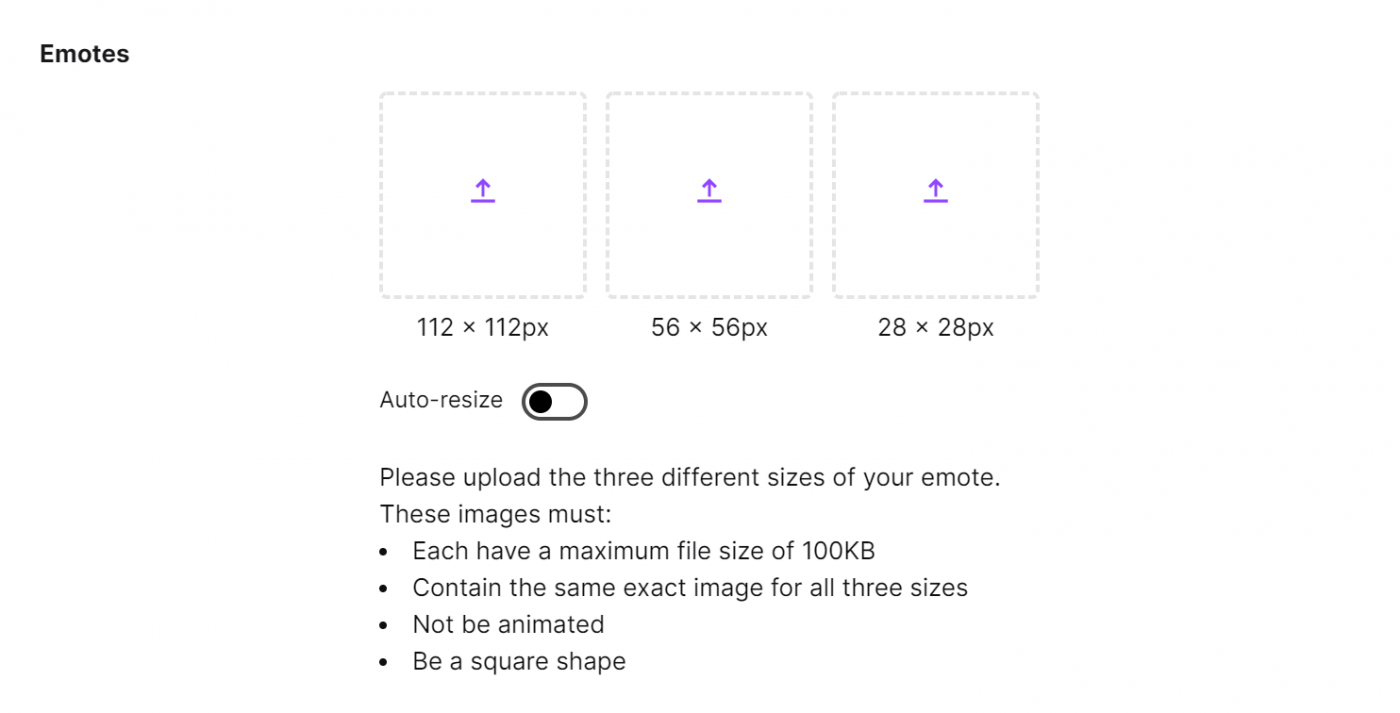
The next thing you need to do is add the emote code. Your emotes full code with be your emote prefix combined with emote code (e.g prefix + LUL = prefixLUL).

Now click upload emote and you’re done.
Keep in mind every uploaded emote will require a manual review by Twitch before being published live.