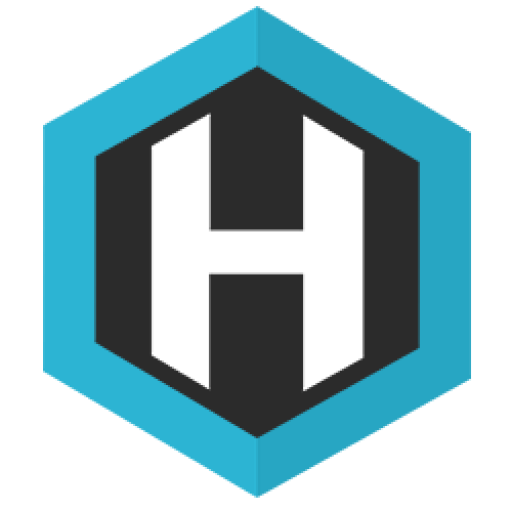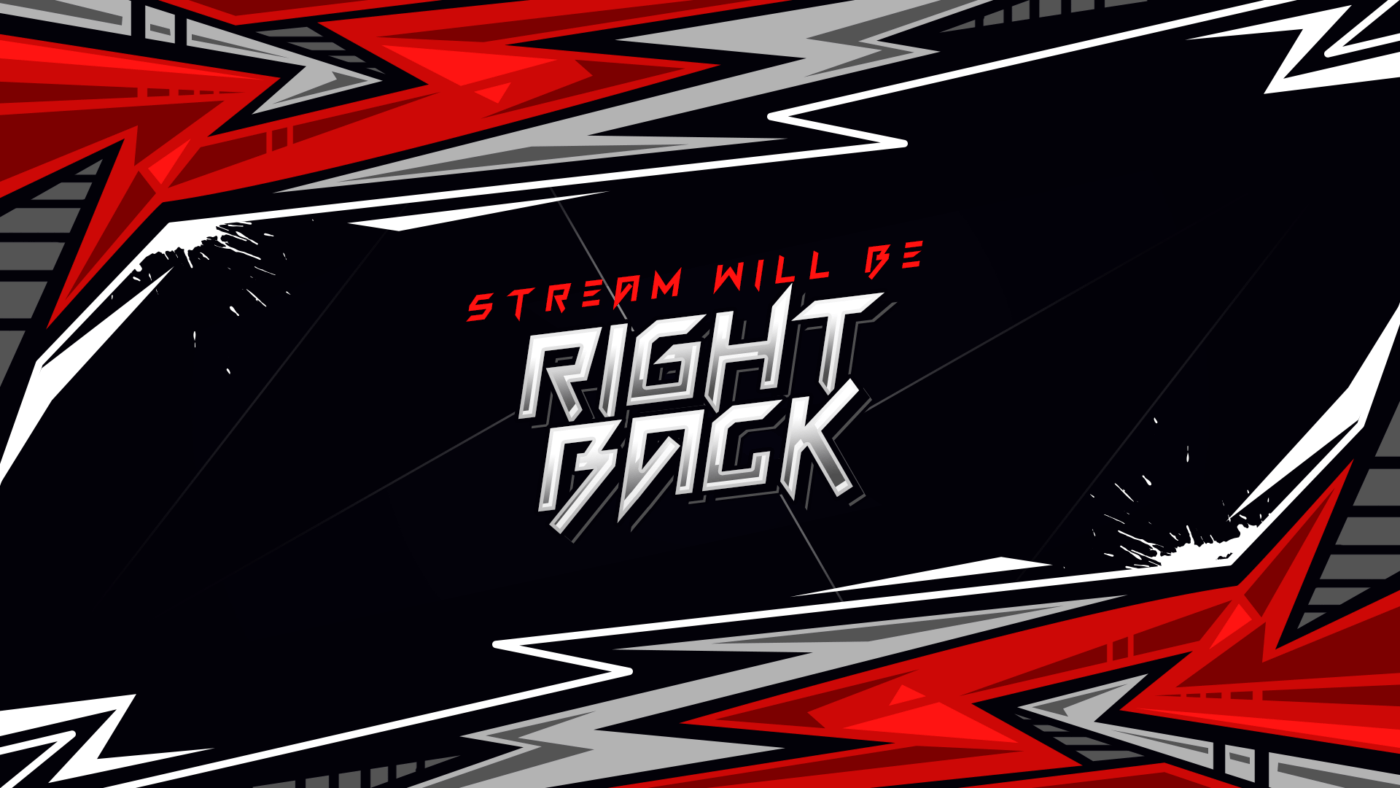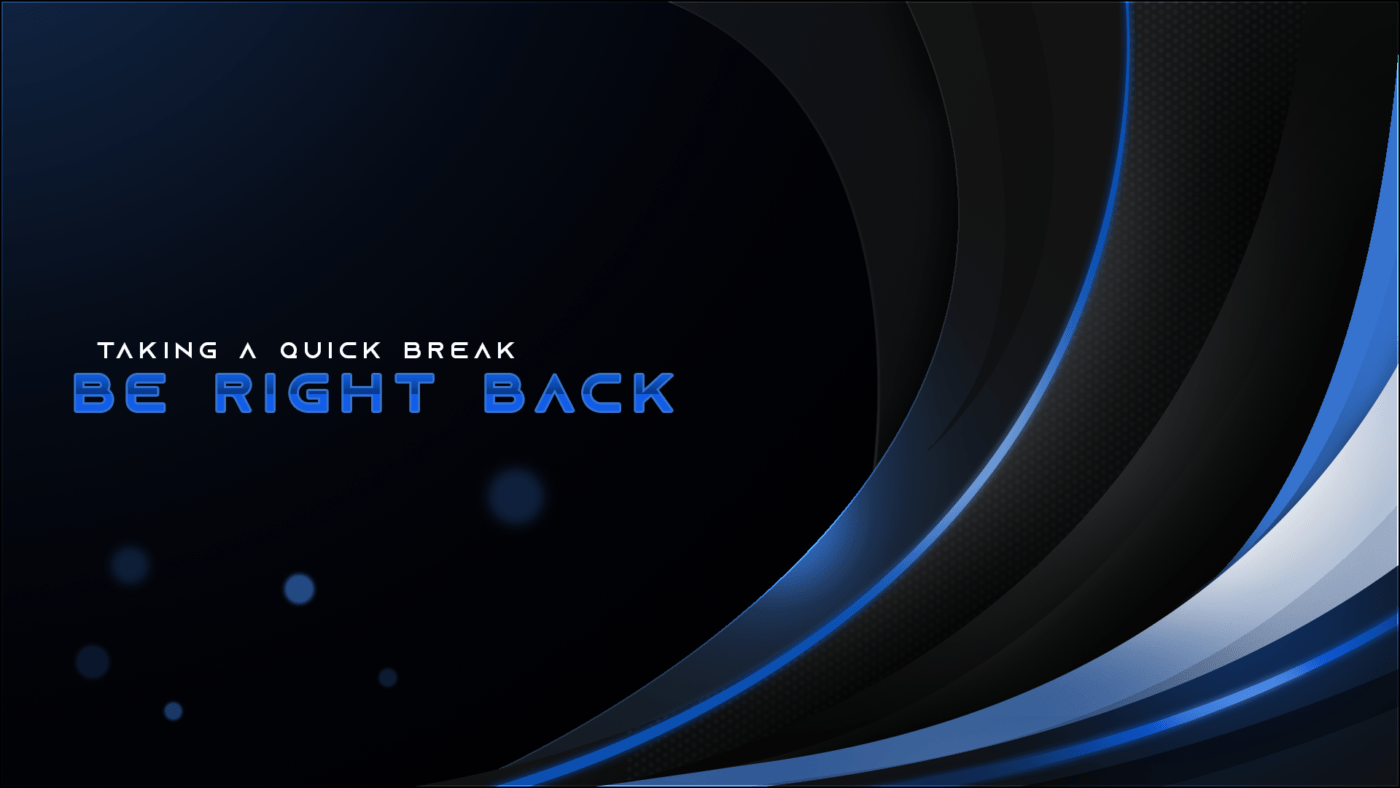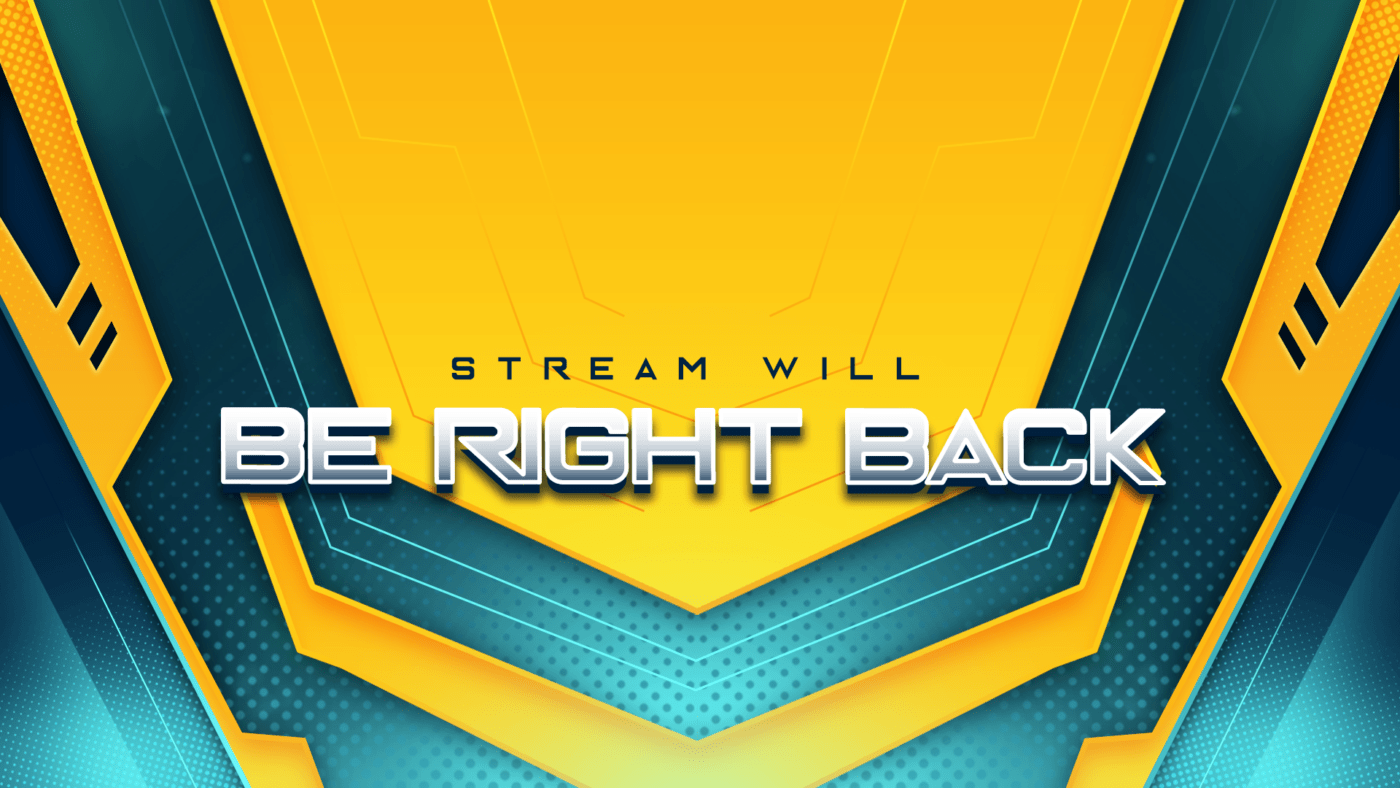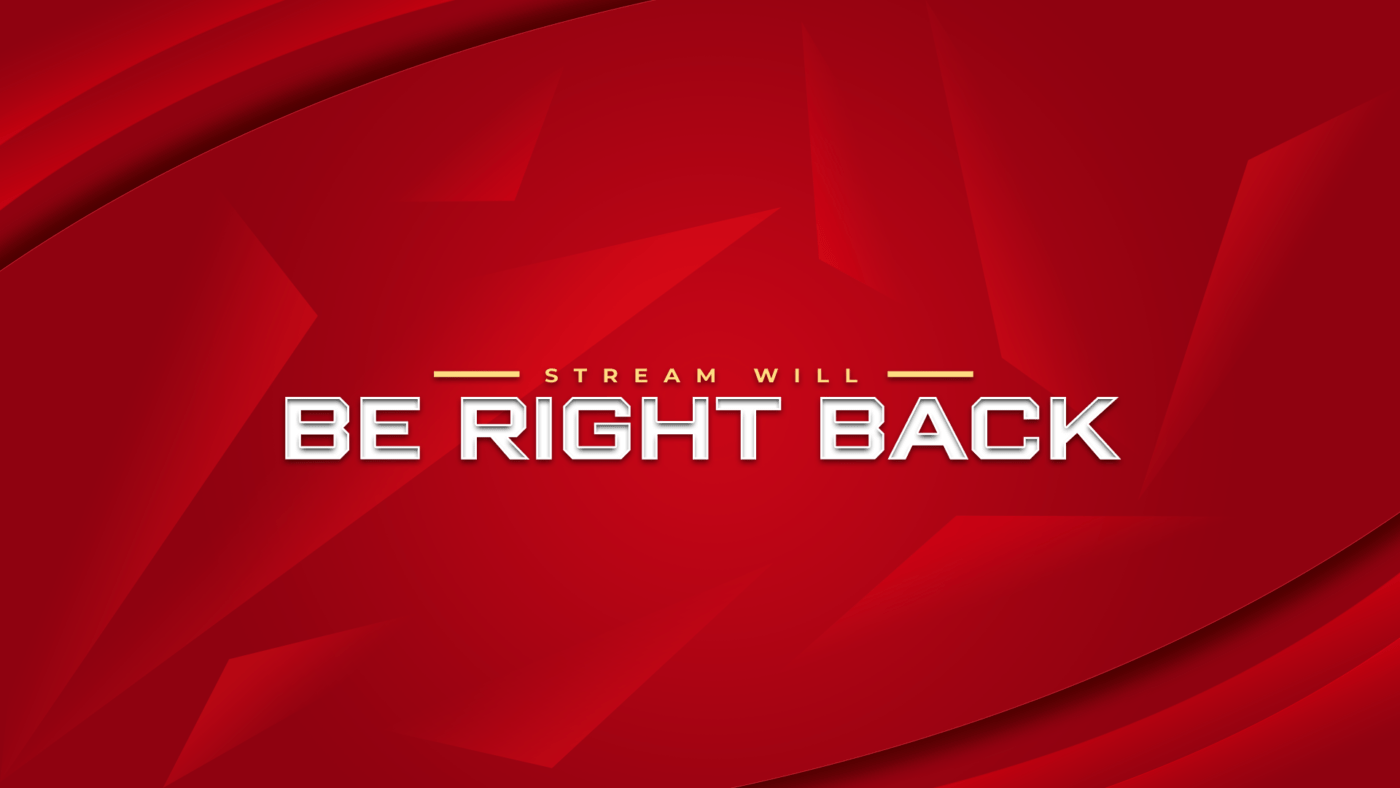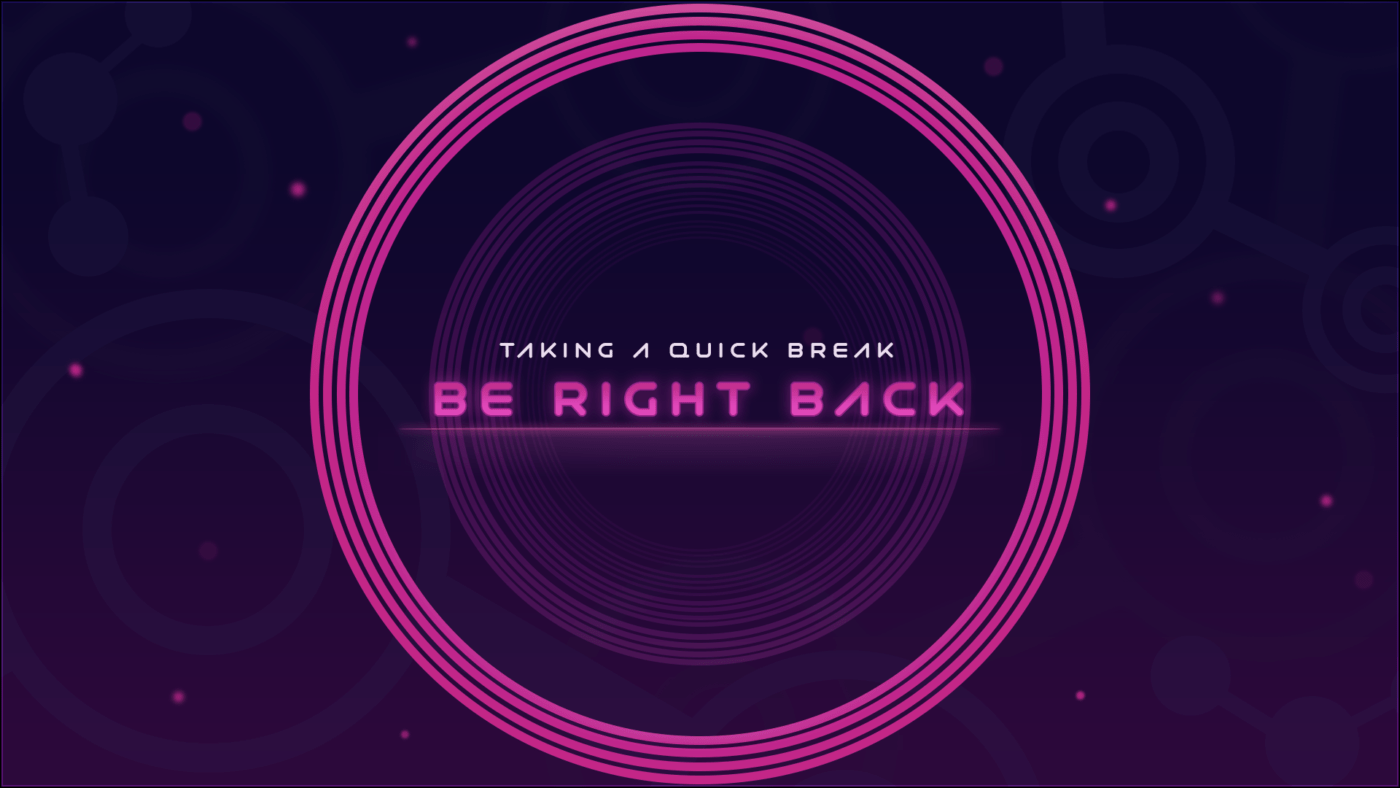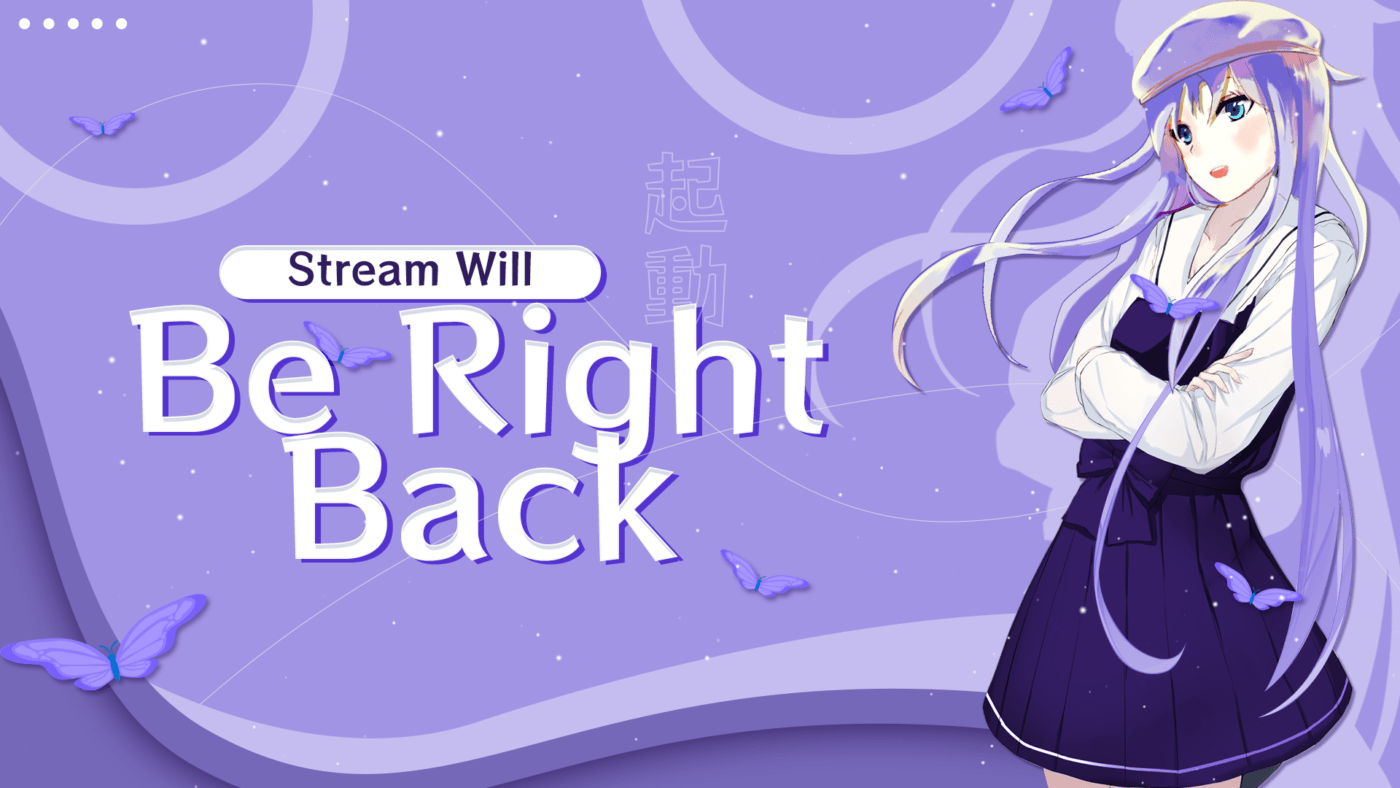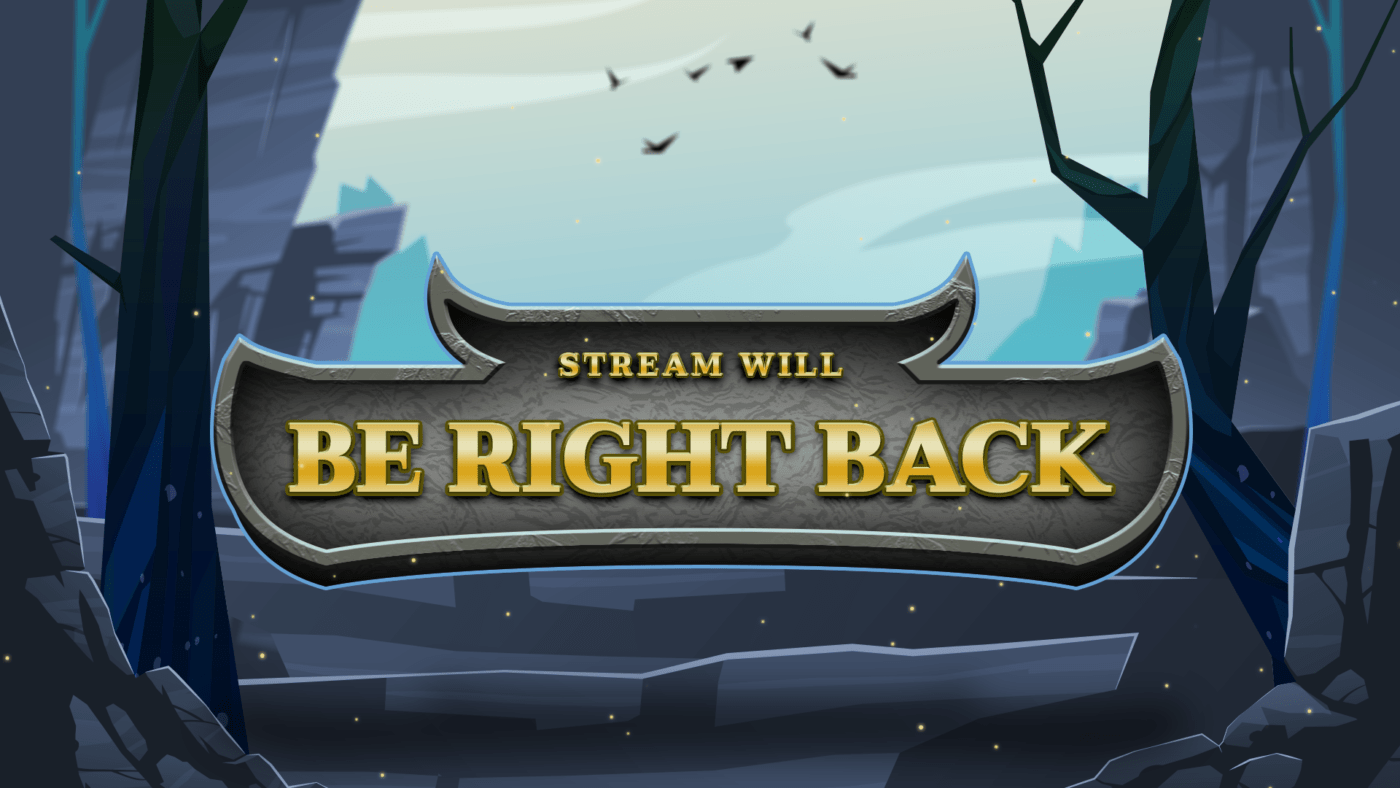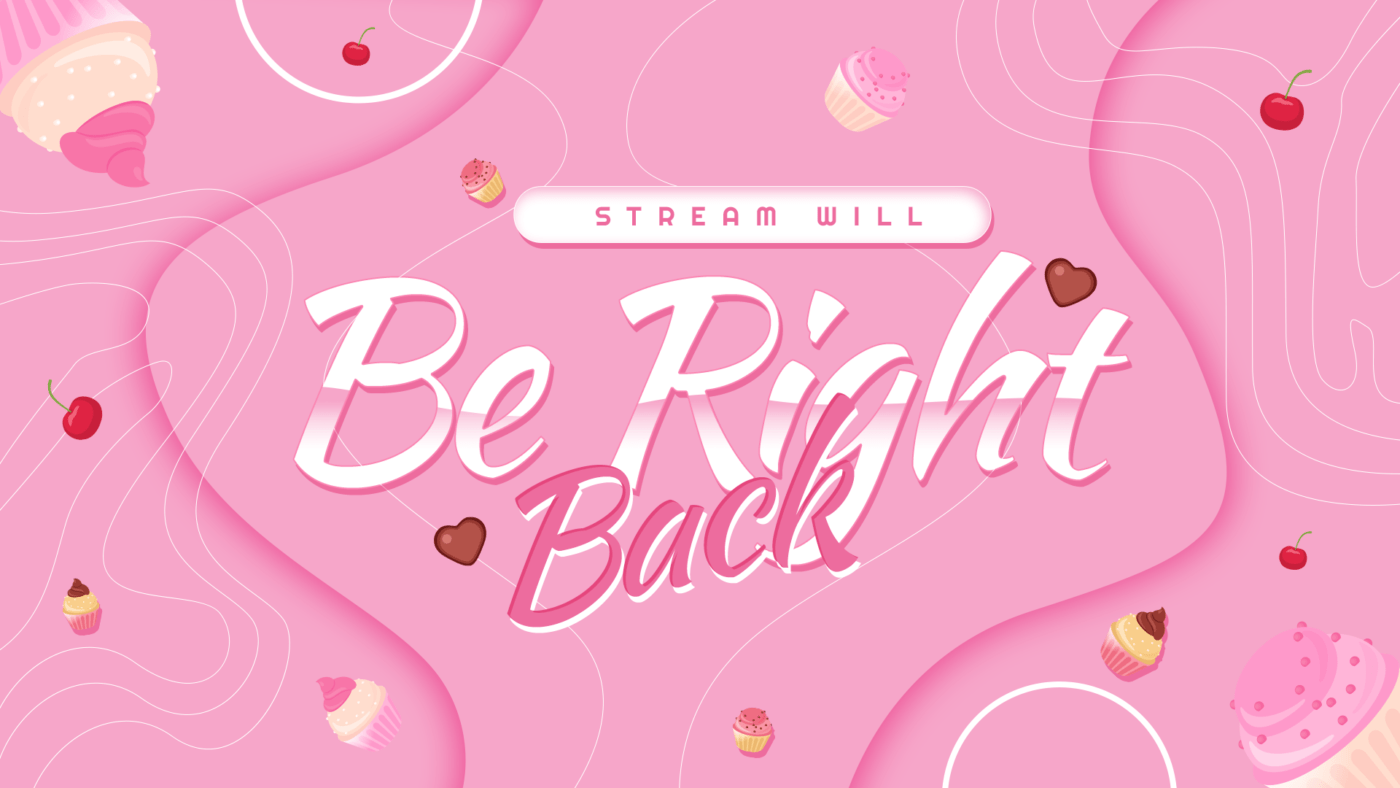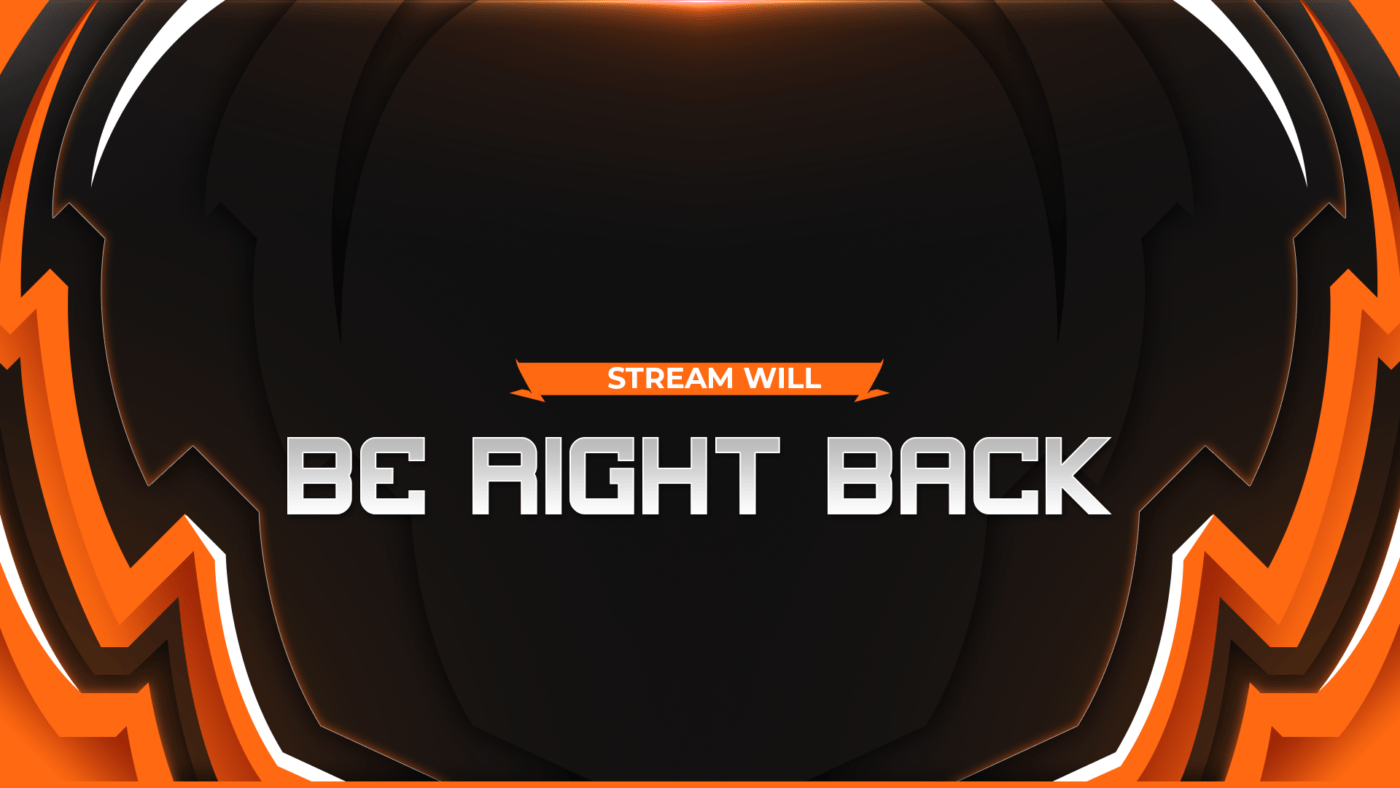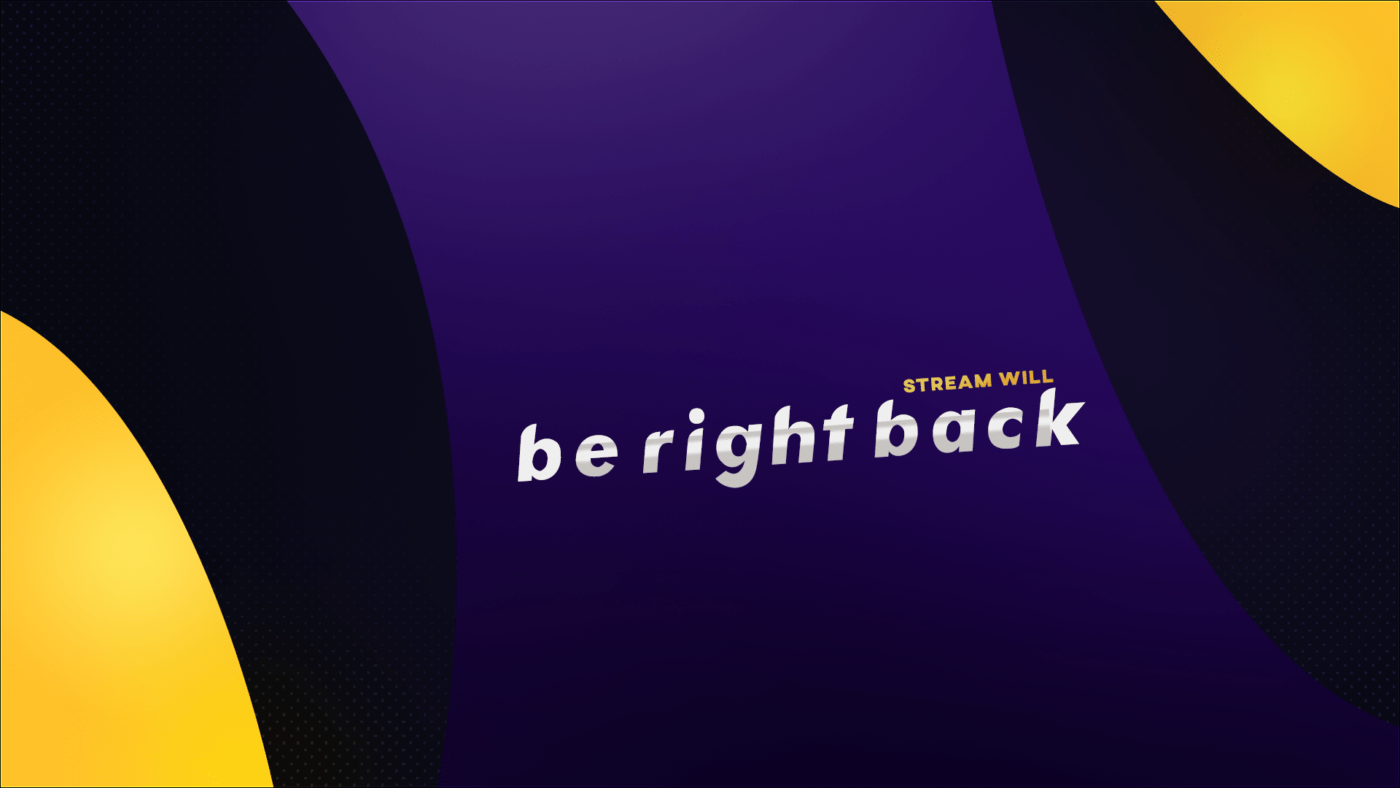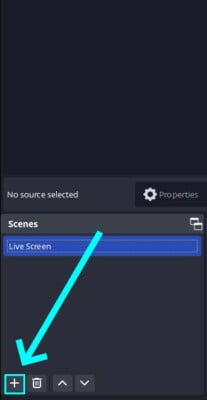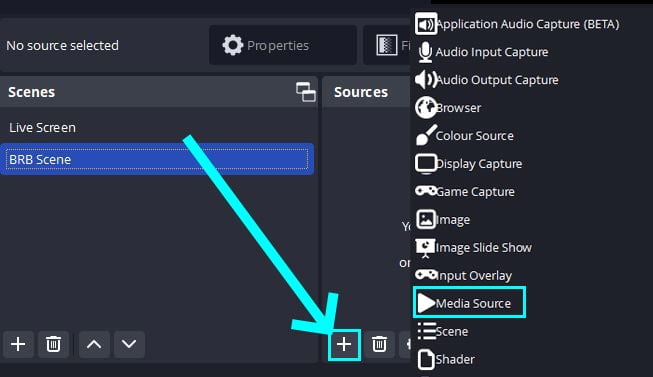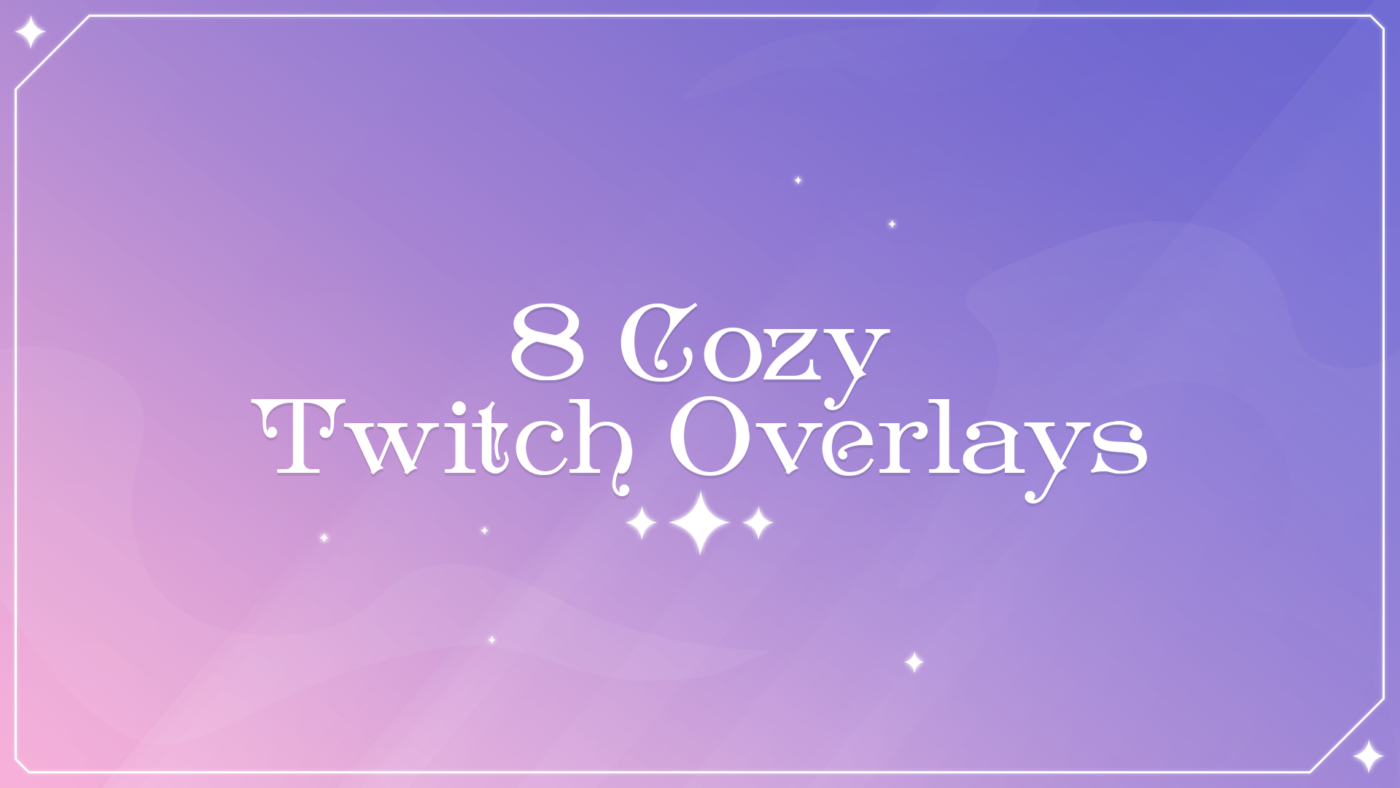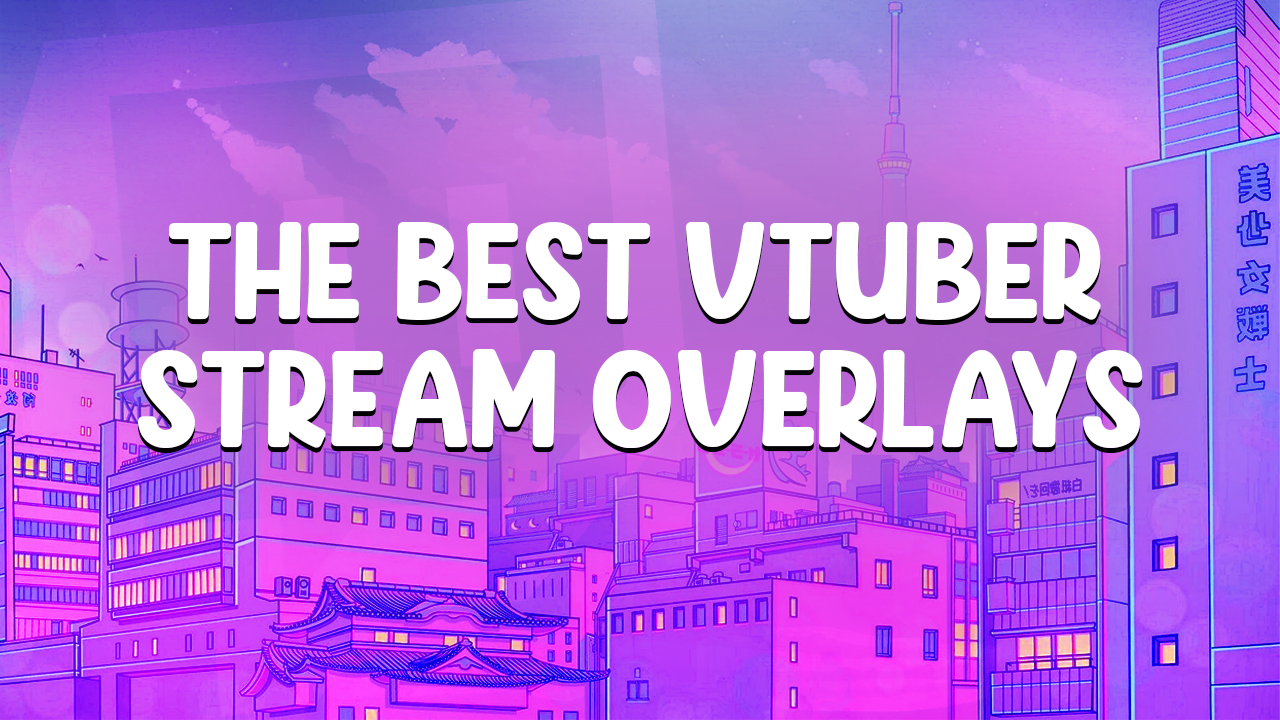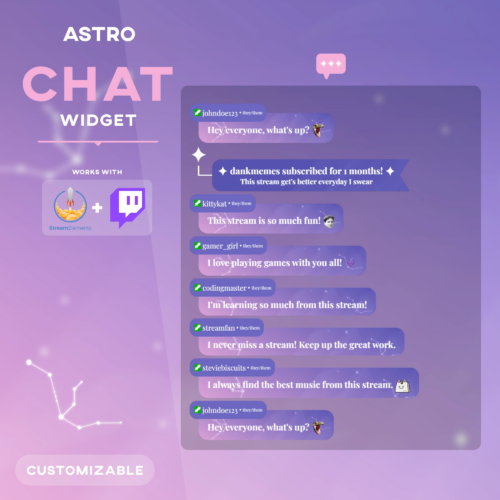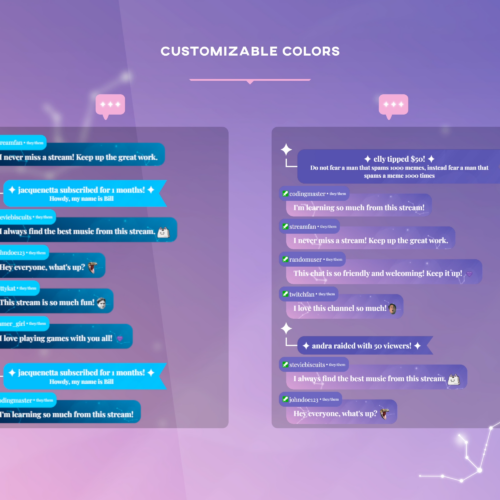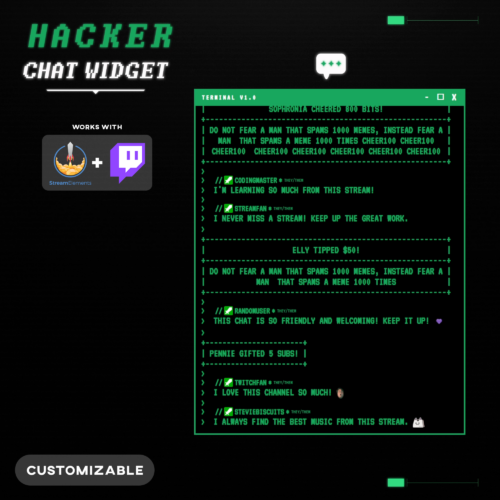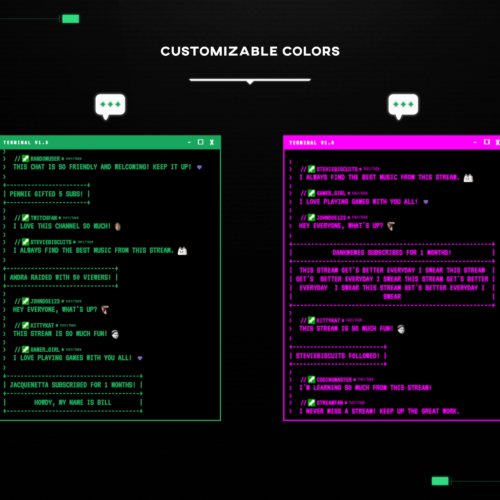No products in the cart.

Twitch BRB Screen Definitive Guide
- May 20, 2023
- by Liam Doherty
Most streamers will show a variety overlays during the course of a stream. One such stream overlay is the BRB screen. In this article we’re going to tackle exactly what they are and where to find free ones. The BRB screen is utilized by the vast majority of streamers on Twitch as they play an important role for the streamer.
What's A BRB Screen ?
The BRB screen or be right back screen is commonly used on Twitch when a streamer needs to take a break or do something off stream. Rather than simply up and leaving during a stream, the BRB graphics lets all new viewers know that the streamer is simply taking a break. This courtesy to the viewers goes a long way in communicating a level of professionalism from the streamer. It also encourages the viewer to stick around knowing that the streamer intends to come back soon. Without this communication viewers are left wondering what to expect from a streamer.

Free Twitch BRB Screens
Here are some freebies ! We’ve put together a range of free BRB screens for you to download. Most of these screens are part full streaming packages that are also available for free. With this in mind it makes sense to update all your graphics at the same time with a consistent theme. Rather than downloading a BRB screen in one style and an intermission screen in another style, get all of the elements from one package for the sake of consistency.
Premium BRB Screens
For those of you looking for something a bit less widely used and of higher quality consider a stream overlay package. All of our packages come with the essential screens and graphics needed as a streamer. Whilst we offer both high quality free and premium packages, the premium ones contain a lot more features. In addition to this, a free package will be used by a lot more streamers, which makes it more difficult for you and your branding to stand out.
Here’s a couple of examples of BRB screens available from our premium packages.
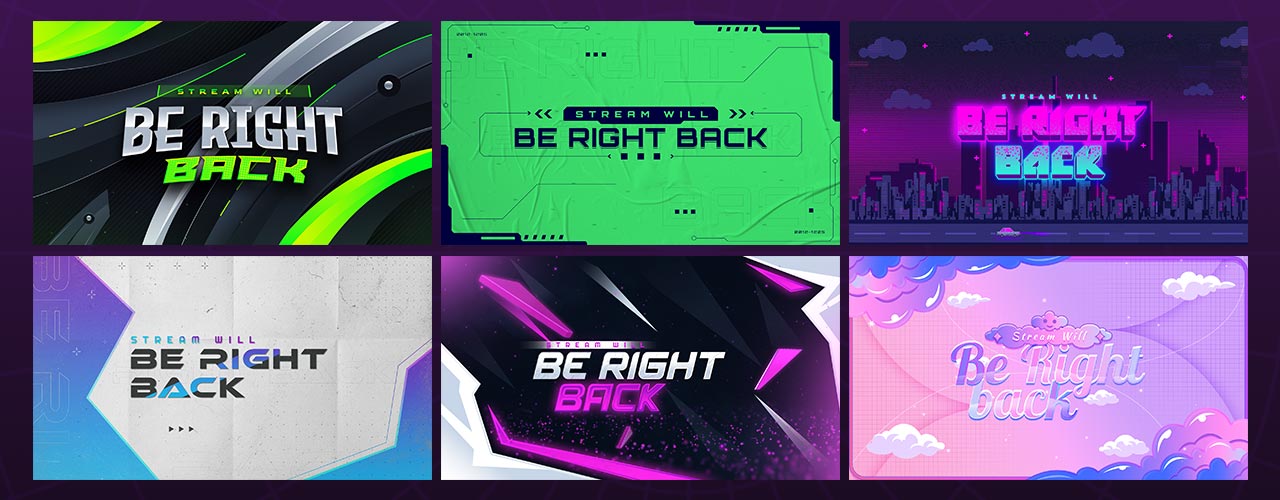
How To Setup A BRB Screen In OBS
If you want to set up a BRB screen with OBS or Streamlabs then process is pretty similar. We’ll show you here how to easily add the BRB screen to OBS so that it can used on your stream. Depending on your version of OBS the reference images might look a little different but the underlying processes will be the same.
Launch OBS and start off by creating a New Scene. This is done by pressing the + icon within the Scenes section. Give the scene an appropriate name so you can easily find and switch to it in a hurry.

With the new scene created (Make sure it’s enabled), create a new source using the + icons within the Sources section. Select Media source from the new source menu. If you’re using a non animated BRB screen then you’ll need to create an Image Source instead of a media source.

From the sources properties window you’ll need to select Browse and then select the BRB screen on your computer. Make sure that the Loop & Local File options are checked and then select Ok.
Your BRB screen is now added to the BRB scene within OBS. Now anytime you need take a break during the stream, simply switch to the BRB scene by selecting it within the Scenes section or using a scene switch controller.
Conclusion
By now you should know exactly what a BRB screen is and how Twitch streamers are using them. In addition to this if you’ve been searching for a free BRB screen to add to your stream then we’ve provided a bunch of free resources which are instantly available to download in PNG format. Once you’ve got the BRB screen you simply need to add it your stream using broadcasting software which we’ve shown you how to do with our step by step guide.
This entry was posted in Designs.
Liam Doherty
Liam Doherty comes from game development background, initially exposing him to the world of content creators. In 2017 he decided to dive headfirst into the creators realm, offering solutions for branding and creating better content.
Hexeum
© 2025 Hexeum. All rights reserved
Login
Register
We use cookies to ensure that we give you the best experience on our website. If you continue to use this site we will assume that you are happy with it.OkNoPrivacy policy