No products in the cart.
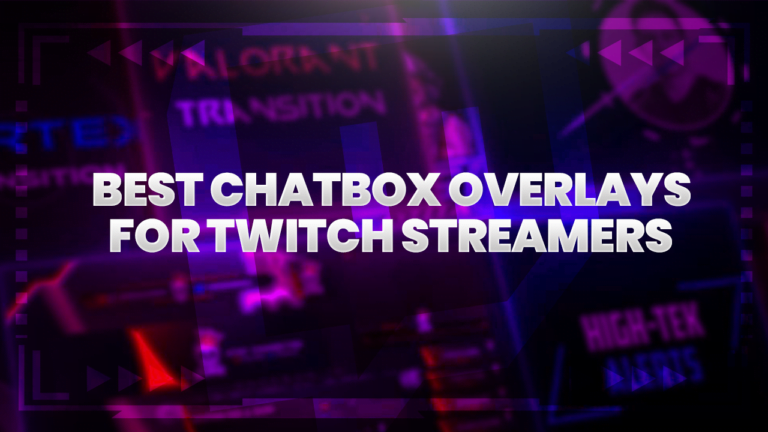
Free Chat Box Overlays For Twitch Streamers
One of the most important aspects of streaming is engagement. Creating a stream that encourages viewers to interact and engage is sure-fire way to build
Showing 49–60 of 126 results
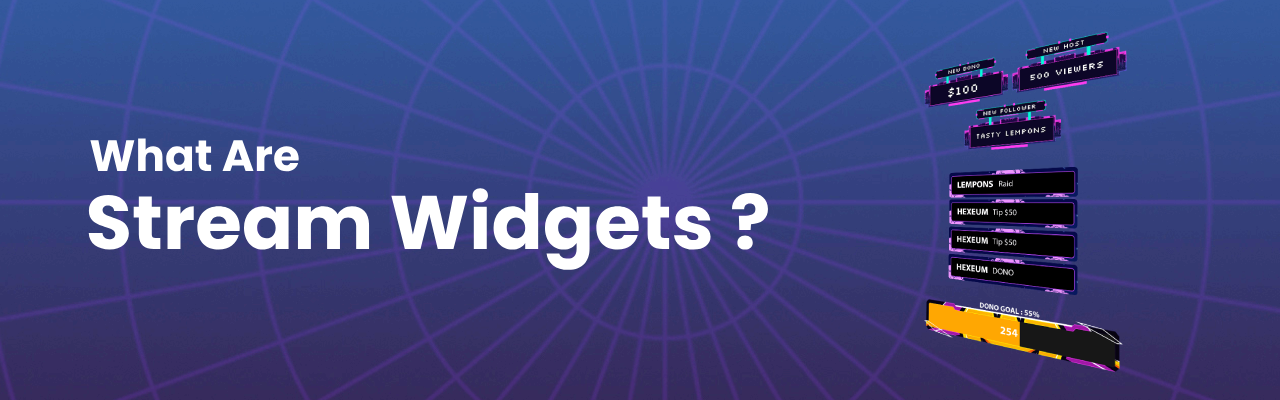
Stream widgets are used to display important information to your viewers whilst streaming. The most popular widgets used by live streamers are, chat box, follower alerts, subscriber alerts and event lists. The main reason that streamers use widgets during their stream is to boost their viewer engagement, interaction and retention.
Stream widgets are used by streamers on all platforms, whether it’s Twitch, YouTube, Facebook or Kick. The best platforms for creating widgets are Streamlabs and StreamElement. These widgets are then added to your stream via OBS, Streamlabs desktop or XSplit.
Our widgets are set up and added to your stream using software such as OBS, Streamlabs or StreamElements. Each software will have slightly different steps, but the overall process is very similar. You’ll firstly install the widgets and then add them to your broadcasting software via a browser source.
Check out our Streamlabs quick install instructions below.
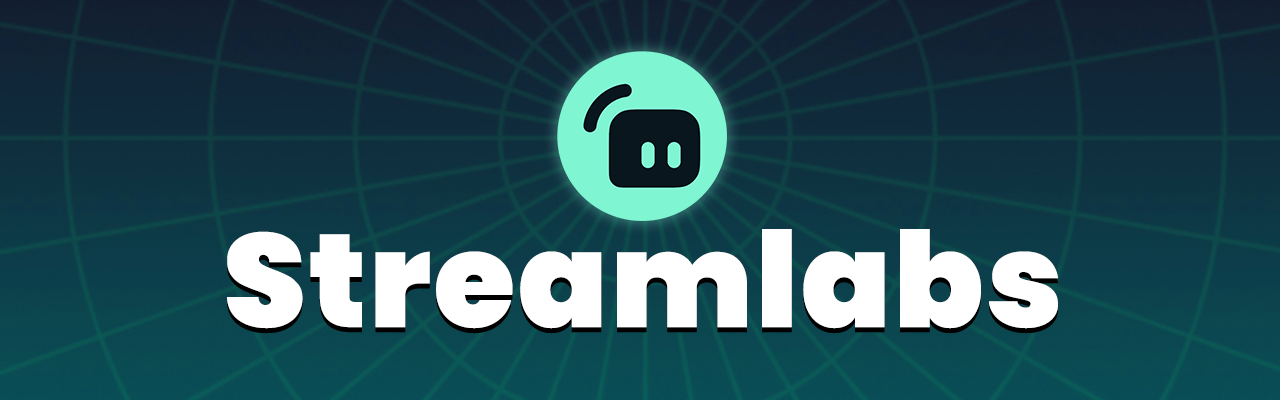
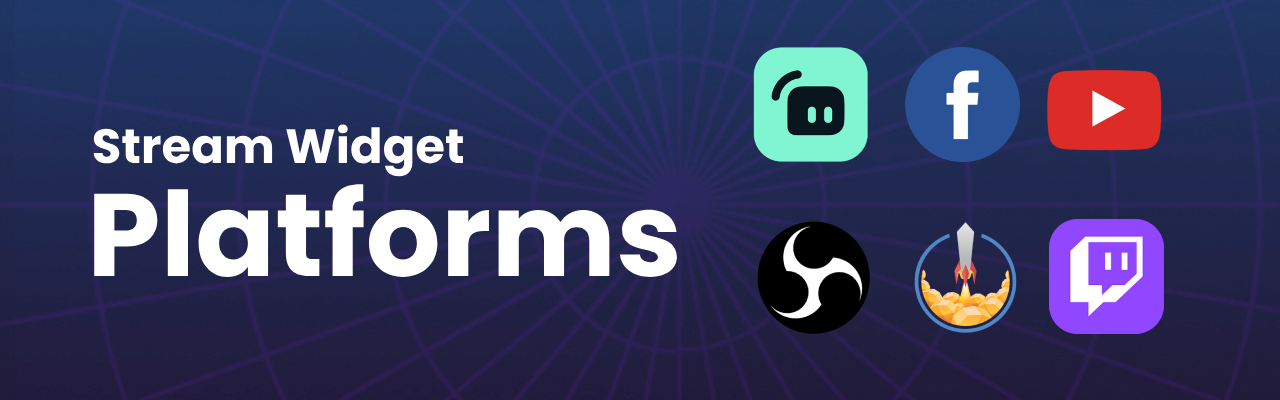
We’ve configured our widgets to integrate quickly and easily with the industry’s top platforms and software. Whether you’re a Streamlabs or StreamElements user, you’ll be able to use our widgets across the biggest streaming platforms – Twitch, YouTube, Facebook or Trovo, we’ve got you covered.
Similarly when it comes to software, these widgets will work with OBS, Streamlabs desktop, XSplit and more. Essentially if your broadcasting software supports browser sources, compatibility won’t be an issue.
This widget shows your Twitch chat live and can be added to your stream as an overlay. It offers a range of customization options, so you can adjust the design and layout to fit the style of your stream.
The donation goal widget visually displays your progress towards a specific target. It helps build excitement by showing how close you are to reaching your goals.
The social media widget prompts viewers to follow your other social media platforms beyond Twitch. Instead of reminding viewers manually, you can set this widget to appear at regular intervals, displaying your username for easy follows.
Event list widgets are designed to showcase important events like subscriptions or donations on your stream in a sleek style. They are available in various formats, including rolling lists, vertical bars, and horizontal bars.
If you’re a Streamlabs user you can find the customization options on the widgets settings page. Scroll down and look for the tab named Custom Fields. Make sure to save settings to see your changes take place.
StreamElements can find their customization options from the left side bar, once the widget has been selected.
The most popular and important widget for streamers are Twitch chat widget. These are one of the first things that you need to get right as a streamer, as they’re important for fostering an interactive community from day one.
You can get free widgets from our store. If you find our Incision package, you’ll find that it comes with a matching set of widgets for Streamlabs.
Streamlabs gives you an all in one solution for setting up widgets within their dashboard and desktop application. StreameElements requires broadcasting software such as OBS.
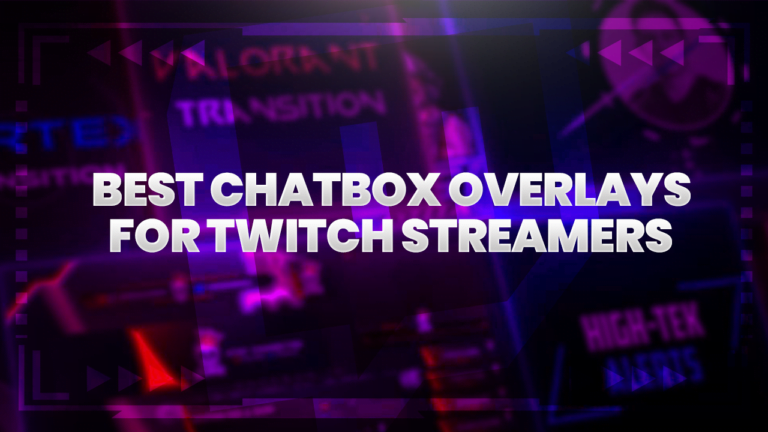
One of the most important aspects of streaming is engagement. Creating a stream that encourages viewers to interact and engage is sure-fire way to build
© 2025 Hexeum. All rights reserved