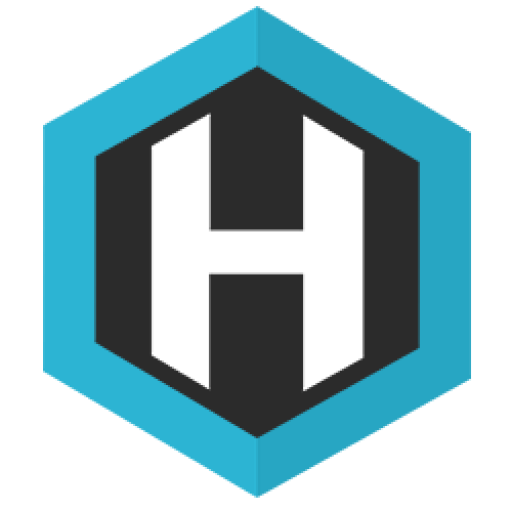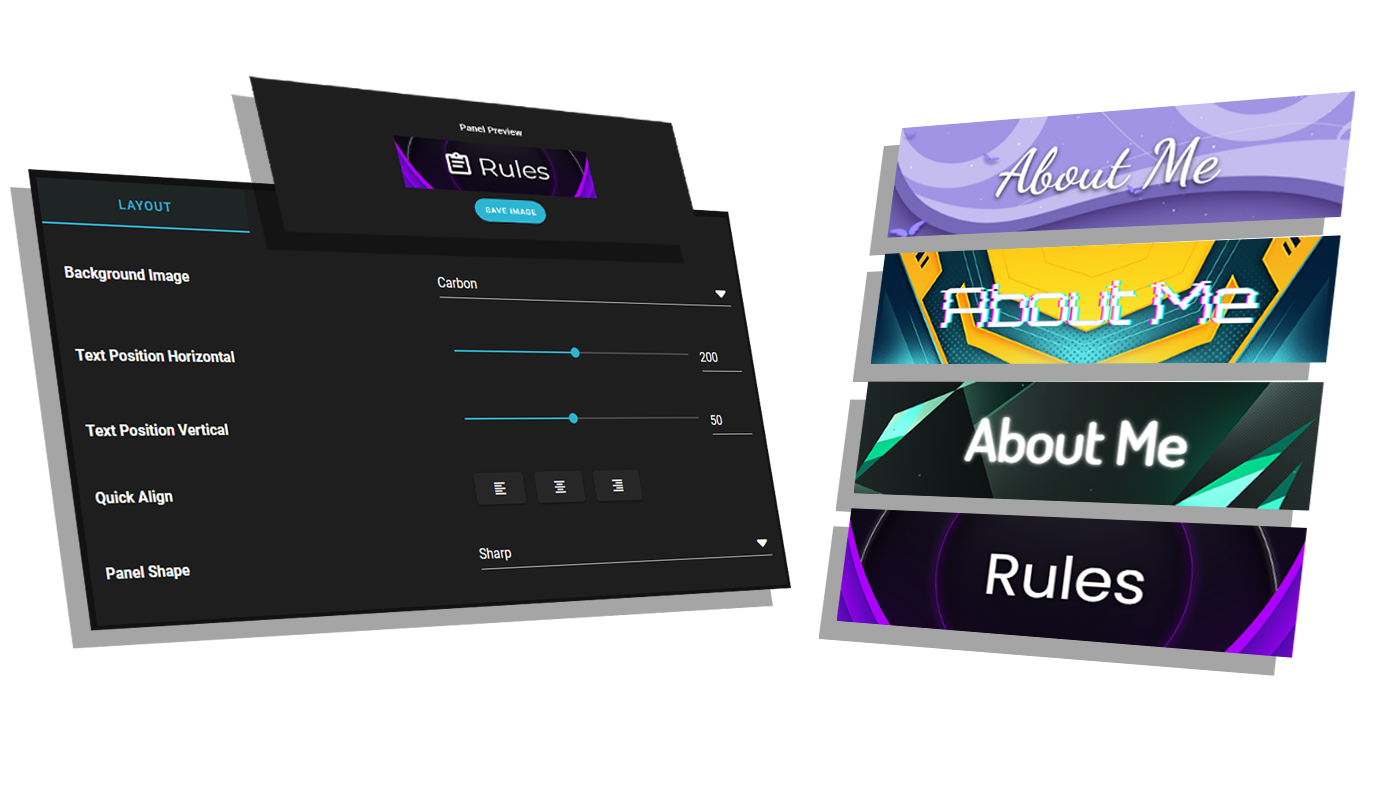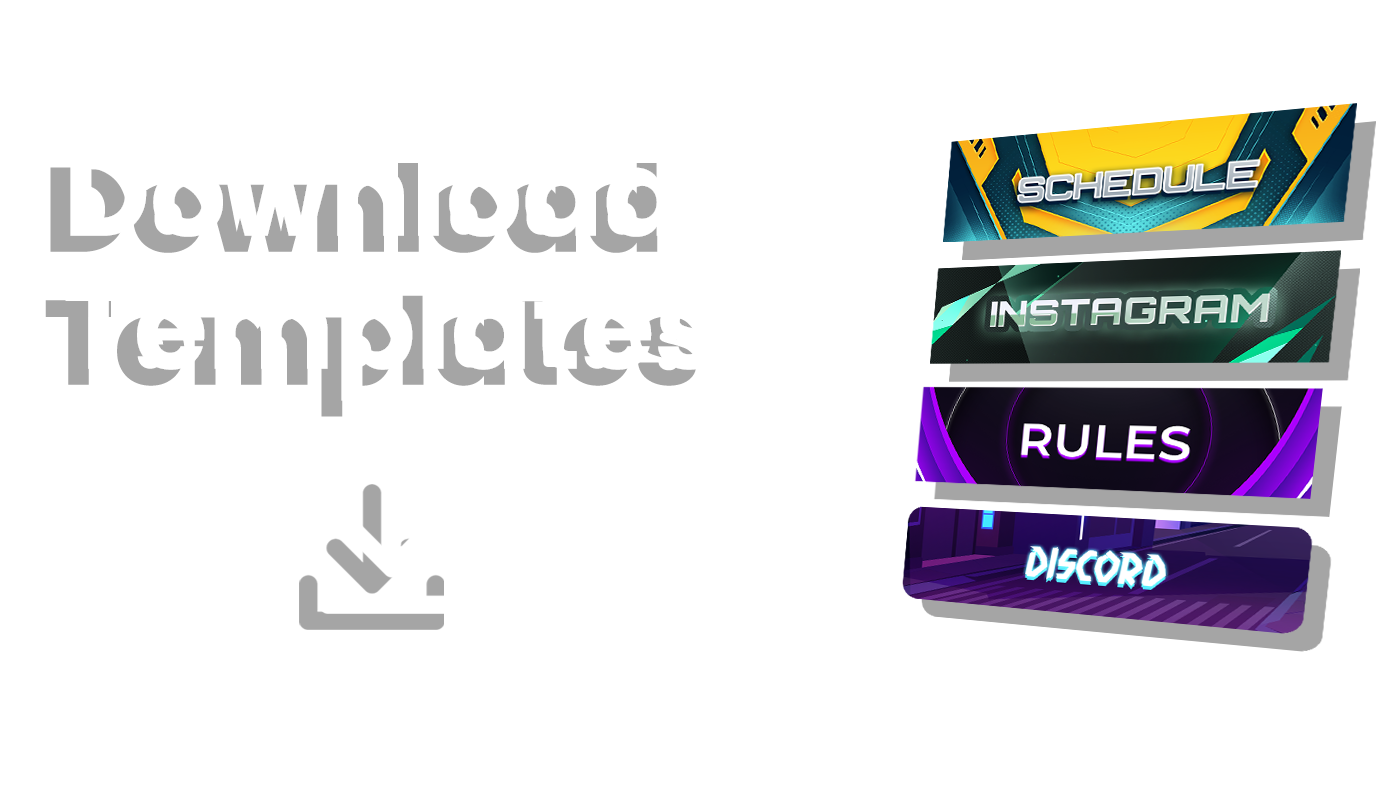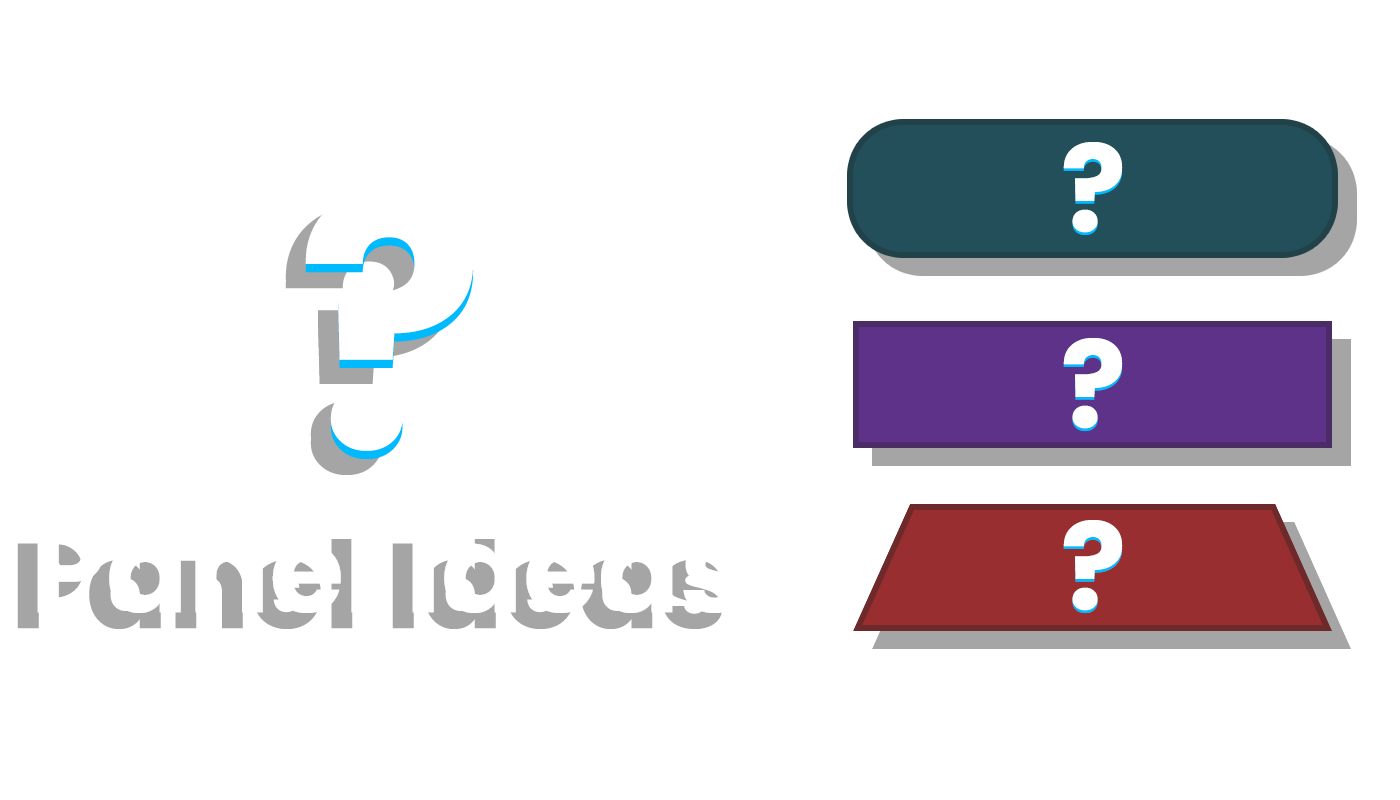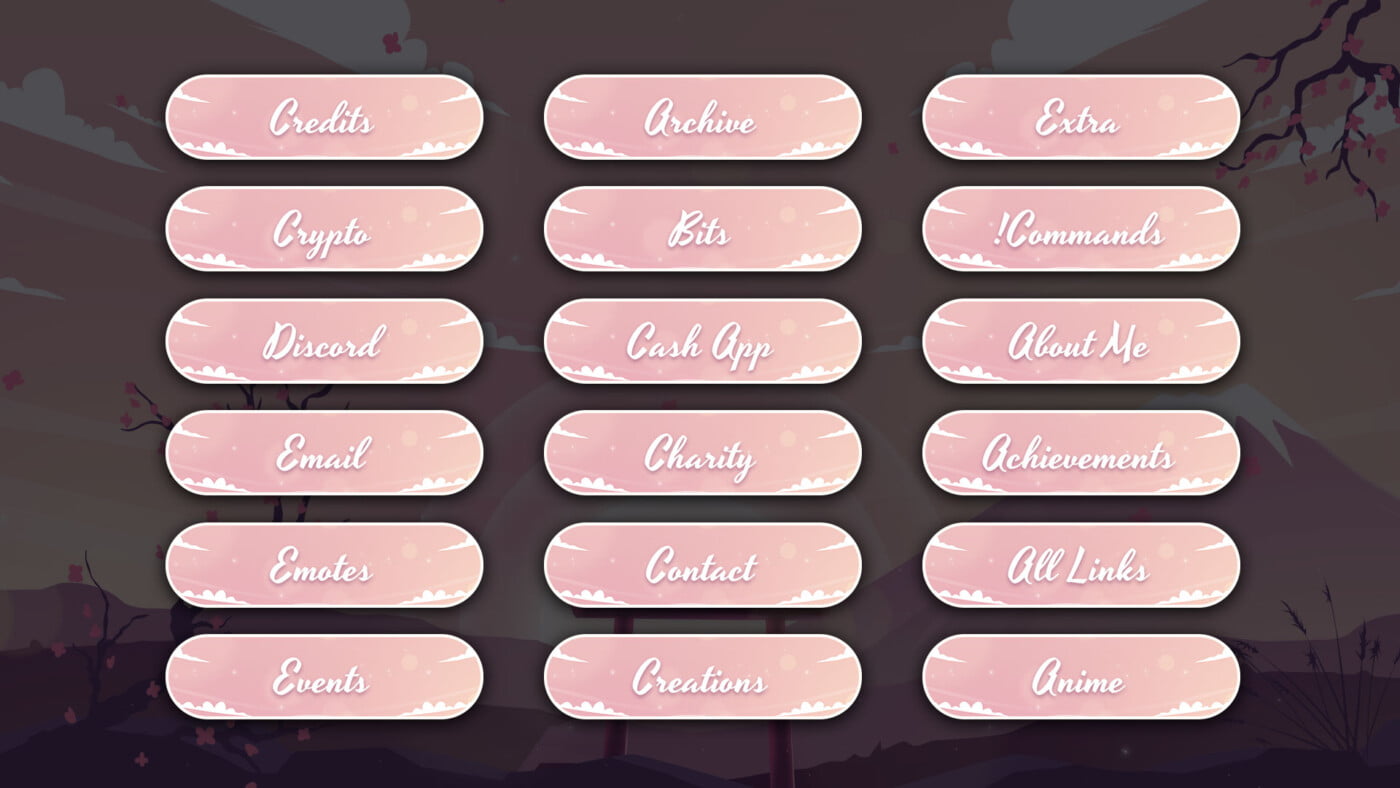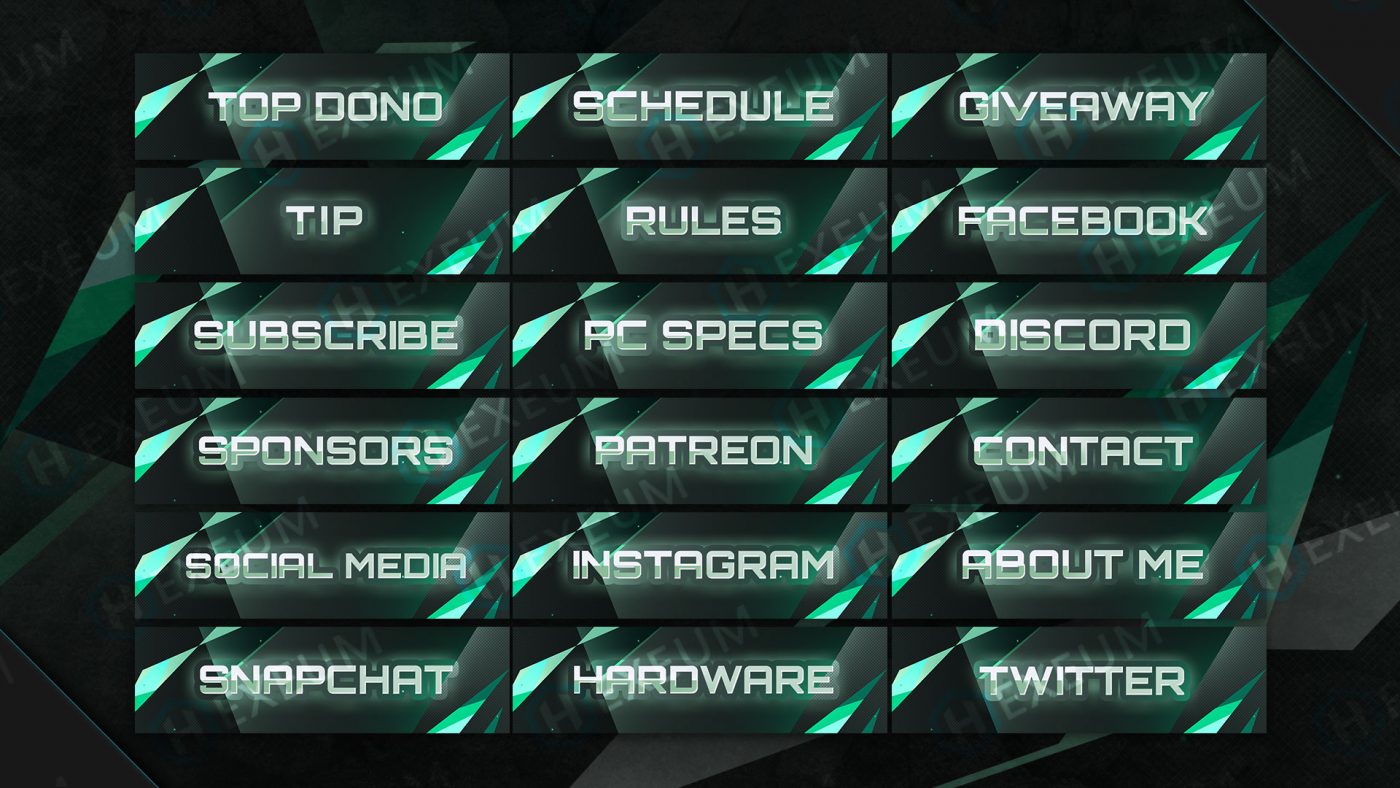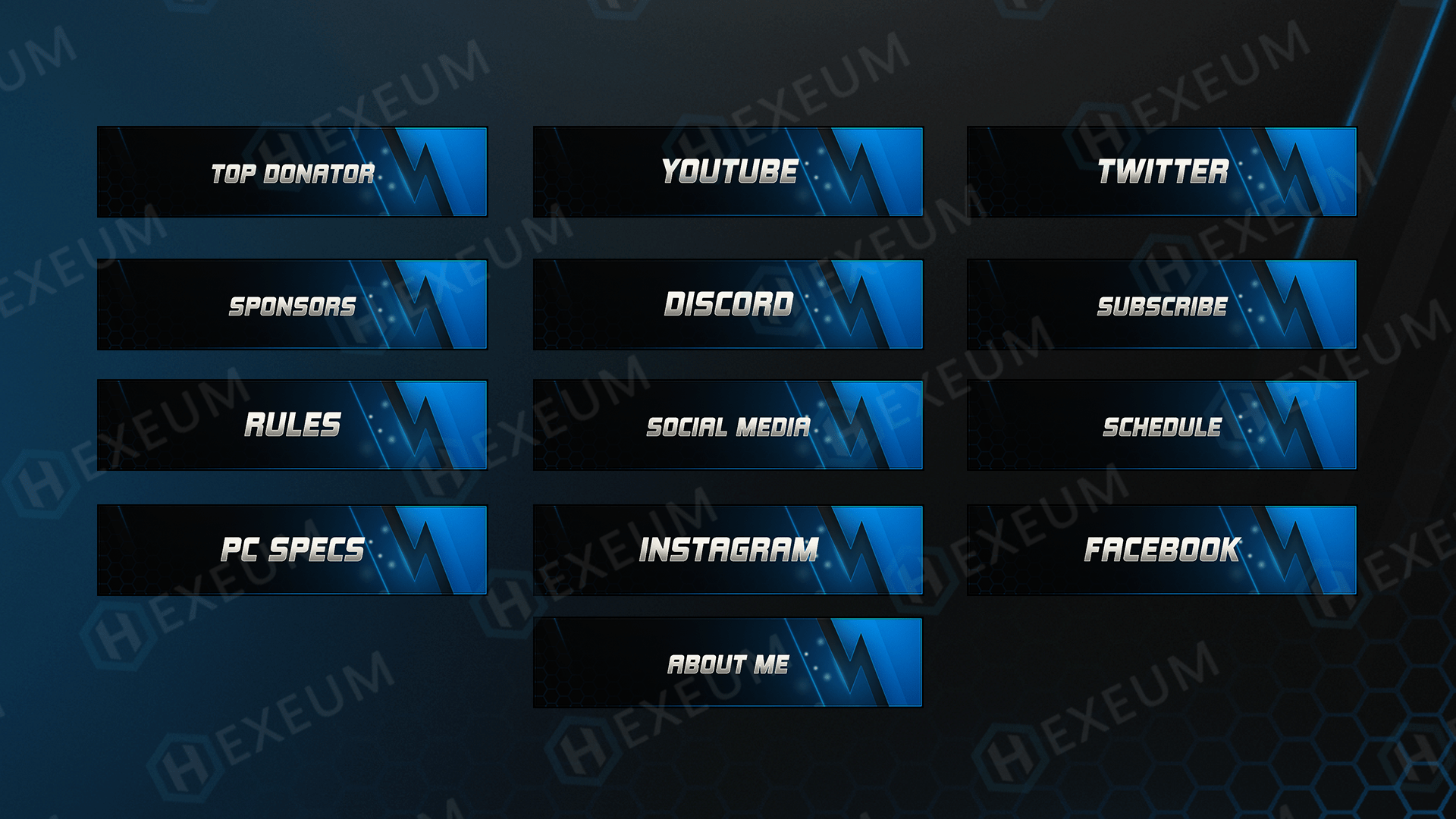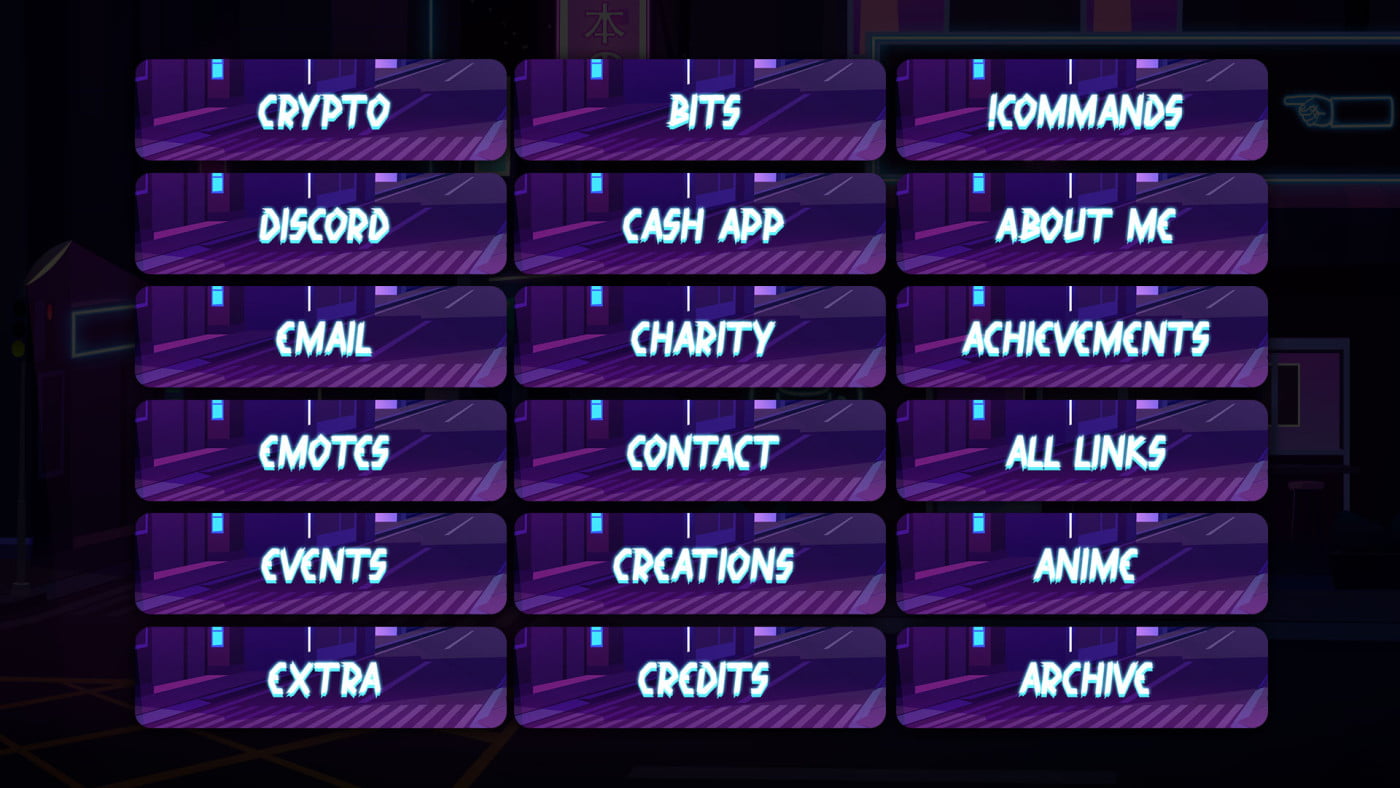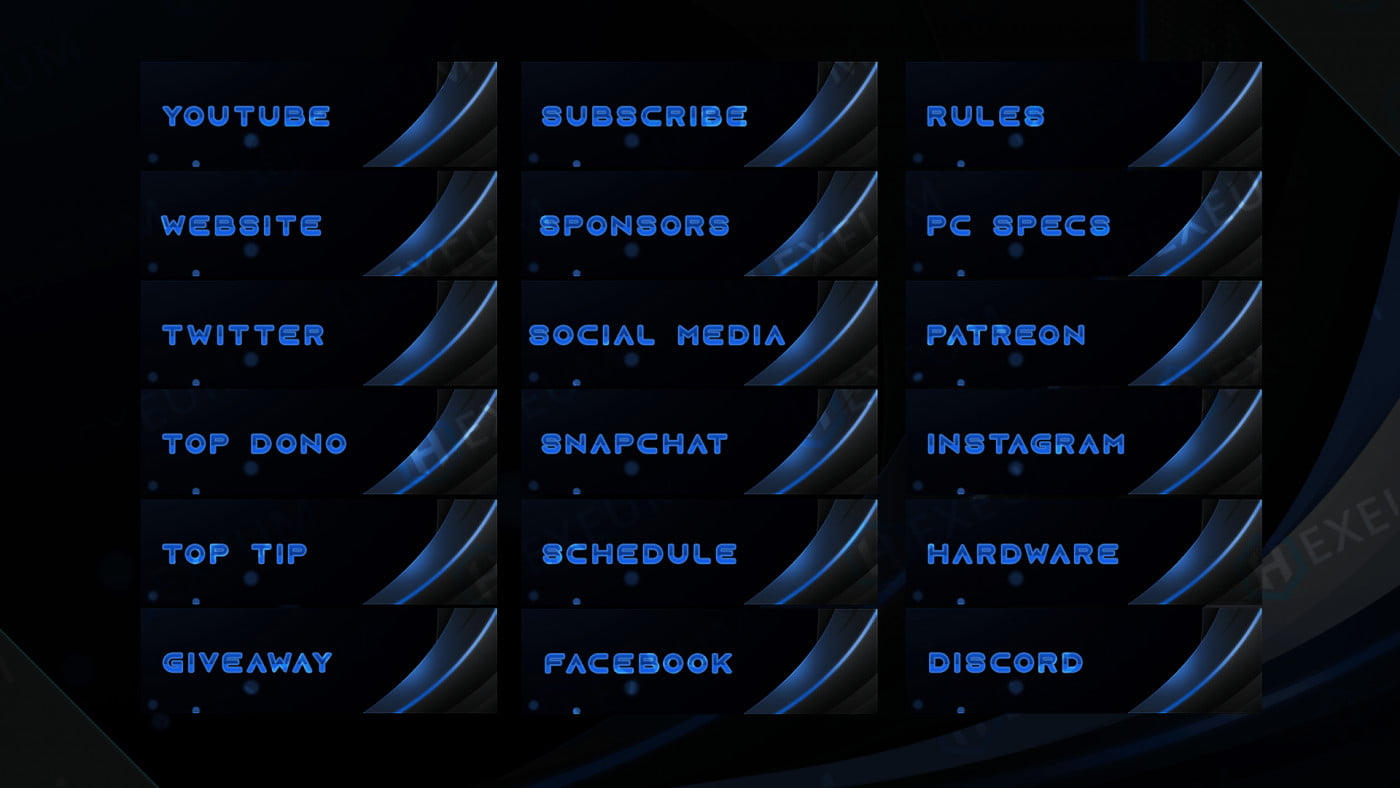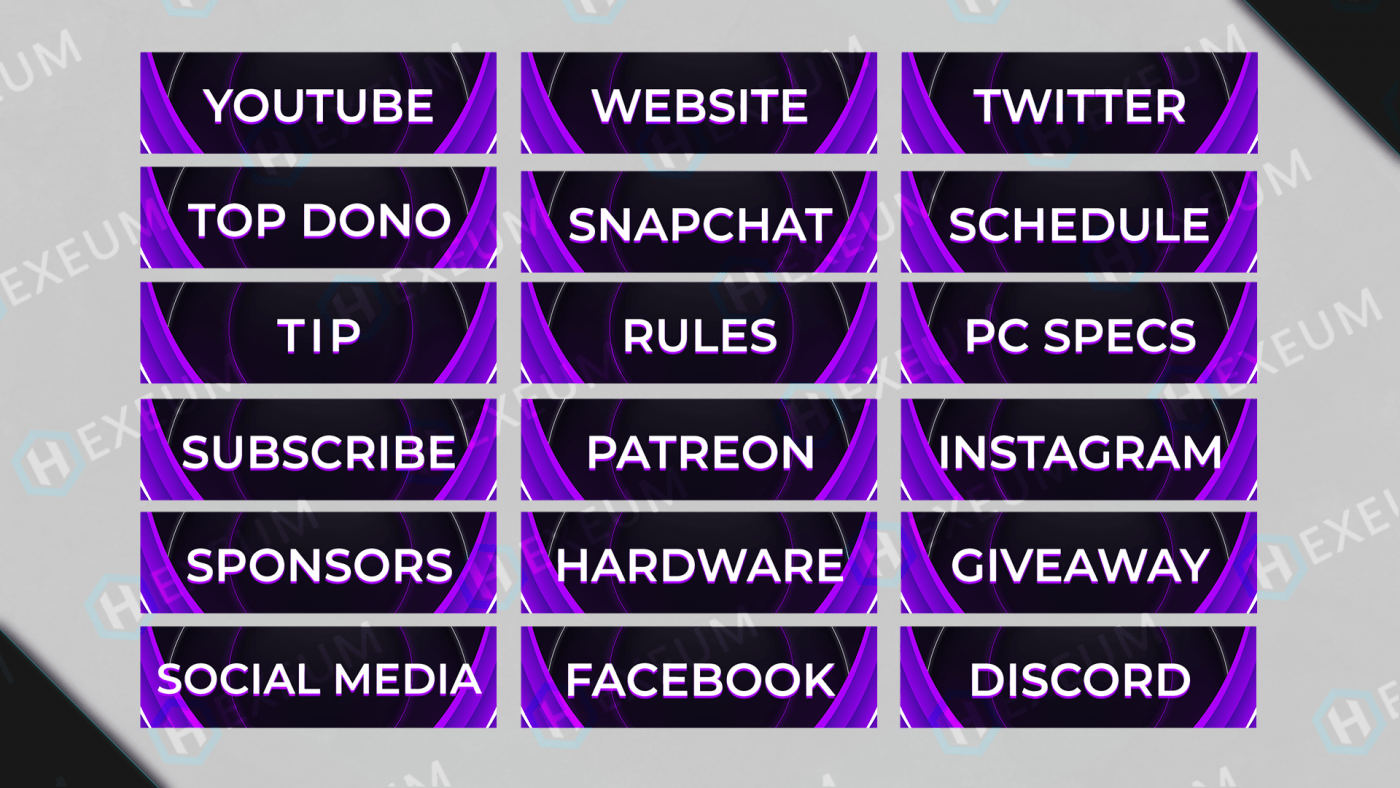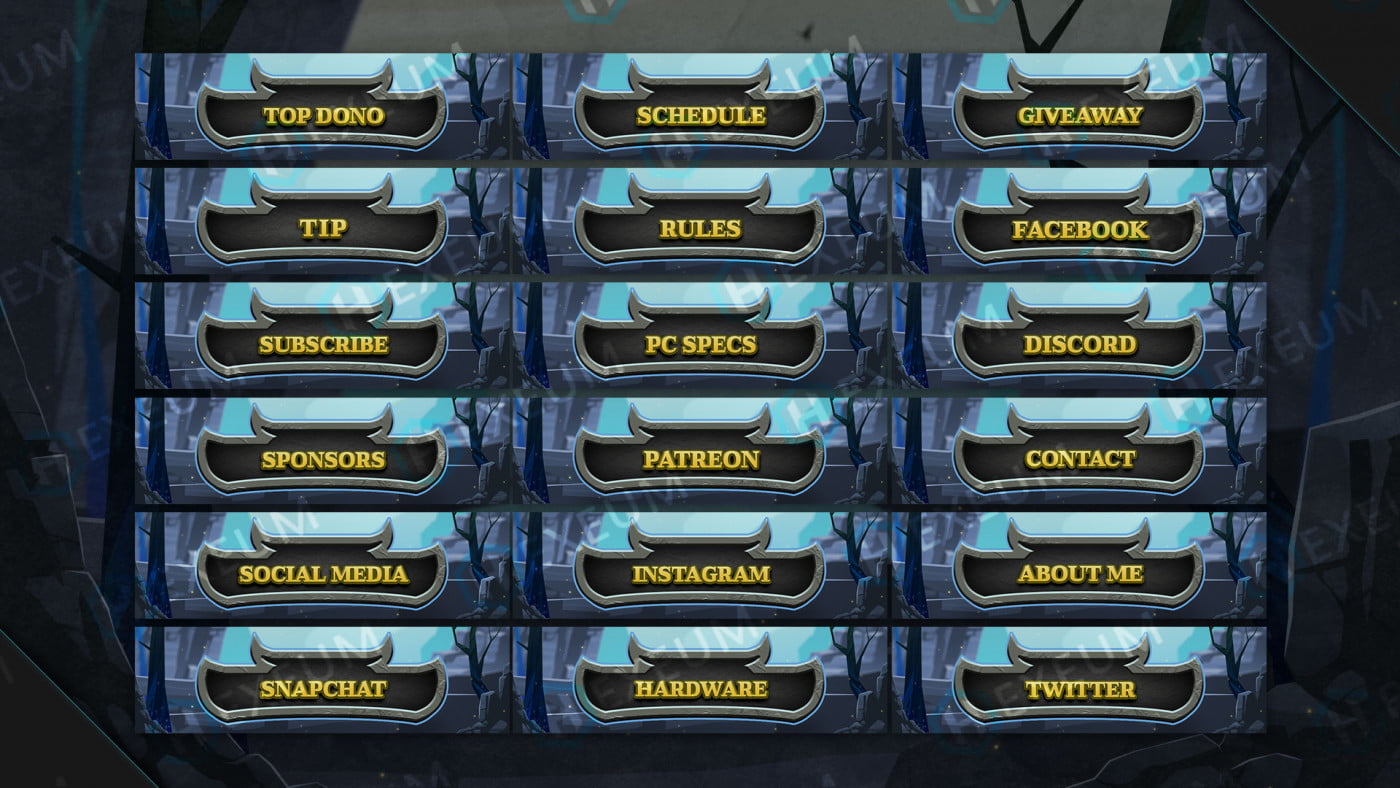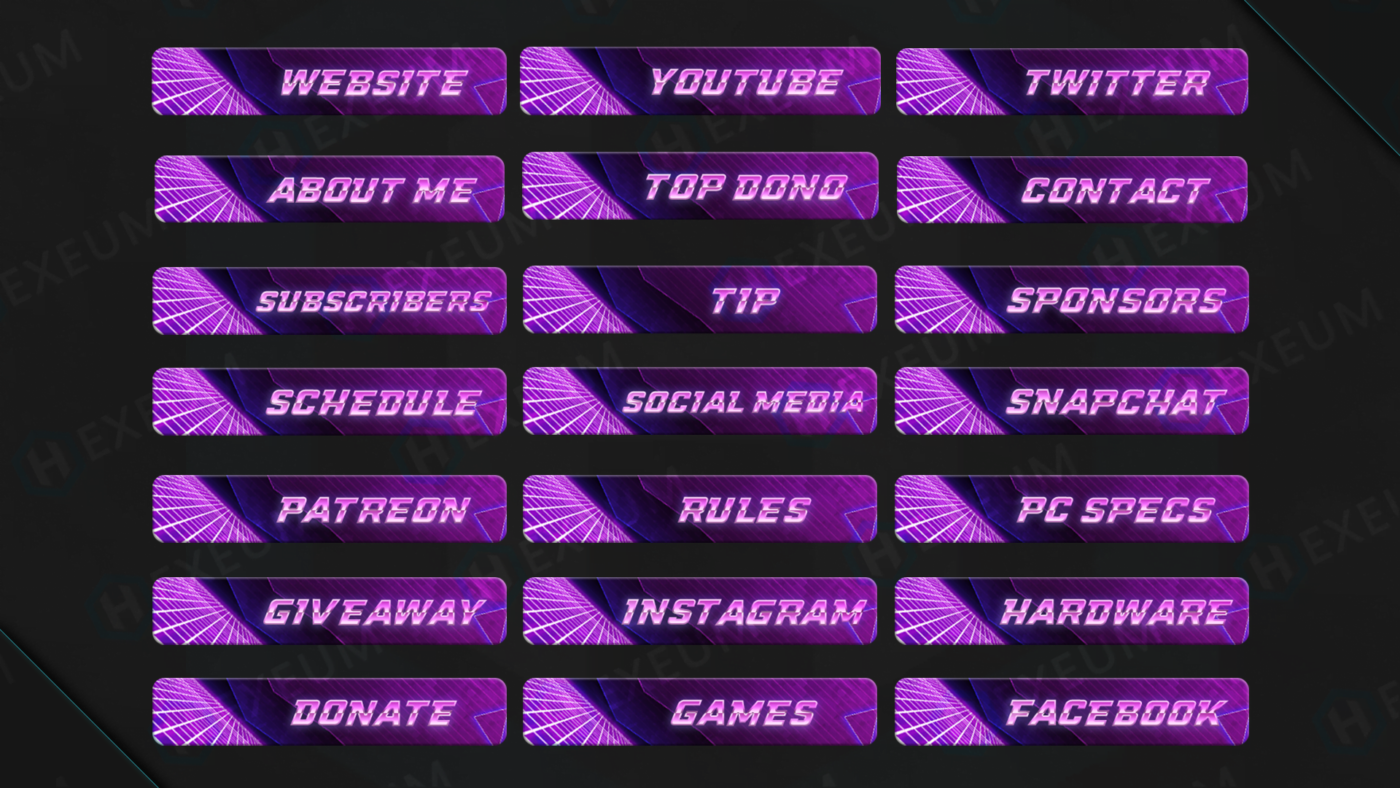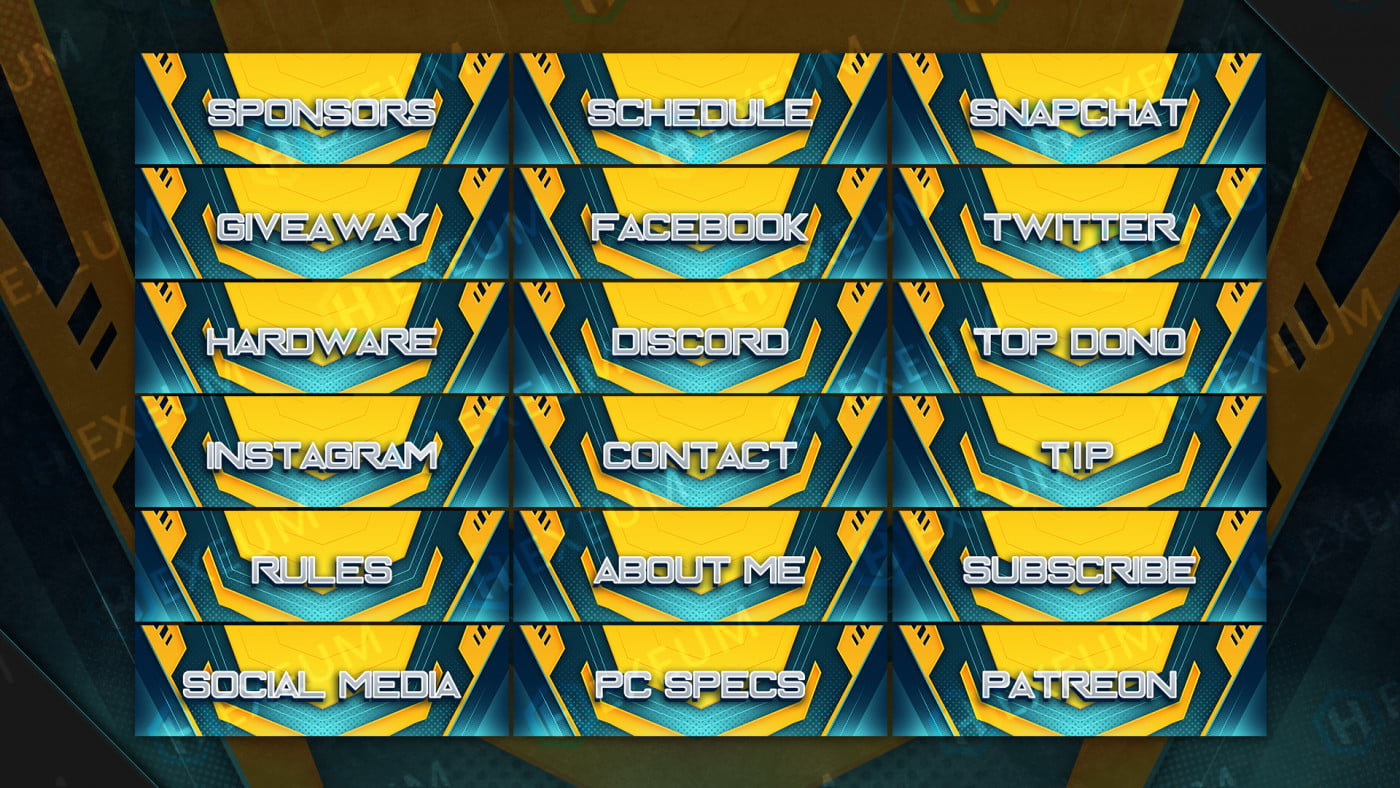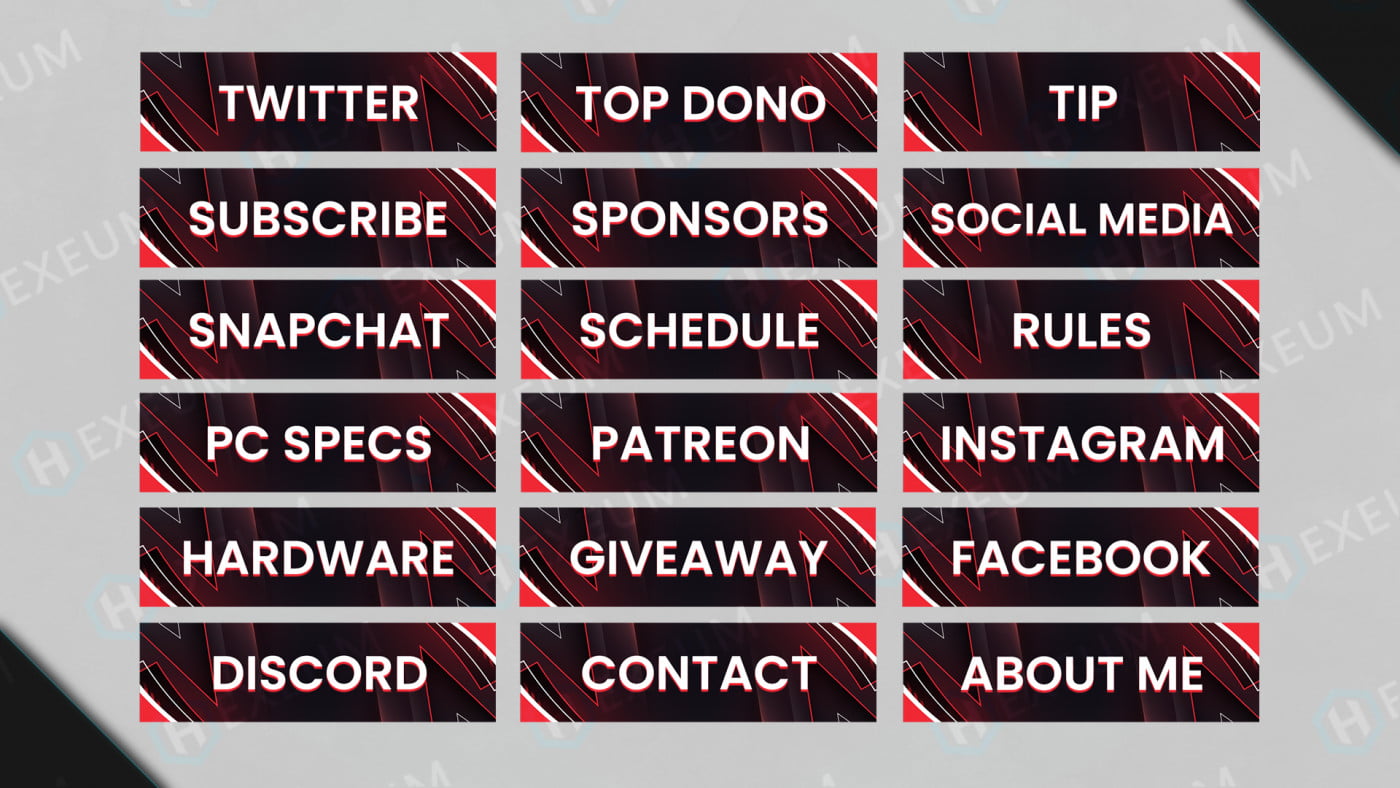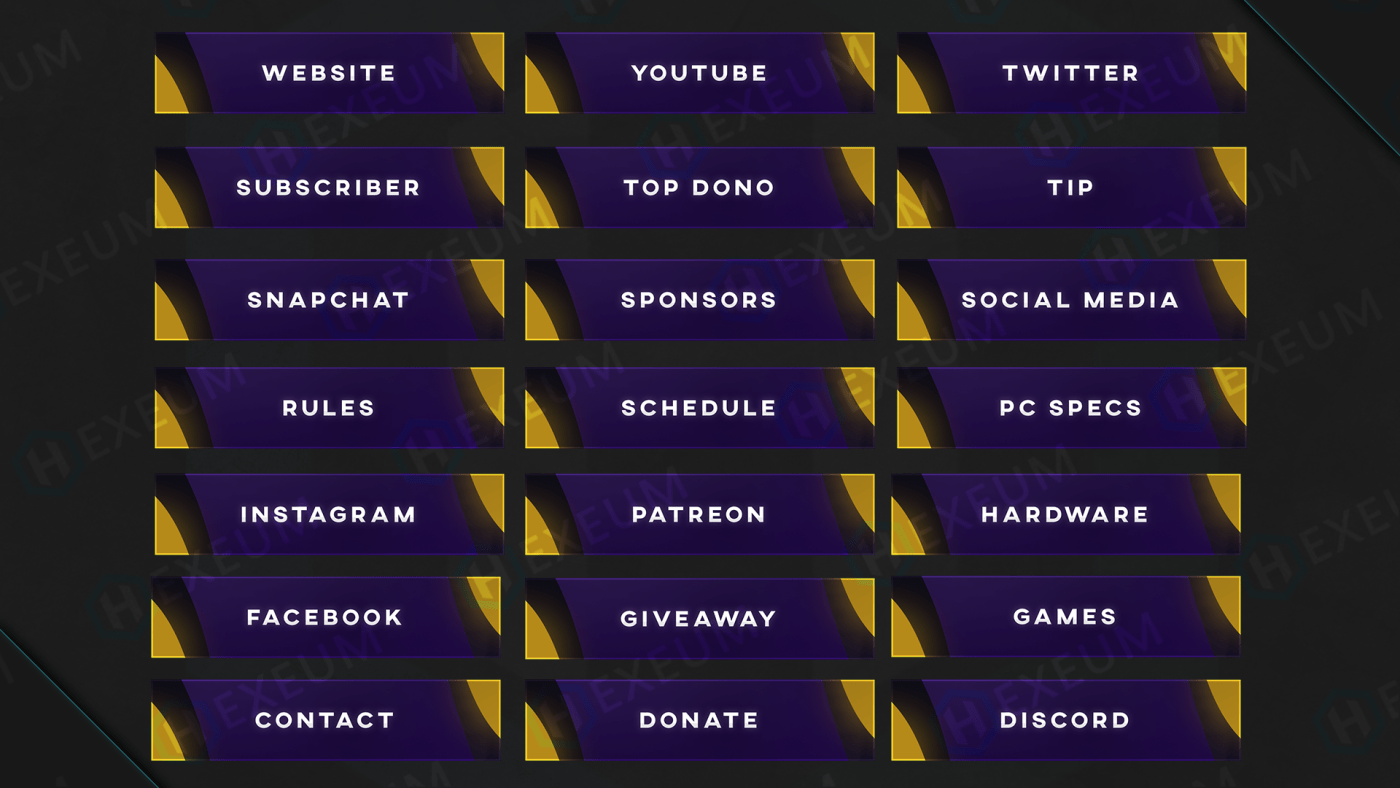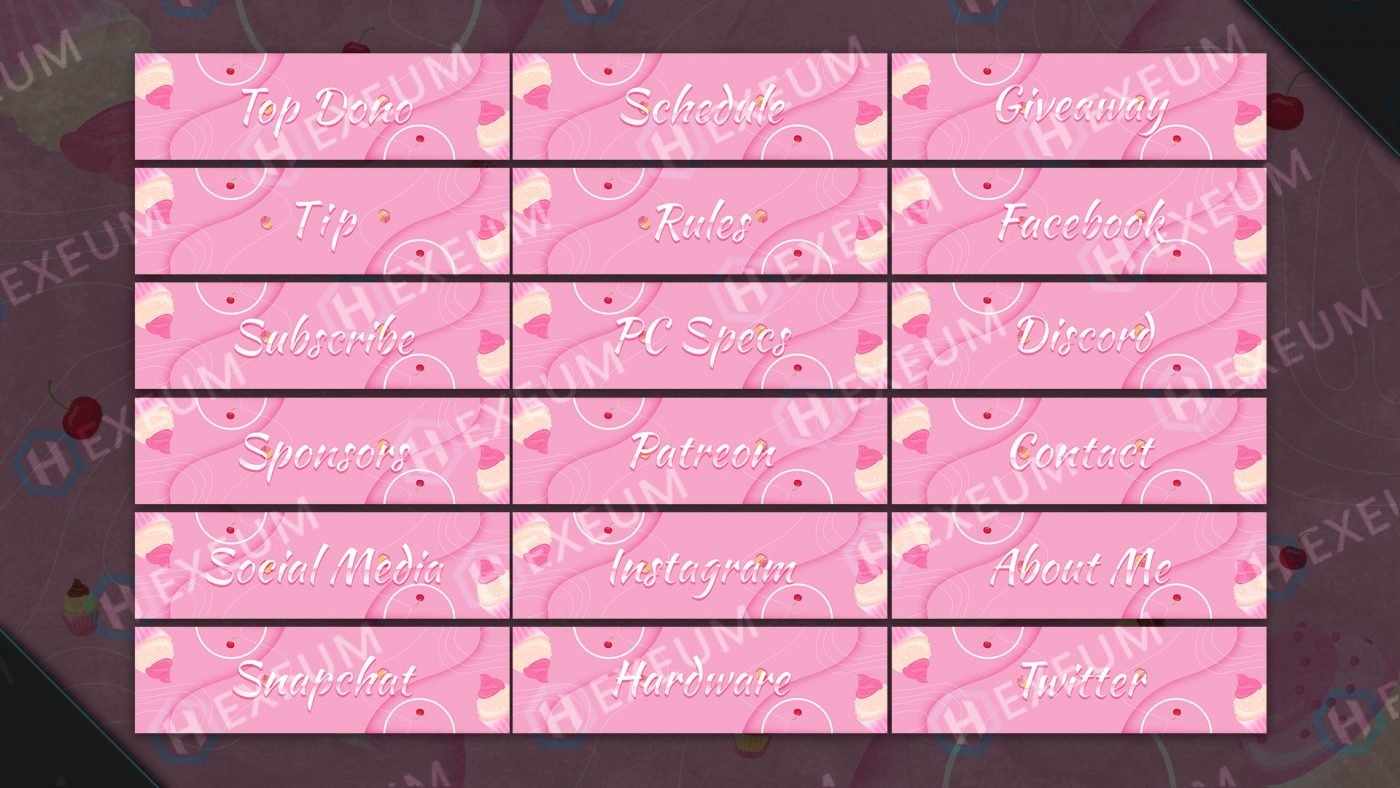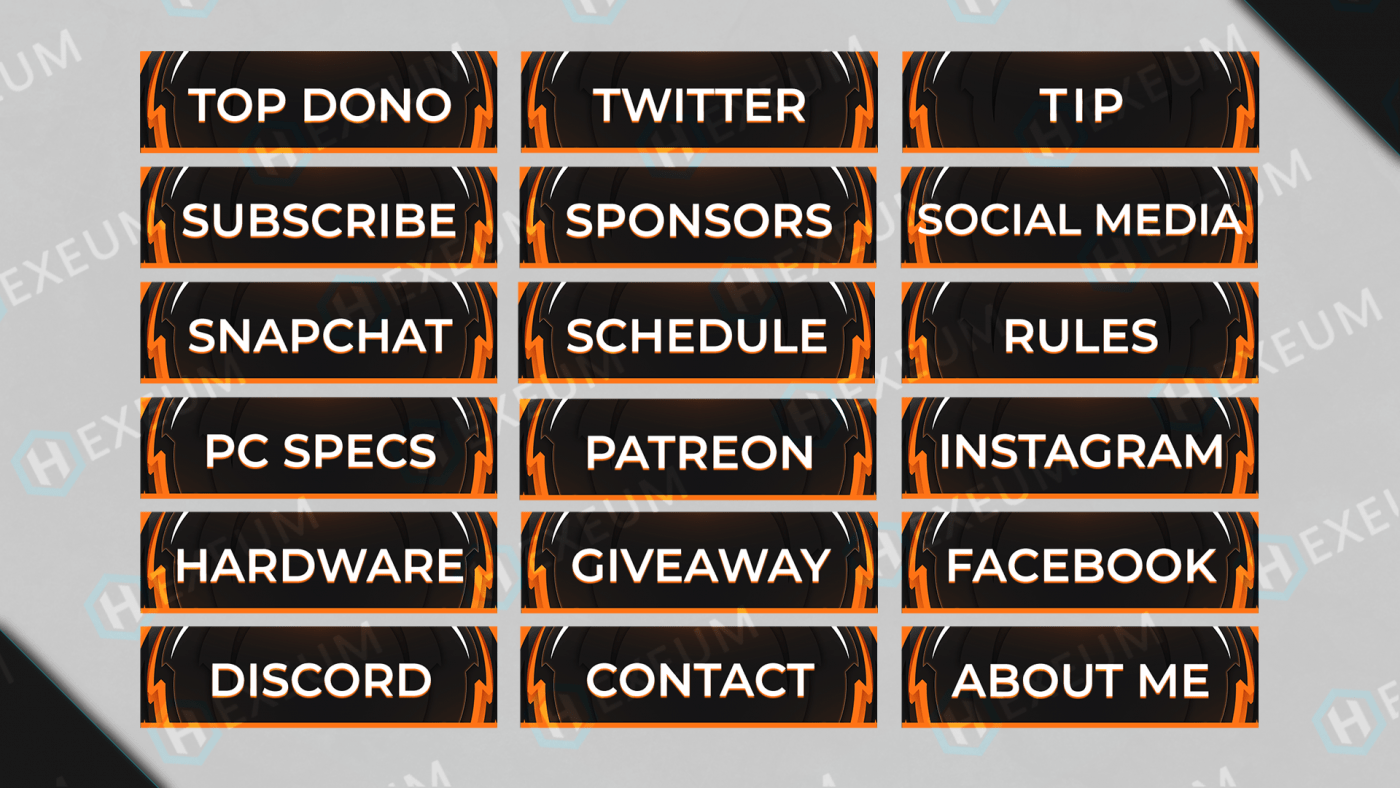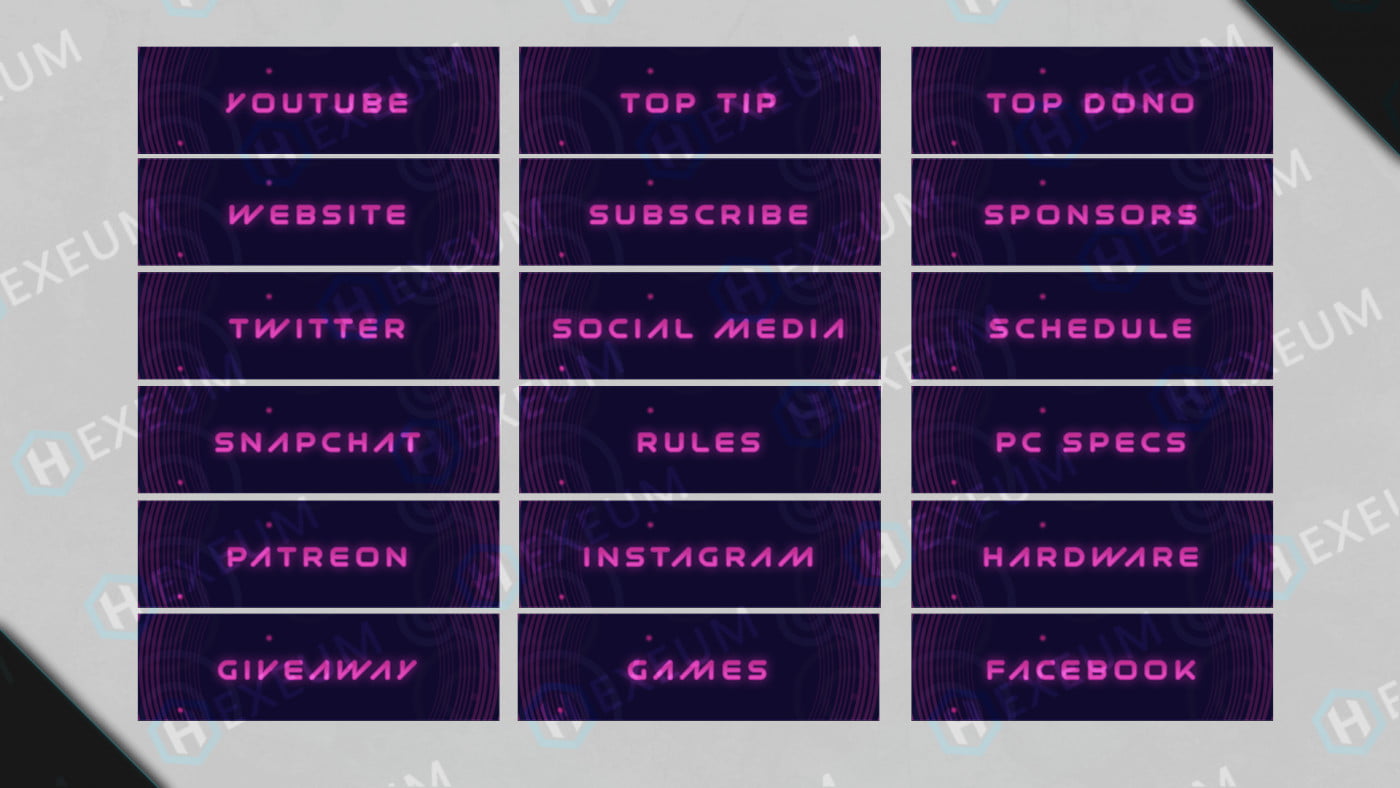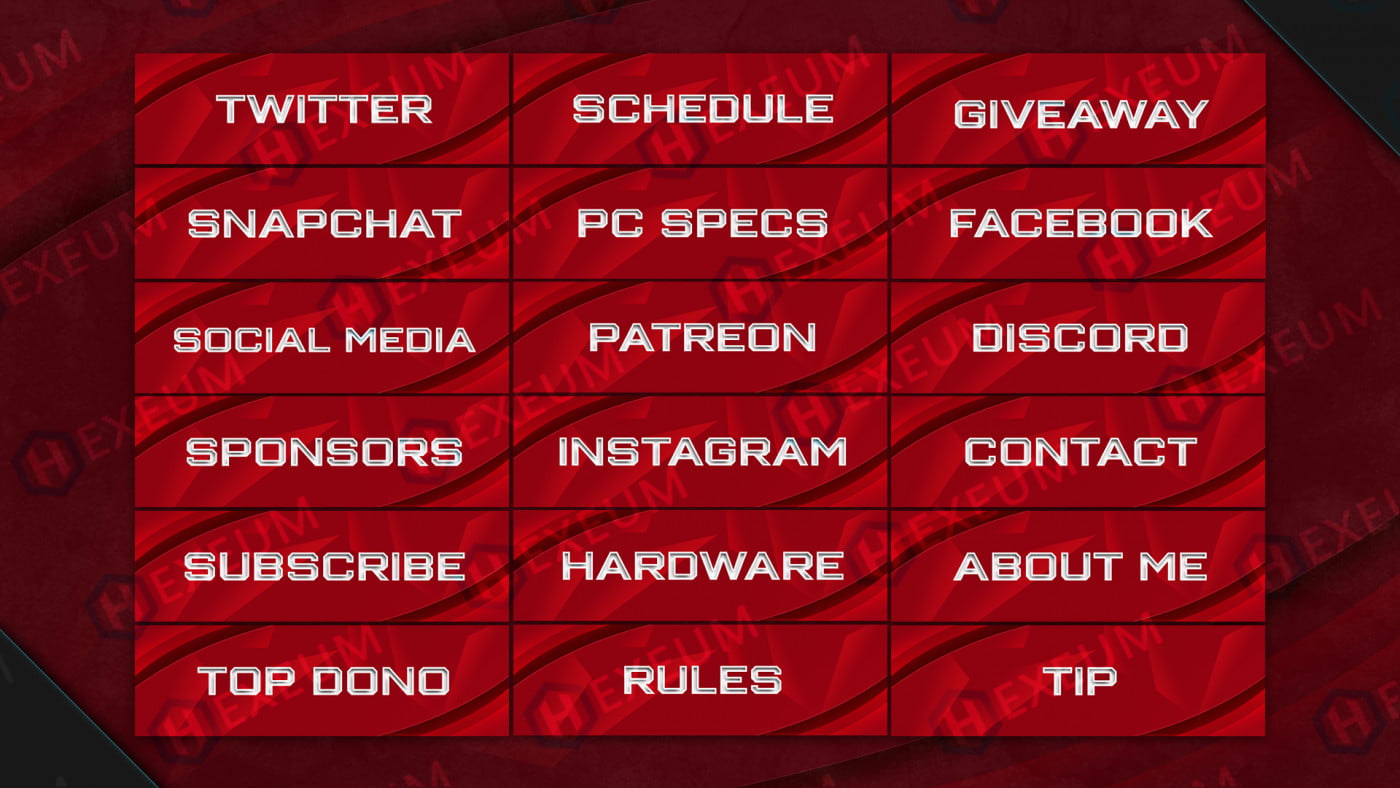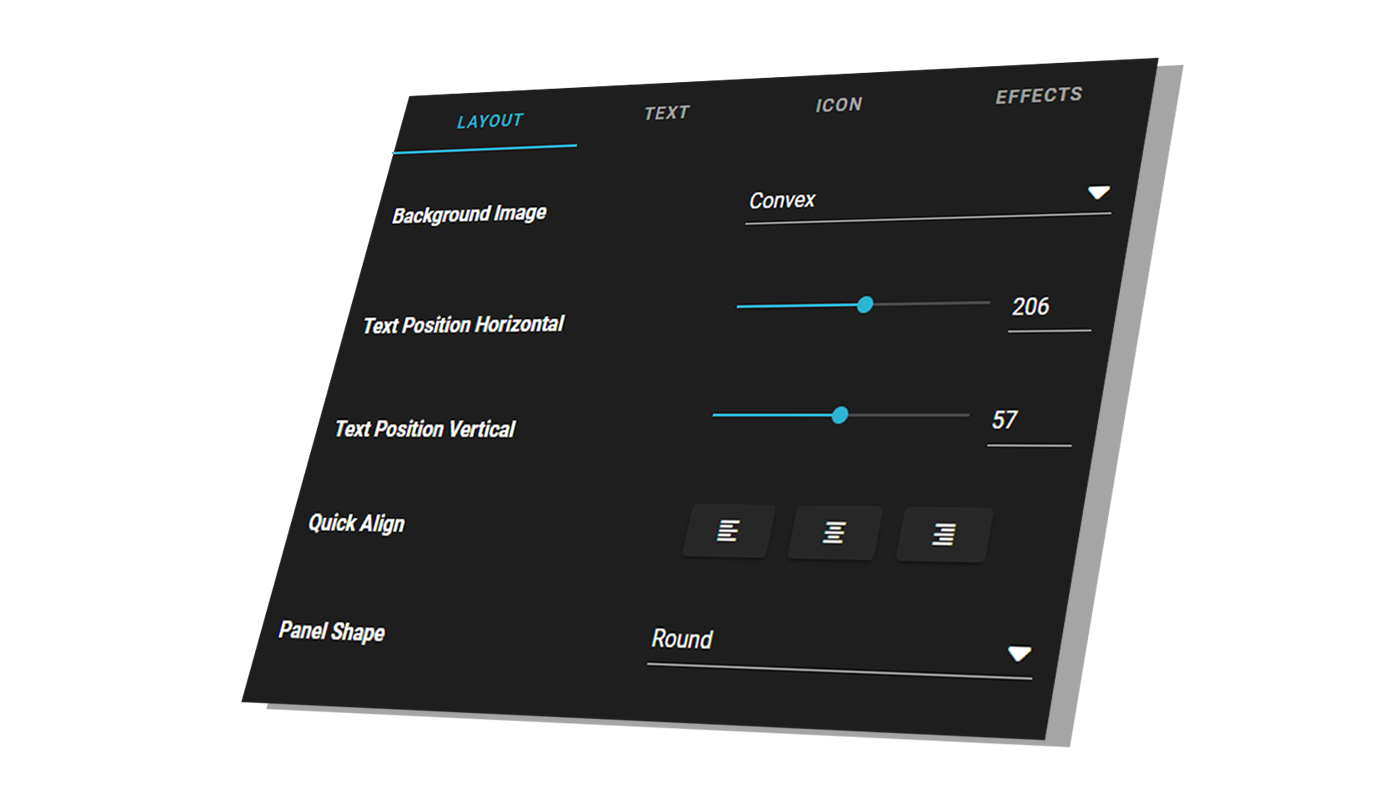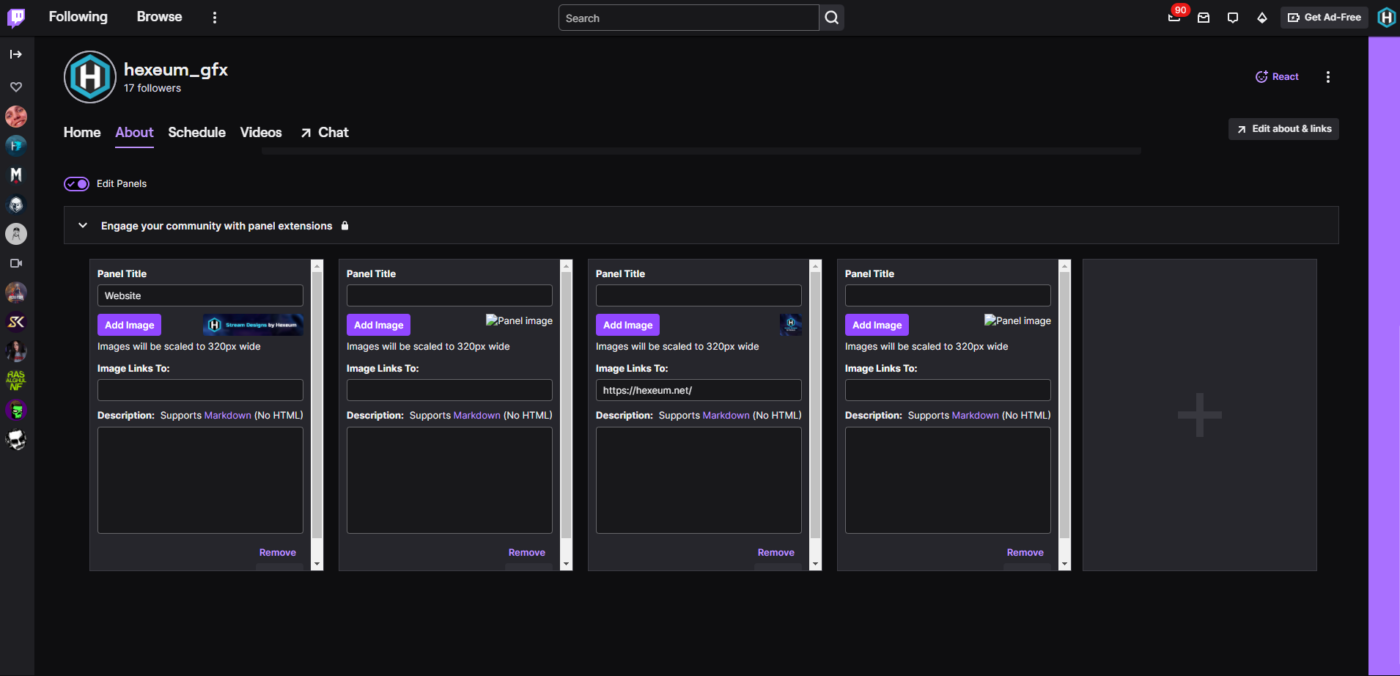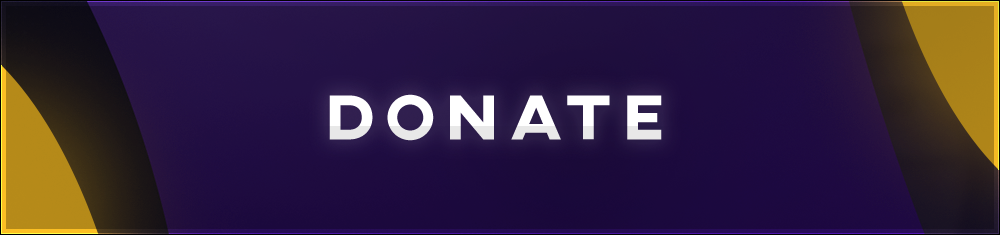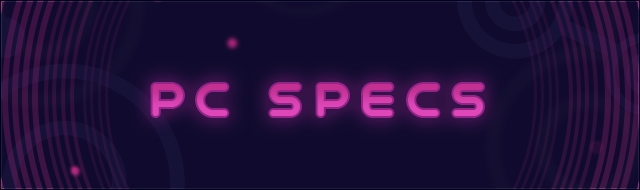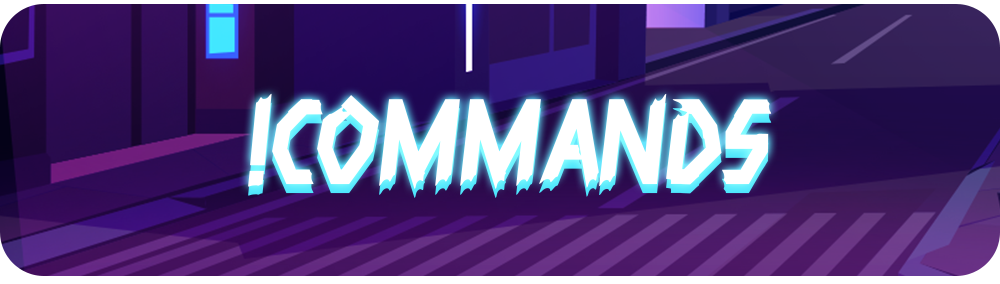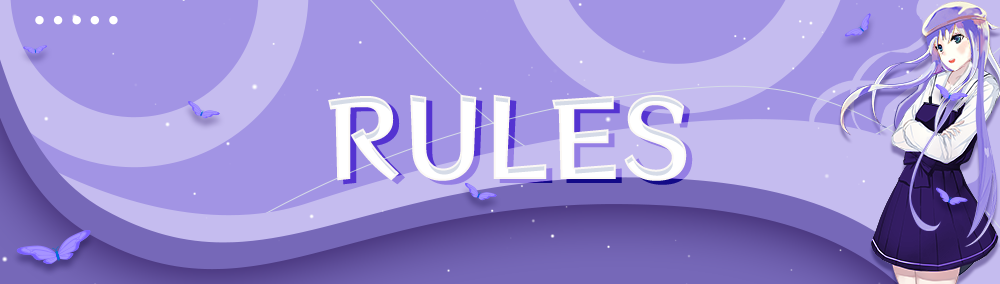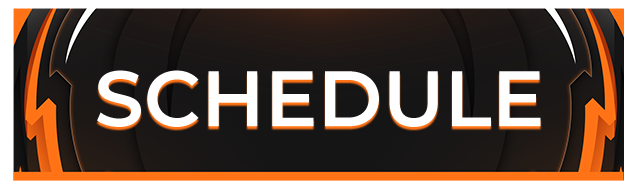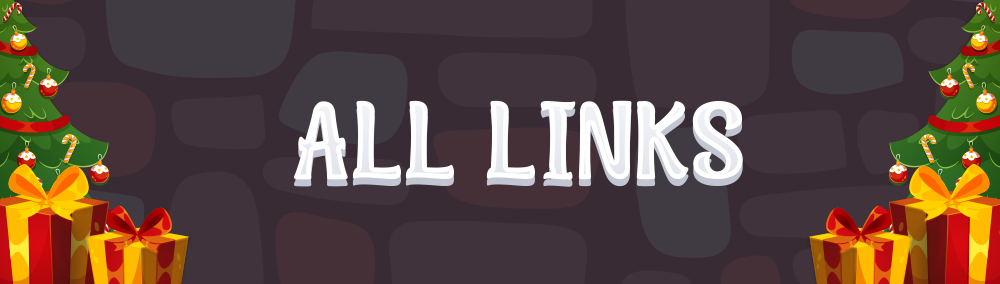No products in the cart.
The Best Free Twitch Panels
We’ve got the best free Twitch panels available to download instantly. Create your own panels with our powerful Twitch panel maker or choose from a ready made design from our collection of templates.