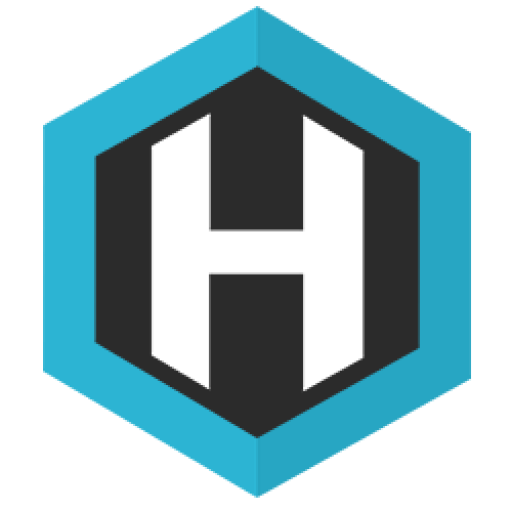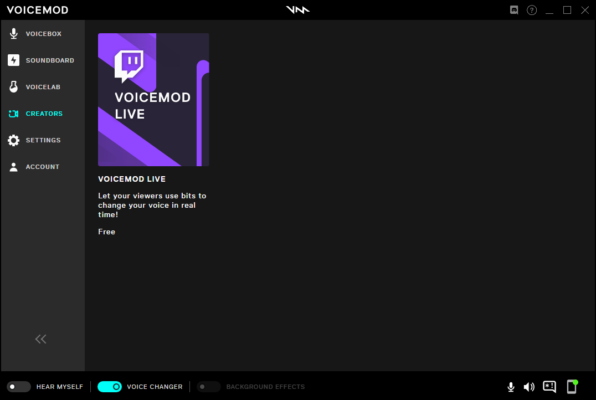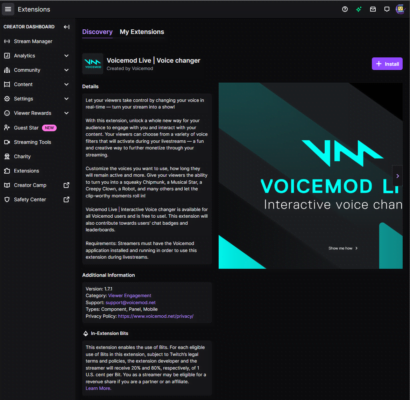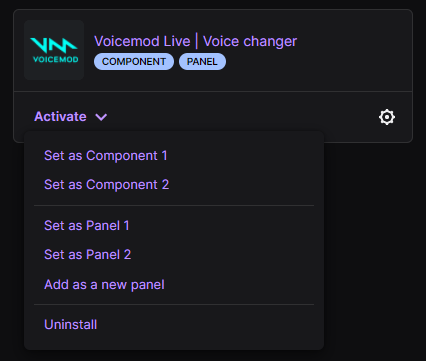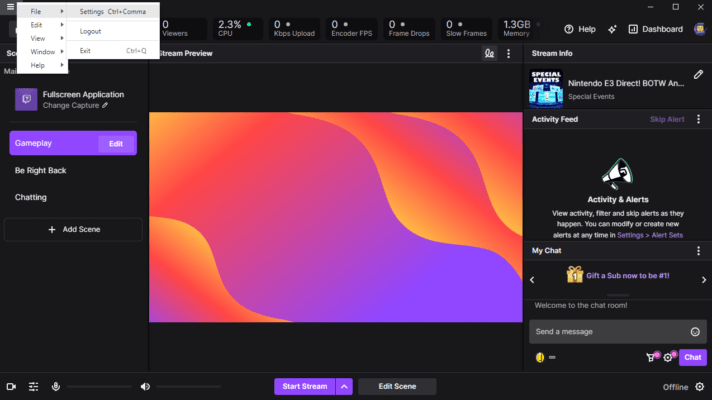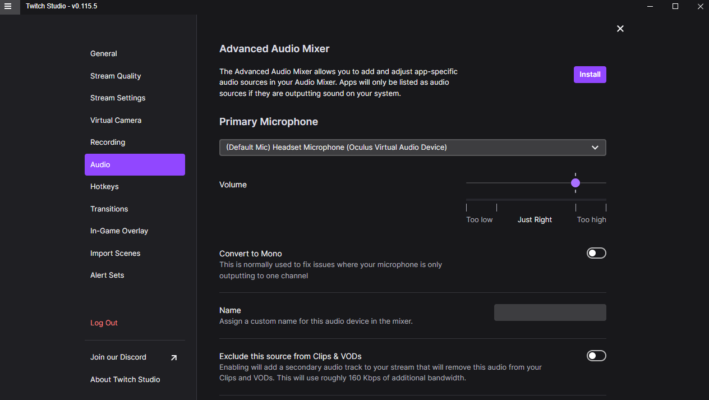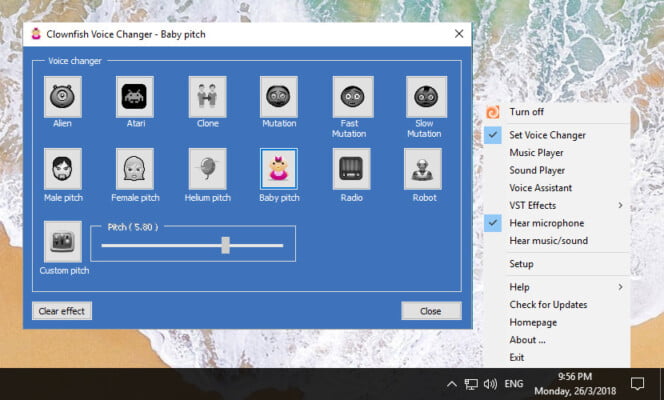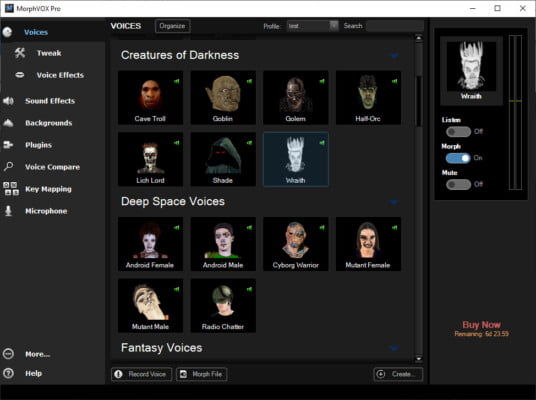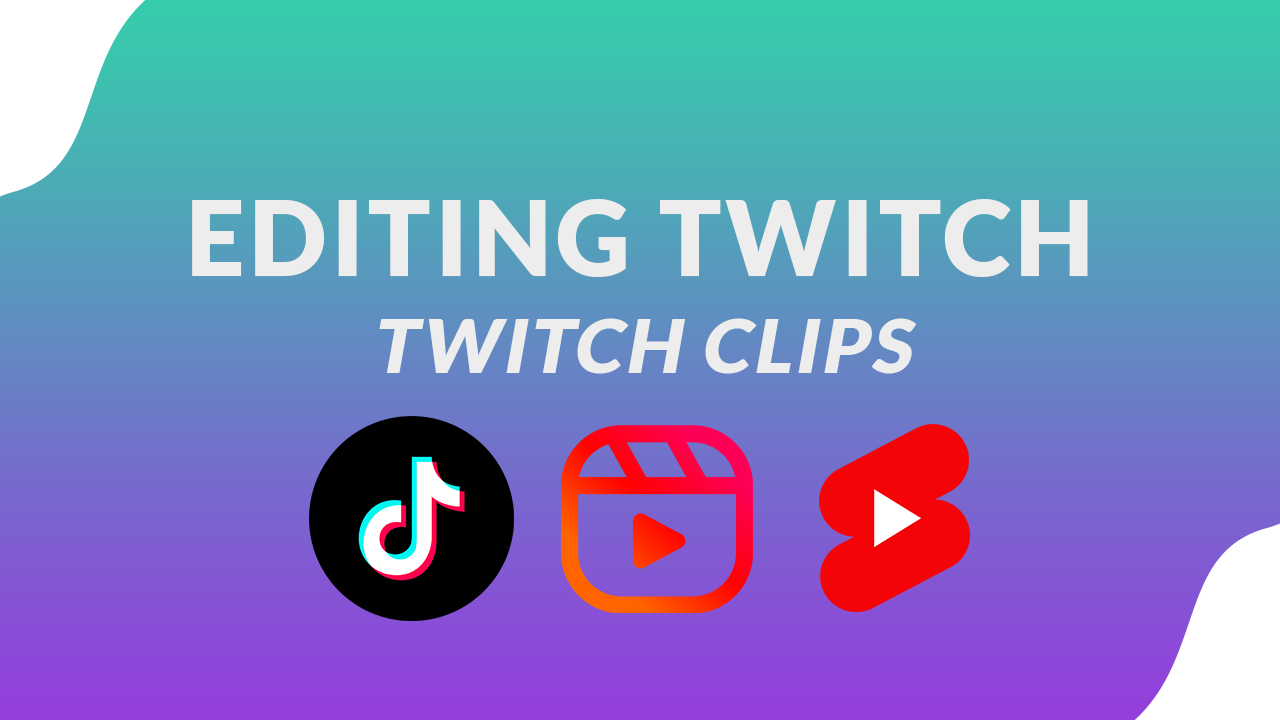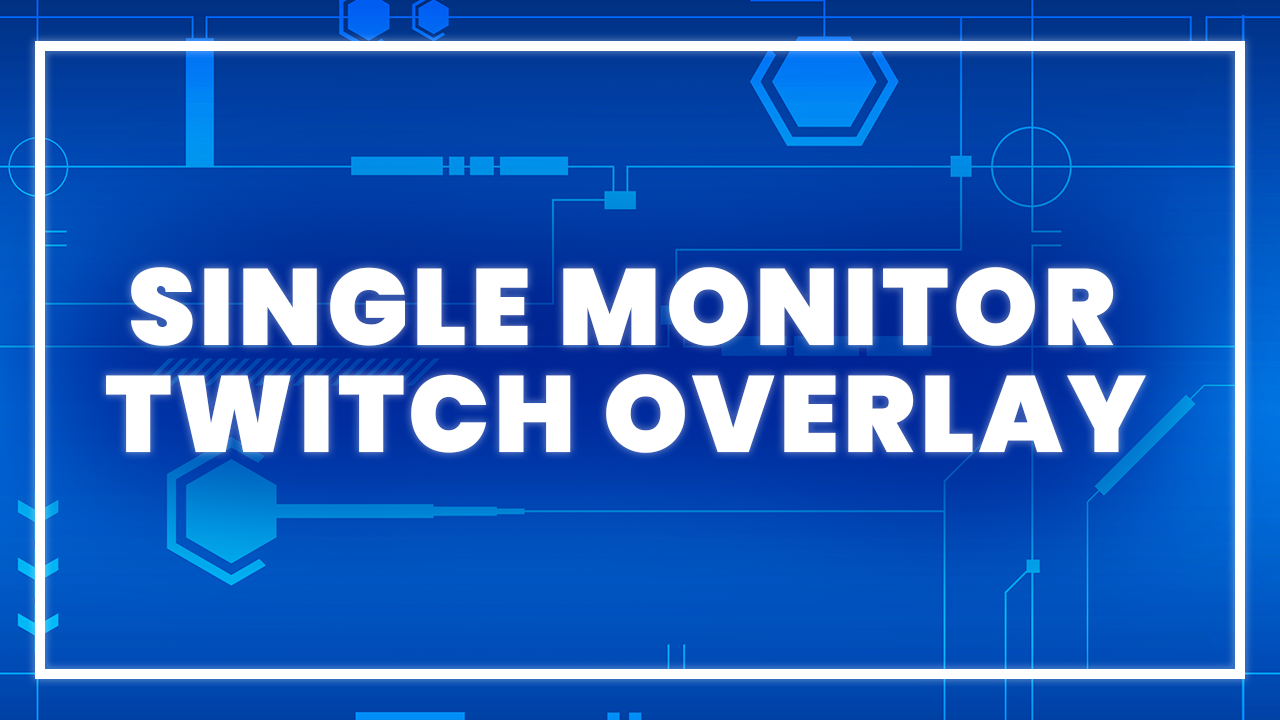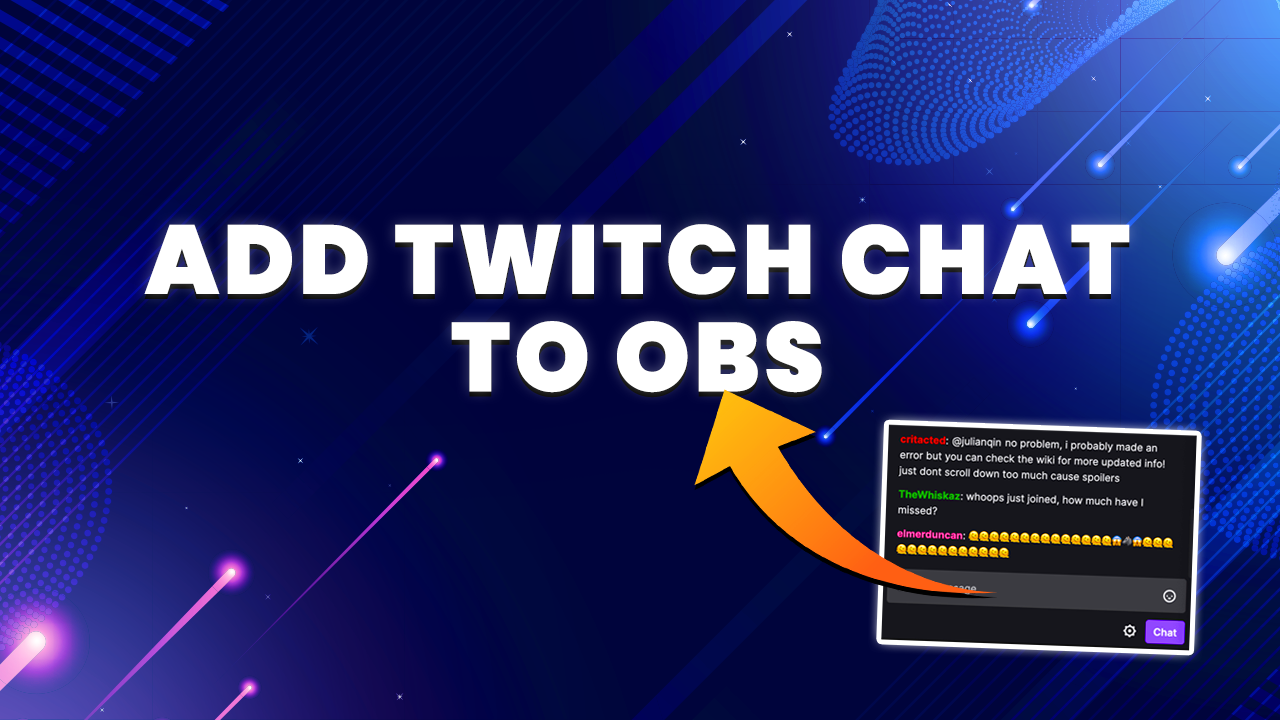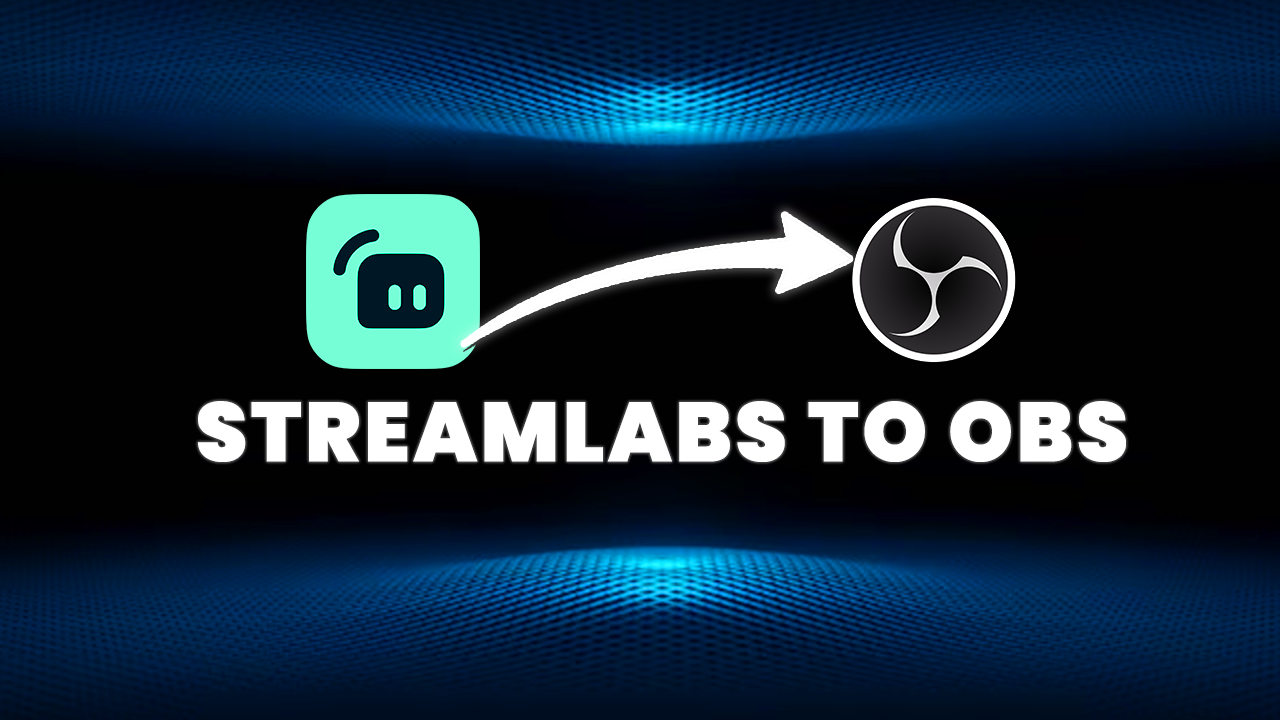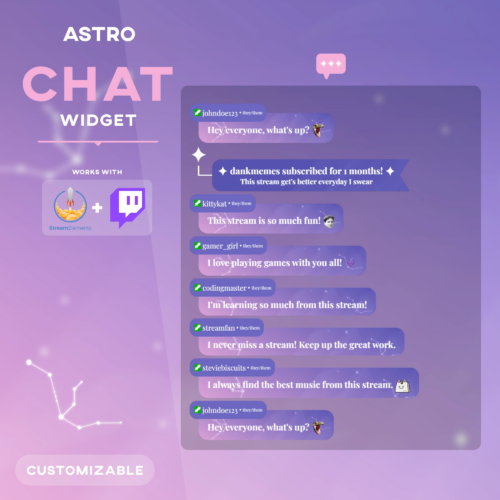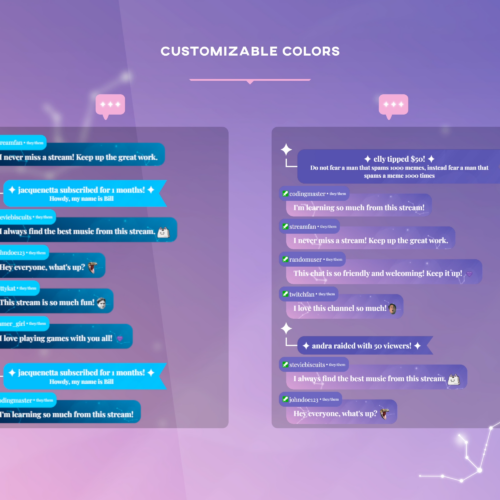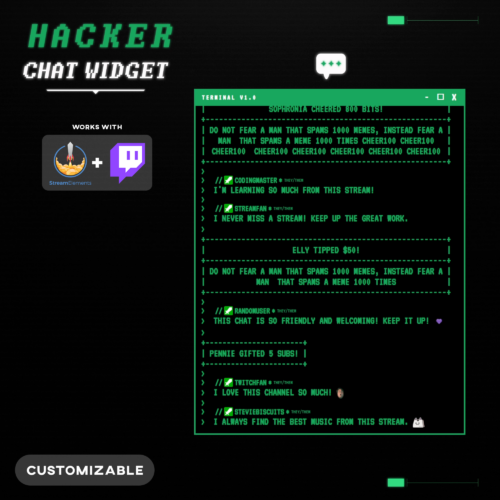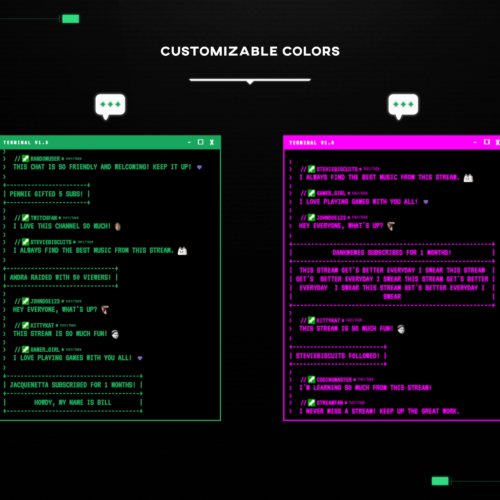No products in the cart.
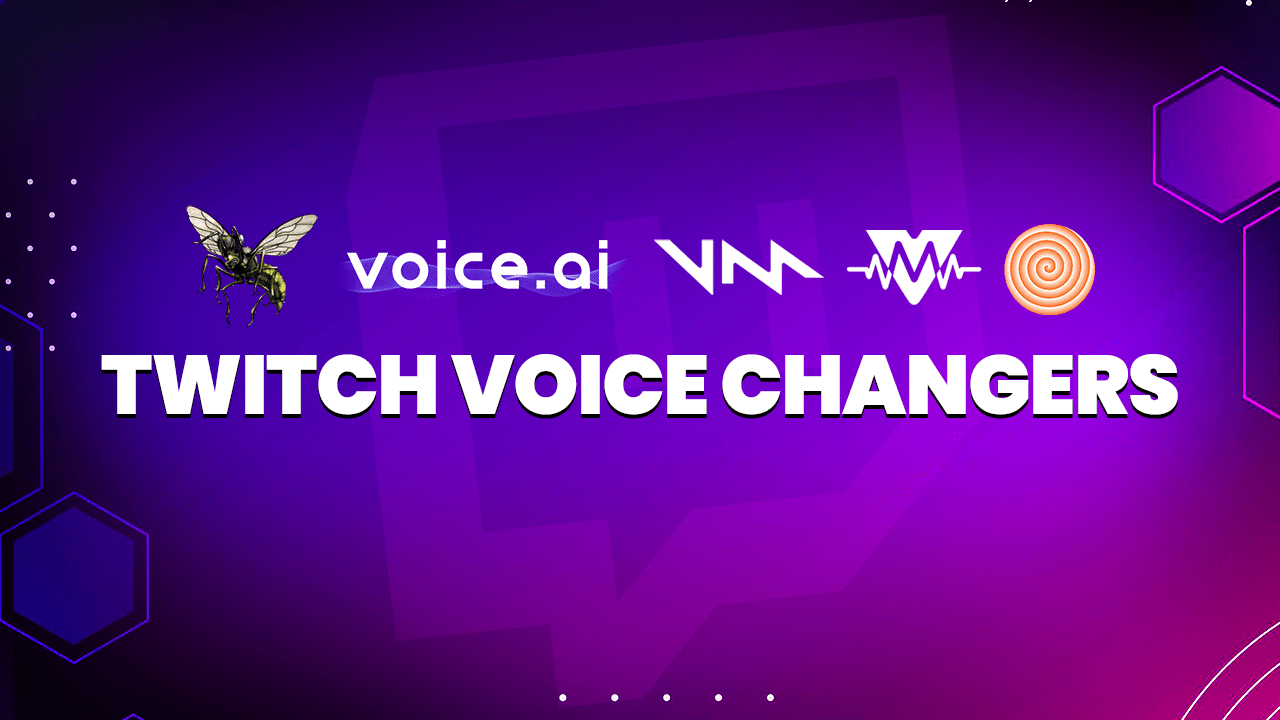
Ultimate Guide To Using Voice Changers On Twitch
- September 20, 2023
- by Ben Price
In order to retain an audience’s attention on Twitch, streamers often must come up with fun, unique, and creative ways of keeping their streams fresh. Thankfully, there are tons of great options out there for changing up one’s livestream to create a unique and fun broadcast for viewers on Twitch.
One great tool that you can use to add some extra fun into your next stream is voice changing software, which is software that can allow you to add a fun filter onto your voice. Today, we’ll be going over the best and most popular voice changers, how the software can be set up, and help you to decide which voice changer is best for you.
What is Twitch Voice Changer Software?
A voice changer is exactly what it sounds like: it’s a program that essentially changes the sound or pitch of your voice in real time, via voice modulation technology. Voice changers offer a large range of different voice-changing effects, with plenty of options. The software works in real-time, so that the user’s voice is modulated as they are broadcasting live.
As you can guess, you’ll need a good microphone for your stream setup in order to get the best results out of these voice changing software.
Different Twitch Voice Changer Software
When it comes to voice changers for Twitch, there’s no shortage of options. We’ve created a list of the four best voice changers currently available, both paid and free, and we’ll be going over their features and how you can set them up to use with your Twitch account.
Voicemod
Voicemod is one of the most popular voice changers available, and is also fairly easy to set up with Twitch. Unlike some of the other voice changer applications available, Voicemod allows the streamer’s viewers to directly control voice changing through giving tips. This opens up a unique way to monetize one’s channel, while also adding additional entertainment value to viewers.
This entire process is done directly through Twitch’s website and the Voicemod application, with only a handful of steps to follow. Here’s the setup process:
Go to Voicemod’s website and download it. Install Voice Mod onto your PC.

- Open Voicemod. Go to the “Creators” section on the left side of the screen. Click on it and then click on the “Connect with Twitch” button.
- Authorize Voicemod Live to be used with Twitch.
- Go to Twitch.tv. Click on your user profile, and then click on Creator Dashboard.
Click on “Extensions.” Go to the search bar on the top right side of the screen and search for Voicemod Live. Click on it.

- Click “Install” on the top right corner. Next, a window will pop up stating that the installation was successful. Click “Configure.”
- Voicemod is now successfully linked with your Twitch account! Next, head back to Voicemod and add any voices or effects that you would like to be used on your Twitch stream.
After adding your voices, set how many bits each voice will cost for viewers to activate as well as how long they will last and the buffer time between them.

- If you would like, add the extension as either a Component or Panel in the My Extensions tab in Twitch settings. Keep in mind that if you add it as a Panel, it will be available even when offline. If you do so, remember to pause the extension when offline so that users don’t mistakably try to use it without any effect. If you add it as a Component, it will only be available during the live broadcast in your streaming window.
Voice AI
Voice AI is another popular voice changer for Twitch that is both free and easy to use. Unlike Voicemod, Voice AI functions from implementation with streaming software, rather than as an extension through Twitch’s website. Voice AI can be set up with any streaming software, such as Twitch Studio, OBS, and Streamlabs, but for the sake of this tutorial, we’ll just share the steps for setting it up through Twitch Studio. If you happen to use a different streaming software, the setup will be pretty much the same.
- First, go to the Voice.AI website. Download and install the software.
Open Twitch Studio. Click on the menu icon on the top left corner.

- Click on “File” and then “Settings.”
Click on “Audio.”

- Navigate to the section labeled “Primary Microphone,” and click on the drop down menu. Select the Voice AI application as your new primary microphone.
- Open Voice AI. Turn the “Voice Changer” on. Now you’re good to go! You’re now free to tinker with Voice AI, and add any desired voice filters that you’d like.
Clownfish Voice Changer
Clownfish Voice Changer is yet another highly rated free voice changer for Twitch. This tool features tons of hilarious and fun voice-changing filters, including male pitch, female pitch, baby, alien, helium pitch, robot, and much more. The program can easily be applied to be used with Twitch, in just a few steps. Here’s how:
- After downloading Clownfish, install it onto your PC.
- Upon installing it, Clownfish Voice Changer will be located in the System Tray, at the bottom right side of your desktop screen. Right click on the icon thumbnail and select “Setup” and then “Microphone.” Choose the microphone that you want to use with Clownfish.
Make sure that you set the same microphone as your computer’s default audio input device, and select your main headphones as your output device (if you use a different audio input or output device, then you won’t hear the voice changer).

- In Clownfish, select “Set Voice Changer.” This will open up the voice changer menu, which will display all of the voice effects. Select any voice effect that you’d like.
- Open Twitch Studio, click on the dropdown menu in the top left corner, and select “File” and then “Settings.”
- Click on “Audio.” Navigate to the section labeled “Primary Microphone,” and click on the drop down menu. Select the microphone that Clownfish has been setup with. Clownfish is now set up with Twitch Studio.
MorphVOX PRO
MorphVOX PRO is another popular voice changer application, and is created by Screaming Bee. Unlike the previously listed voice changer apps, MorphVOX PRO is a premium software that costs money. There is a free trial for it however, if you’re interested in trying it out first. Here’s how you can set it up with your Twitch account:
- Firstly, go to Screaming Bee’s website and download MorphVOX PRO. You can either sign up for a free trial, or purchase it outright. Launch the program.
Follow MorphVOX PRO’s on-screen setup guide. Through the guide, you will select your default microphone and audio playback devices.

- After finishing the setup, feel free to mess around with MorphVOX PRO’s dozens of different voice effects available.
- Open Twitch Studio and click on the dropdown menu in the top left corner, and select “File” and then “Settings.”
- Click on “Audio.” Navigate to the section labeled “Primary Microphone,” and click on the drop down menu. Select the new audio input device that is labeled “Screaming Bee Audio.” Tada! Your microphone is now set to MorphVOX PRO’s voice changer software. Keep in mind that there’s only a 7 day free trial for the software.
FAQ (Frequently Asked Questions)
What is the best live voice changer?
It’s debatable which voice changer is the best option. If you’re looking for a voice changer that allows for more interactivity with viewers on stream, then we’d argue that Voicemod is the best. However, MorphVOX PRO has the most extensive list of voice effects available. But regardless, all four of the voice changers that we’ve shared are great options.
Do voice changers cost money?
As we discussed in this guide, most voice changers are free to use however some of them do have premium versions that cost money. If you’re on a budget and can’t afford to pay for a premium voice changer software, there are many free options available!
What’s the purpose of using a voice changer on Twitch?
Aside from simply having some extra fun with your viewers by using silly voices occasionally or using a voice changer to mess with friends online, a streamer might want to try a voice changer if they aren’t comfortable with using their own voice on stream, and want to have some additional privacy. Some streamers have used voice changers for this exact reason.
In addition to this some streamers create a character as their persona whilst streaming, this includes the likes of VTubers and PNGTubers. Having a voice changer enables them to be as creative as they like with the characters they play.
Conclusion
Overall, voice changer software is one of the many amazing tools for your Twitch livestream to stand out from the countless other streamers, however, there are many other ways to improve your stream. One of the biggest ways that you can make your channel stand out is through having professional widgets, alerts, emotes, and designs. That’s where Hexeum comes in: our website offers a large library of custom designs that can help elevate your livestream and really stand out from the crowd. If you’re looking for ways to improve your channel, then look no further – explore Hexeum’s store today!
This entry was posted in Software.

Ben Price
Ben Price is a writer, gamer, and even used to stream on Twitch. His time as a small streamer gave him invaluable insights into the mindset and challenges small streamers encounter. With a passion for video games, he enjoys gaming sessions whether it's on his PC or Switch.
Related Posts
PREMIUM OVERLAYS
$15.00 – $30.00
$15.00
$15.00 – $30.00
$15.00
$30.00
Hexeum
© 2024 Hexeum. All rights reserved